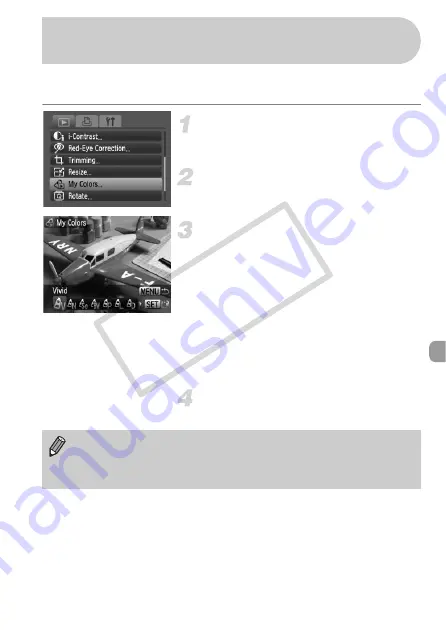
123
You can change the color of an image and save it as a separate image.
Refer to p. 74 for details on each menu item.
Select [My Colors].
●
Press the
n
button, select the
1
tab
and [My Colors], and press the
m
button.
Select an image.
●
Press the
qr
buttons to select the image
and press the
m
button.
Select a menu option.
●
Press the
qr
buttons to select an option,
then press the
m
button.
●
After selecting the menu option, you can
zoom the image by following the
operations in “
●
If you press the
m
button during
magnified display, you can switch to the
original image. Pressing the
n
button
restores the menu screen.
Save as a new image and display.
●
Perform Steps 4 and 5 on p. 121.
?
Adding Effects with the My Colors
Function
•
If you repeatedly change the color of an image, the quality will gradually
deteriorate and you may not achieve the expected color.
•
The coloration of images changed with this function may vary from those
recorded with the My Colors function (p. 74).
CO
PY
Содержание 3588B001
Страница 78: ...78 COPY ...
Страница 100: ...100 COPY ...
Страница 130: ...130 COPY ...
Страница 151: ...Menus 151 4 E H U t w S y O P Z R T Y x v X z 1 1 2 3 Selectable Not selectable COPY ...
Страница 161: ...161 MEMO COPY ...
Страница 162: ...162 MEMO COPY ...






























