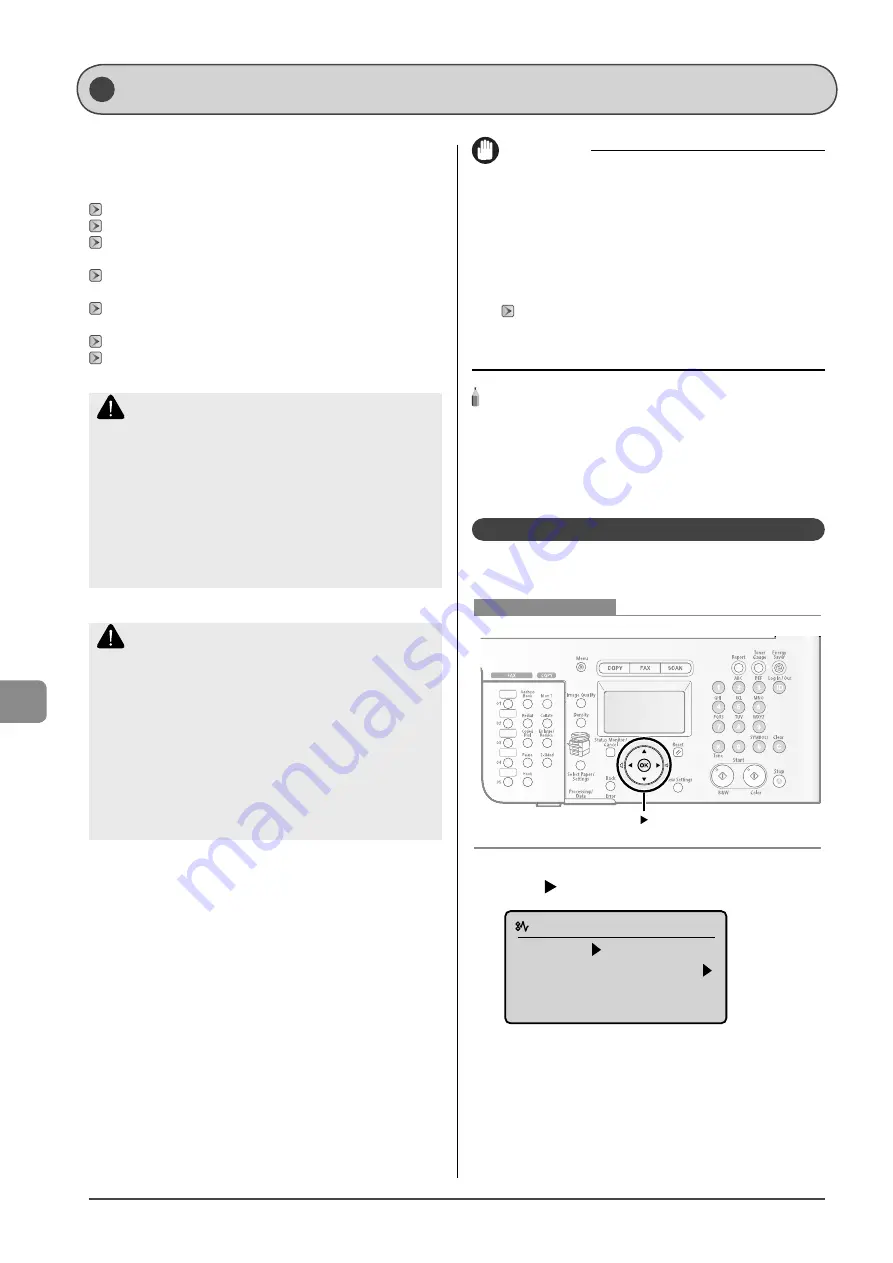
9-2
Tr
oubleshooting
Cle arin g Ja ms
When <Paper jam.> appears on the display, a paper jam has
occurred in the feeder or inside the machine. Following the
procedure displayed on the screen, remove the jammed
document or paper.
"Document Jams in the Feeder" (
"Paper Jams in the Paper Cassette (Cassette 1 or 2)" (
"Paper Jams in the Multi-purpose Tray (MF8350Cdn Only)" (
"Paper Jams in the Manual Feed Slot (MF8050Cn Only)" (
"Paper Jams in the Rear Cover or Duplex Unit (MF8350Cdn
"Paper Jams in the Output Area (MF8350Cdn Only)" (
"Paper Jams in the Output Area and Rear Cover (MF8050Cn
WARNING
When removing the jammed document or paper
Take care not to cut your hands on the edges of the document or
paper.
When removing jammed paper or when inspecting
the inside of the machine
Do not allow necklaces, bracelets, or other metal objects to touch the
inside of the machine, as this may result in burns or electrical shock.
CAUTION
If loose toner comes into contact with your skin or
clothing
Wash with cold water. Warm water will set the toner.
When removing the jammed document or paper
When a paper jam occurs, follow the message displayed in the screen
to remove jammed paper completely without a piece of paper
remaining. Also, do not put your hands forcibly into the parts other
than the parts directed on the screen. Failure to do so may result in
burns or injuries.
IMPORTANT
If paper is torn
Remove any torn pieces to avoid further jams.
If repeated paper jams occur
Check the following.
Fan and tap the paper stack on a fl at surface before loading it in the
machine.
Check that the paper you are using meets the requirements for use.
Make sure that you have removed any scraps of paper from the
inside of the machine.
NOTE - - - - - - - - - - - - - - - - - - - - - - - - - - - - - - - - - - - - - - -
Do not force the jammed document or paper out of the
machine
Contact your local authorized Canon dealer or the Canon help line for
assistance if needed.
- - - - - - - - - - - - - - - - - - - - - - - - - - - - - - - - - - - - - - - - - - - - -
Document Jams in the Feeder
Referring to the procedure on the display, follow the steps
below to remove jammed documents.
Keys to be used for this operation
1
Press [
].
Paper jam.
Press [
] to
display steps.
2
Remove the document loaded in the feeder.
•
•
•
Содержание 3556B001AA
Страница 24: ...xviii ...
Страница 70: ...4 6 Printing from a Computer ...
Страница 84: ...5 14 Registering Destinations in the Address Book ...
Страница 112: ...6 28 Using the Fax Functions ...
















































