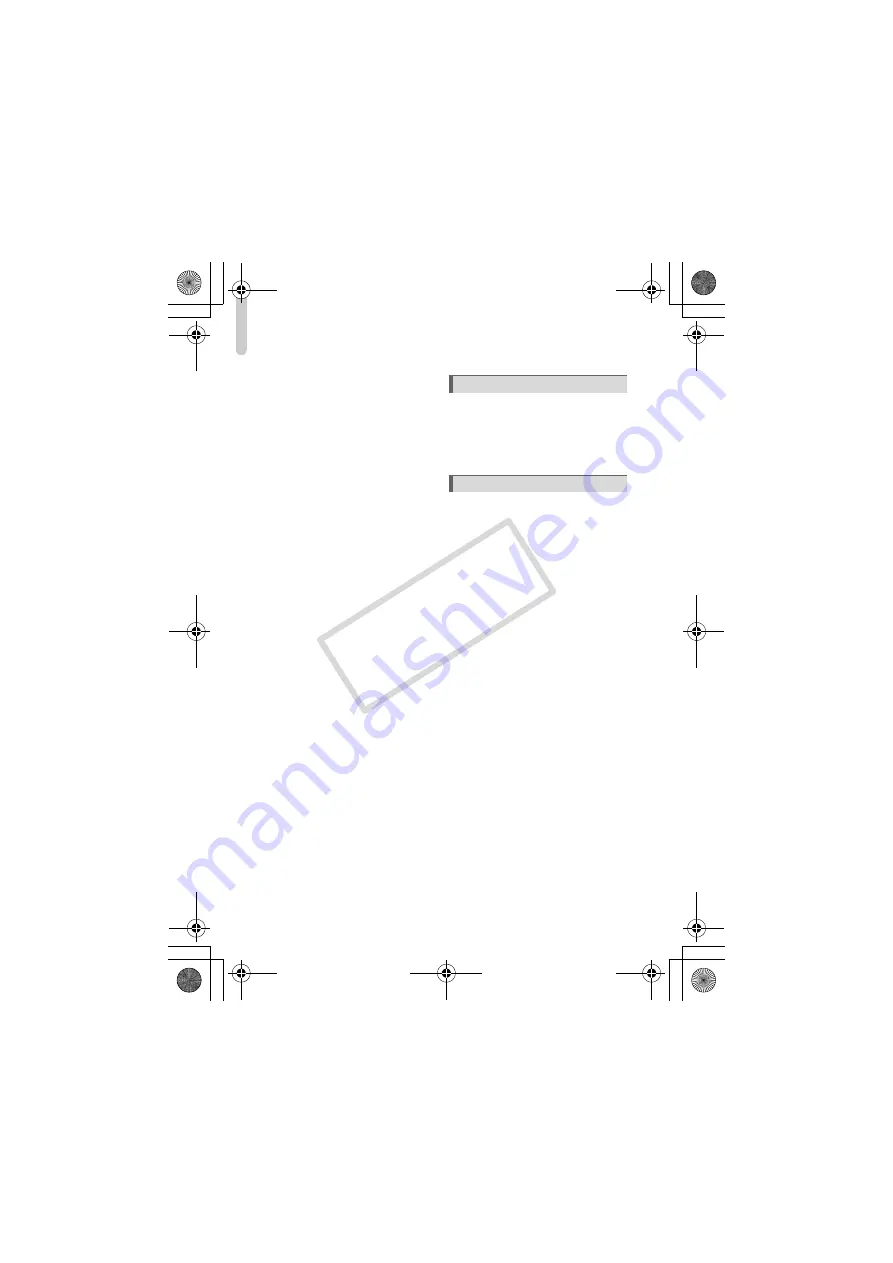
Table of Contents
8
Protecting Images ...................121
(My Category) ..........................123
Rotating Images ........................125
Resizing Images .......................126
Trimming ...................................127
My Colors Function ..................128
Appear Brighter (i-Contrast).....129
Correcting the Red-Eye Effect...130
(DPOF).....................................131
Printing (DPOF) .......................133
Changing Functions ...................... 138
Changing Shooting Functions ....... 142
Changing Playback Functions....... 146
Changing the Start-up Image or
Sound ...................................... 146
Using Household Power................ 150
Troubleshooting ............................ 151
List of Messages that Appear
on the Screen .......................... 154
Shooting Mode ........................ 156
Menus ........................................... 158
Handling Precautions .................... 162
Specifications ................................ 163
Index ............................................. 166
8 Customizing the Camera . 137
9 Useful Information............ 149
(EC260) CDI-E403_Guide_E.book Page 8 Thursday, December 18, 2008 2:02 PM
CO
PY
Содержание 3509B001
Страница 68: ...68 EC260 CDI E403_Guide_E book Page 68 Thursday December 18 2008 2 02 PM COPY ...
Страница 82: ...82 EC260 CDI E403_Guide_E book Page 82 Thursday December 18 2008 2 02 PM COPY ...
Страница 136: ...136 EC260 CDI E403_Guide_E book Page 136 Thursday December 18 2008 2 02 PM COPY ...
Страница 148: ...148 EC260 CDI E403_Guide_E book Page 148 Thursday December 18 2008 2 02 PM COPY ...
Страница 169: ...169 MEMO EC260 CDI E403_Guide_E book Page 169 Thursday December 18 2008 2 02 PM COPY ...
Страница 170: ...170 MEMO EC260 CDI E403_Guide_E book Page 170 Thursday December 18 2008 2 02 PM COPY ...
Страница 171: ...171 MEMO EC260 CDI E403_Guide_E book Page 171 Thursday December 18 2008 2 02 PM COPY ...
Страница 172: ...172 MEMO EC260 CDI E403_Guide_E book Page 172 Thursday December 18 2008 2 02 PM COPY ...
Страница 173: ...173 MEMO EC260 CDI E403_Guide_E book Page 173 Thursday December 18 2008 2 02 PM COPY ...
Страница 174: ...174 MEMO EC260 CDI E403_Guide_E book Page 174 Thursday December 18 2008 2 02 PM COPY ...
Страница 175: ...175 MEMO EC260 CDI E403_Guide_E book Page 175 Thursday December 18 2008 2 02 PM COPY ...
Страница 176: ...176 MEMO EC260 CDI E403_Guide_E book Page 176 Thursday December 18 2008 2 02 PM COPY ...
Страница 177: ...177 MEMO EC260 CDI E403_Guide_E book Page 177 Thursday December 18 2008 2 02 PM COPY ...
Страница 178: ...178 MEMO EC260 CDI E403_Guide_E book Page 178 Thursday December 18 2008 2 02 PM COPY ...























