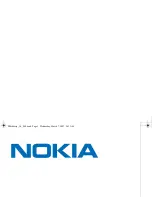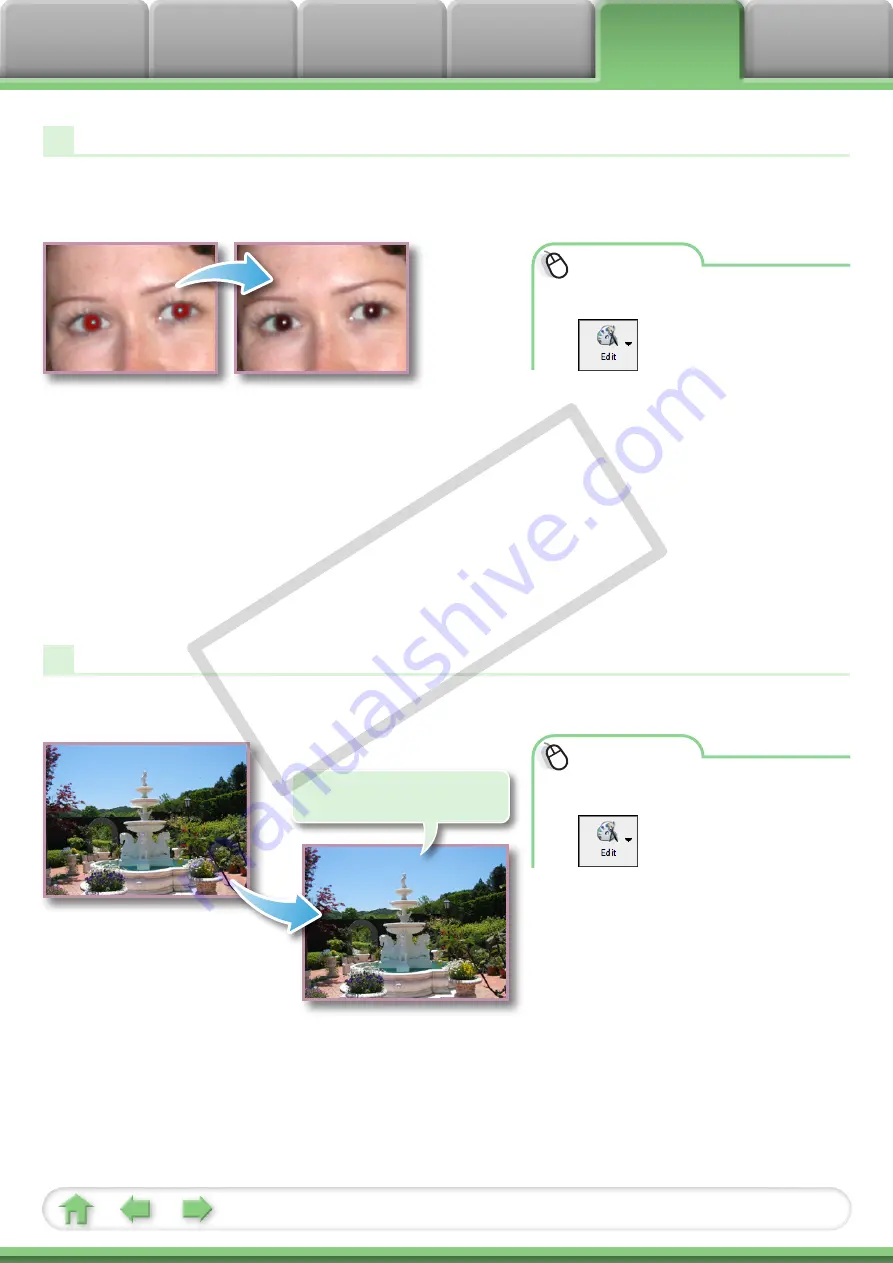
23
Red Eye Correction
Restores eye appearance to the original color when light reflected from the flash
makes them appear red.
Procedures
1
Double-click an image.
2
[Edit] and [Red Eye
Correction].
• Movies and RAW images cannot be
edited.
Inserting Text
Use this to insert text onto the image.
Procedures
1
Double-click an image.
2
[Edit] and [Insert
Text].
• Placing a checkmark in the [Antialias] box
causes the text edges to blend in with
the underlying image.
• Movies and RAW images cannot be
edited.
• Click [Start] when Auto Mode is selected.
• Switch to Manual Mode if Auto Mode cannot correct the
image, and select the location of the eye to correct.
HELLO
You can freely adjust the font,
size, color and text attributes.
CO
PY