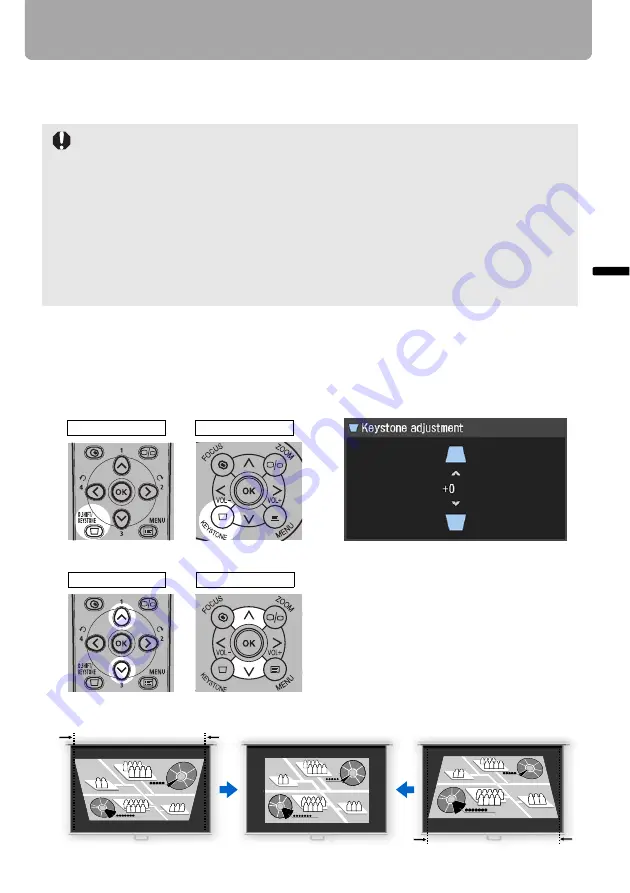
53
Adjusting Image
Proje
cti
ng
an
Im
age
Adjusting Keystone Distortion
The
D.SHIFT/KEYSTONE
button corrects the keystone distortion.
■
Auto adjustment
Press the
D.SHIFT/KEYSTONE
button, and then the
AUTO SET
button.
■
Manual adjustment
1
Press the D.SHIFT/KEYSTONE button to pop up a window shown at the lower right.
2
Press the pointer buttons to adjust the focus.
• Keystone can be adjusted within the range of ± 20 degrees. If the keystone distortion is
too large to adjust, move the projector installation position. (
• The amount of adjustment may be smaller depending on type of input signal.
• The result of keystone adjustment is memorized. If you place the projector at the same
position, the keystone adjustment is not necessary.
• Signals are processed digitally when keystone distortion is corrected. The image may
look different from the original one. In addition, the aspect ratio of the image may change.
• If you select [16:9 D. image shift] or [4:3 D. image shift] for [Screen aspect], the keystone
adjustment will be disabled. Project the image at right angle to the screen.
The keystone adjustment is not performed under the some other conditions. For the
details, refer to the next page.
Remote control
Top control
[ ]: Reduces the length of
the upper edge.
<
Remote control
Top control
[ ]: Reduces the length of
the lower edge.
<
















































