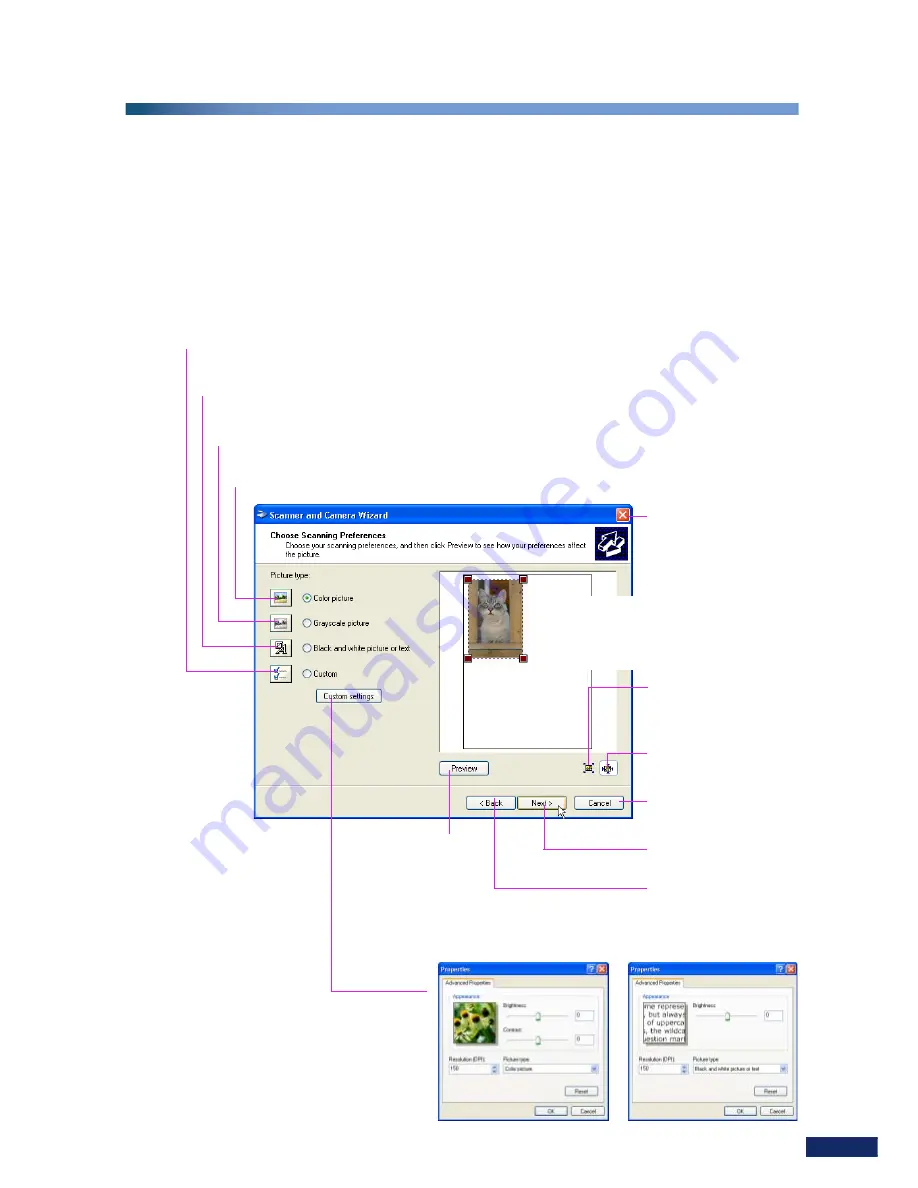
Canon Scanner WIA Driver User’s Guide
7
W
IA Driver Scanning Window
The following functions can be used in the WIA Driver scanning window. Select a
function according to the purpose to which the image will be put and scan.
Scanning Window when the WIA Driver is Started Directly
The Scan window appears with the following features when you start WIA Driver by
pressing a scanner button or by double-clicking the scanner icon in the My Computer
window.
This option is automatically selected if the user specifies resolution,
brightness or contrast settings.
Select this option to scan text, line art or similar images as black and
white images. (300 dpi resolution)
Select this option to scan photographs and printed materials as
grayscale images. (300 dpi resolution)
Select this option to scan photographs and printed materials as
color images. (150 dpi resolution)
Select this to adjust settings such as
the resolution, brightness or contrast
yourself
(p. 13)
.
Click this to refresh
the preview image.
Click this to enlarge
the selection to fill the
preview pane.
Click this to show the
entire image.
Click this to stop
scanning.
Click this to proceed
to the next step.
Click this to return to
the previous step.
Close Box
Click here to close the
WIA Driver.
Preview Area
The space in which preview images
display. Use it to set the scan area.













