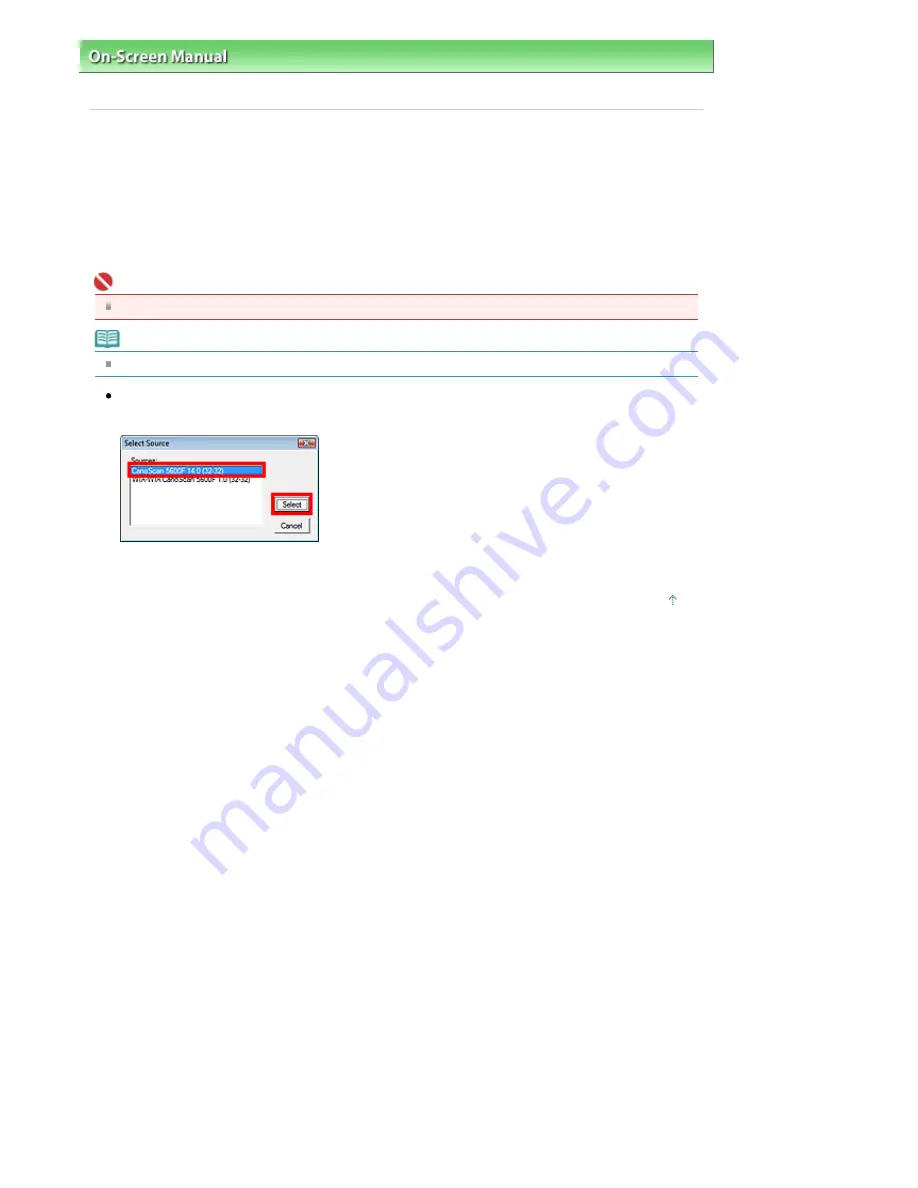
On-Screen Manual
>
Scanning Guide
>
Troubleshooting
>
Problems with Scanning
> ScanGear (Scanner Driver) Does
Not Start
ScanGear (Scanner Driver) Does Not Start
Check 1: Make sure that the ScanGear (scanner driver) is installed.
If not, insert the
Setup CD-ROM
into the computer's disc drive and install ScanGear (scanner driver).
Check 2: On the File menu of the application, select Select Source and
select your model.
Important
Do not select the model name that includes WIA in it.
Note
The operation may differ depending on the application.
Example: ArcSoft PhotoStudio
Display may differ depending on your operating system.
Check 3: Start from a TWAIN-compliant application.
Page top
Sayfa 265 / 302 sayfa
ScanGear (Scanner Driver) Does Not Start
Содержание 2925B002
Страница 21: ...Page top Sayfa 21 302 sayfa Placing Documents ...
Страница 31: ...Saving Saving as PDF Files Page top Sayfa 31 302 sayfa Scanning Film ...
Страница 58: ...Sending via E mail Editing Files Page top Sayfa 58 302 sayfa Saving ...
Страница 209: ...99 MB or less and than scan Page top Sayfa 209 302 sayfa Output Settings ...






























