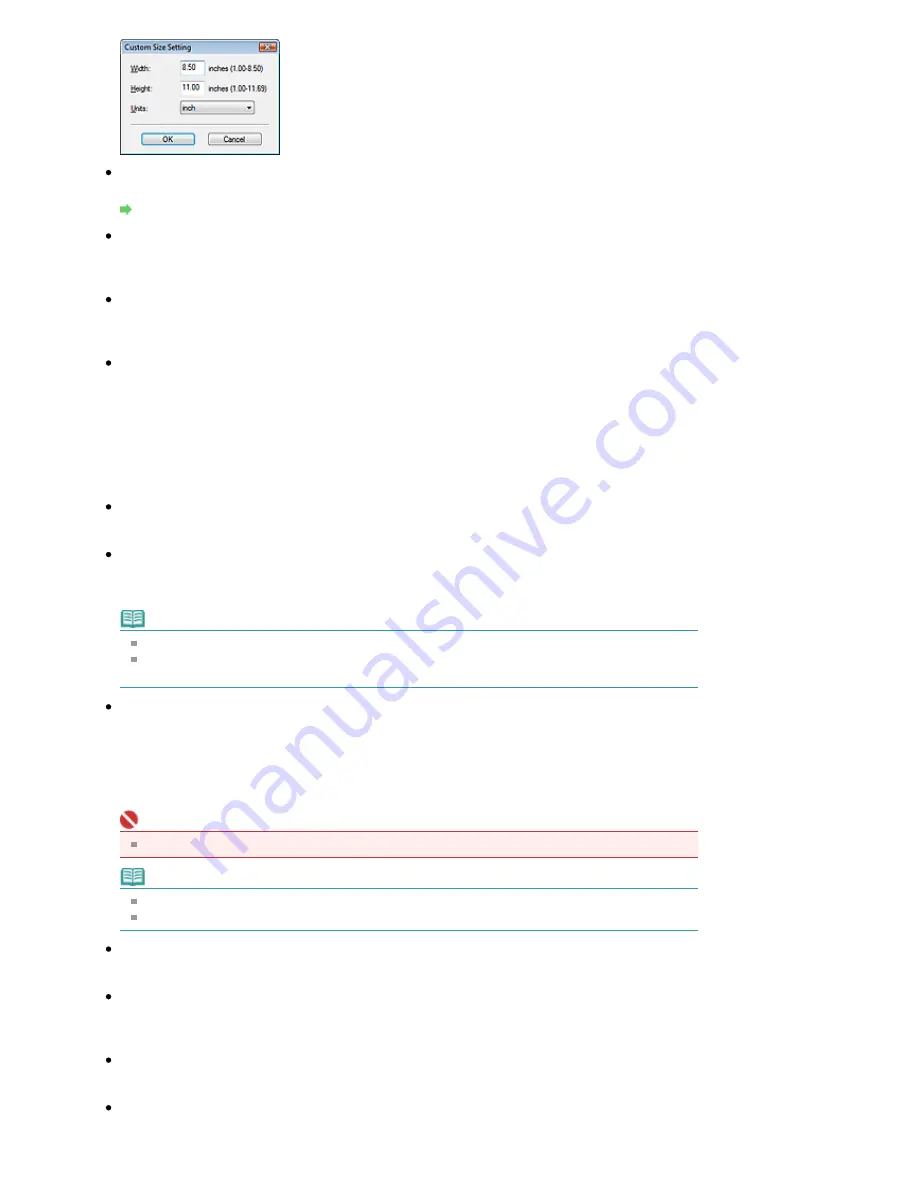
Resolution
Select the resolution at which to scan documents.
Resolution
Brightness
Adjust the image brightness.
Move the slider to the left to darken and right to brighten the image.
Use the scanner driver
Select this checkbox to display the ScanGear (scanner driver) screen and make advanced scan
settings.
Specify...
For Document Type, Color Mode, Document Size and Scanning Resolution, the settings specified in
the Print dialog box are displayed.
For Descreen, Unsharp Mask, etc., see the corresponding descriptions in "
Scan Settings Dialog
Box
."
Printer Settings
Printer
Select a printer to use when multiple printers are connected.
Easy Color Matching
Perform color matching between the machine and printer.
This option is available only when using a Canon inkjet printer supporting Easy Color Matching.
Note
This option is not available when Color Mode is Black and White or Grayscale.
It is recommended that you use Photo Paper Pro or Photo Plus Glossy when using Easy Color
Matching.
Open a File and Perform Color Matching
This option is available when the Easy Color Matching checkbox is selected.
Open a JPEG file saved in the Adobe RGB color tone, perform Easy Color Matching and display the
image in the Print Layout dialog box.
When this checkbox is selected, Scan changes to Open.
Click Open and select a JPEG file saved in the Adobe RGB color tone.
Important
This function does not scan images.
Note
Use Save, SCAN-1 or SCAN-2 to create and save images in the Adobe RGB color tone.
You can only specify one image at a time.
Start scanning by clicking the one-click button
Select this checkbox to start scanning when you click an icon.
Apply
Saves and applies the specified settings.
Click Cancel instead of Apply to cancel the specified settings.
Cancel
Cancels the specified settings. The current dialog box closes.
Defaults
Returns all settings in the dialog box to their defaults.
Sayfa 139 / 268 sayfa
Print Dialog Box
















































