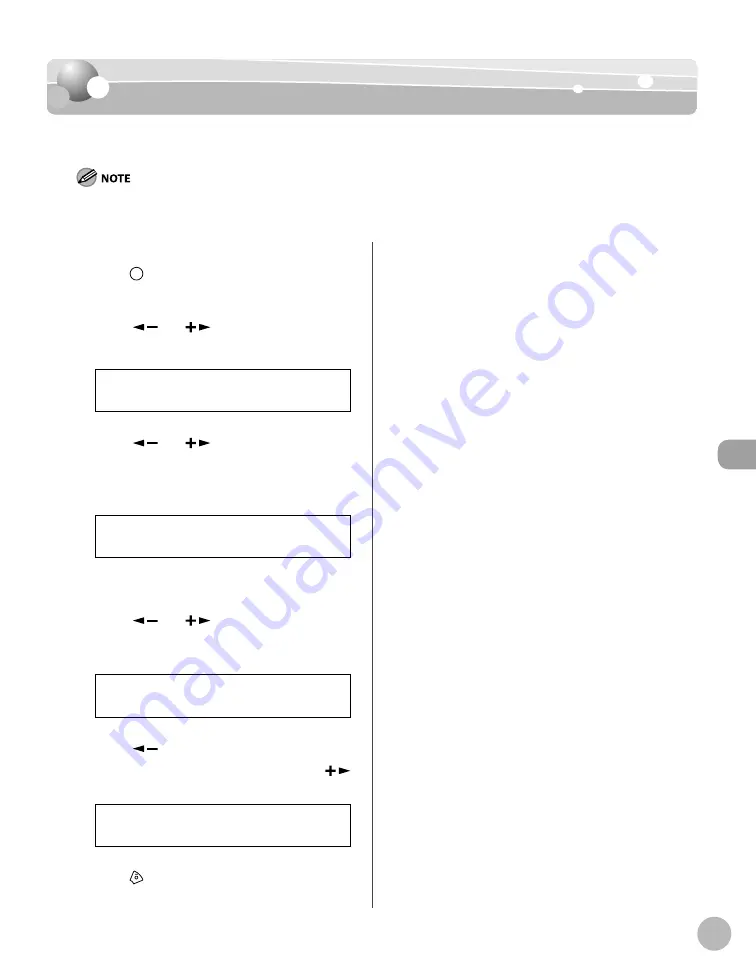
P
rinting
6-11
2-Sided Printing
1
2
3
4
5
6
Checking and Canceling Print Jobs
Checking and Canceling Print Jobs
Checking and Canceling Print Jobs
You can check the status of print jobs and cancel a job before the printing starts.
Make sure that the Processing/Data indicator is on or blinking. When the Processing/Data indicator is off , there are no jobs in the
memory of the print job status.
1
Press
[Job Cancel/Status Monitor],
then press [OK].
2
Press [
] or [
] to select <PRINT
STATUS>, then press [OK].
P R I N T S T A T U S
3
Press [
] or [
] to scroll through the
job list, and check the status of the print
jobs.
F i l e - T X T
0 0 0 1 1 8 : 3 0
Ex.
If you want to cancel the job, go to step 4.
Otherwise, go to step 7.
4
Press [
] or [
] to select the job you
want to cancel, then press [OK].
F I L E 1 . T X T
0 0 1 1 3 : 0 0
Ex.
5
Press [
] to select <YES>.
If you do not want to cancel the job, press [
]
to select <NO>.
< Y E S N O >
C A N C E L P R I N T I N G
6
Press
[Stop/Reset] to return to the
standby mode.
Содержание 2711B054AA - imageCLASS D480 Laser All-in-One Printer
Страница 31: ...Before Using the Machine 1 4 Machine Components External View Back External View Back MF4370dn ...
Страница 45: ...Before Using the Machine 1 18 ...
Страница 61: ...Documents and Print Media 2 16 ...
Страница 76: ...Copying 4 3 Overview of Copy Functions p 4 10 p 4 18 p 4 15 ...
Страница 97: ...Copying 4 24 ...
Страница 100: ...Fax 5 3 Overview of Fax Functions p 5 18 p 5 40 p 5 35 ...
Страница 143: ...Fax 5 46 ...
Страница 146: ...Printing 6 3 Overview of the Print Functions p 6 9 ...
Страница 155: ...Printing 6 12 ...
Страница 161: ...Scanning 7 6 ...
Страница 171: ...Settings from a PC MF4370dn Only 9 6 ...
Страница 179: ...10 8 Maintenance Cleaning the Machine ...
Страница 199: ...10 28 Maintenance ...






























