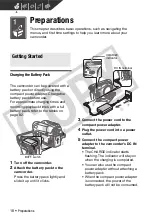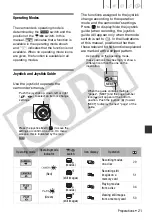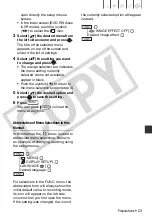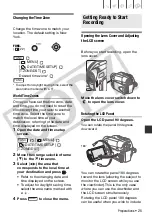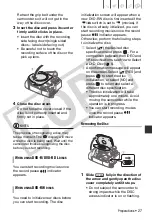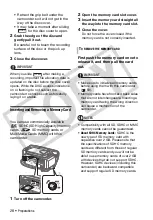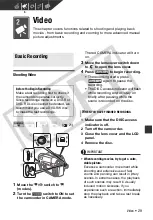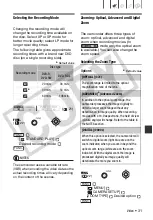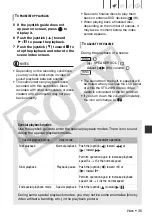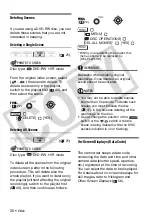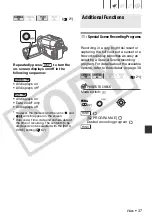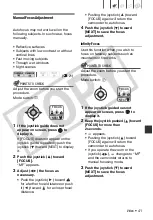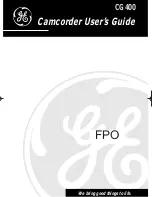Preparations
• 27
Retract the grip belt under the
camcorder so it will not get in the
way of the disc cover.
3
Insert the disc and press its center
firmly until it clicks in place.
• Insert the disc with the recording
side facing down (single sided
discs – label side facing out).
• Be careful not to touch the
recording surface of the disc or the
pick up lens.
4
Close the disc cover.
Do not force the cover closed if the
disc is not correctly inserted and
firmly set in place.
NOTES
The process of recognizing a disc may
take a moment. The
display will move
while the disc is being read. Wait until the
camcorder finishes recognizing the disc
before you start recording.
You can start recording movies once
the record pause
indicator
appears.
You need to initialize new discs before
you can start recording. The disc
initialization screen will appear when a
new DVD-RW disc is first inserted if the
/
switch is set to
(movies). If
the disc is already initialized, you can
start recording movies once the record
pause
indicator appears.
Otherwise, perform the following steps
to initialize the disc.
Select (
) the desired disc
specification and press
. For a
comparison between the VIDEO and
VR specifications, see
(
5).
A confirmation message will appear
on the screen. Select (
) [YES] and
press
to start the disc
initialization, or select [NO] and
press
to return and select a
different disc specification.
• The disc initialization will take
approximately one minute. Avoid
moving the camcorder while the
operation is in progress.
• You can start recording movies
once the record pause
indicator appears.
Removing the Disc
1
Slide
fully in the direction of
the arrow and gently open the disc
cover completely until it stops.
• Do not subject the camcorder to
strong impacts while the DISC
access indicator is on or flashing.
W
HEN
USING
DVD-R/DVD-R DL
DISCS
W
HEN
USING
DVD-RW
DISCS
OPEN
CO
PY