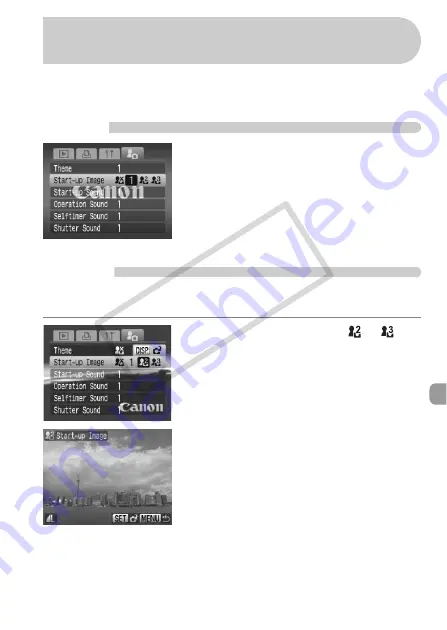
147
You can set images you have taken as the start-up image that displays when
the camera is turned on, or record sounds for each of the cameras
operations with the
5
menu.
Change
●
Press the
op
buttons or turn the
Â
dial to
select an option.
●
Press the
qr
buttons to select a setting.
●
Press the
n
button to complete the
setting.
●
Select [Theme] to set all the items to the same
number setting.
Register
When you press the
1
button and set the camera to playback mode, you
can register sounds and images.
●
Press the
qr
buttons to select
or
,
then press the
l
button.
●
Start-up Image: Press the
qr
buttons or turn
the
Â
dial to select an image, then press the
m
button.
●
Press the
qr
buttons or turn the
Â
dial to
select [OK], then press the
m
button to
complete registration.
5
Changing the Start-up Image or
Sound (My Camera Settings)
COP
Y
Содержание 2669B001
Страница 159: ...Menus 159 K E V H U O P w t y S Z R T Y v x X z 1 1 1 1 2 Selectable Not selectable COPY ...
Страница 171: ...171 MEMO COPY ...
Страница 172: ...172 MEMO COPY ...
Страница 173: ...173 MEMO COPY ...
Страница 174: ...174 MEMO COPY ...
Страница 175: ...175 MEMO COPY ...
Страница 176: ...176 MEMO COPY ...
Страница 177: ...177 MEMO COPY ...
Страница 178: ...178 MEMO COPY ...
Страница 179: ...179 MEMO COPY ...






























