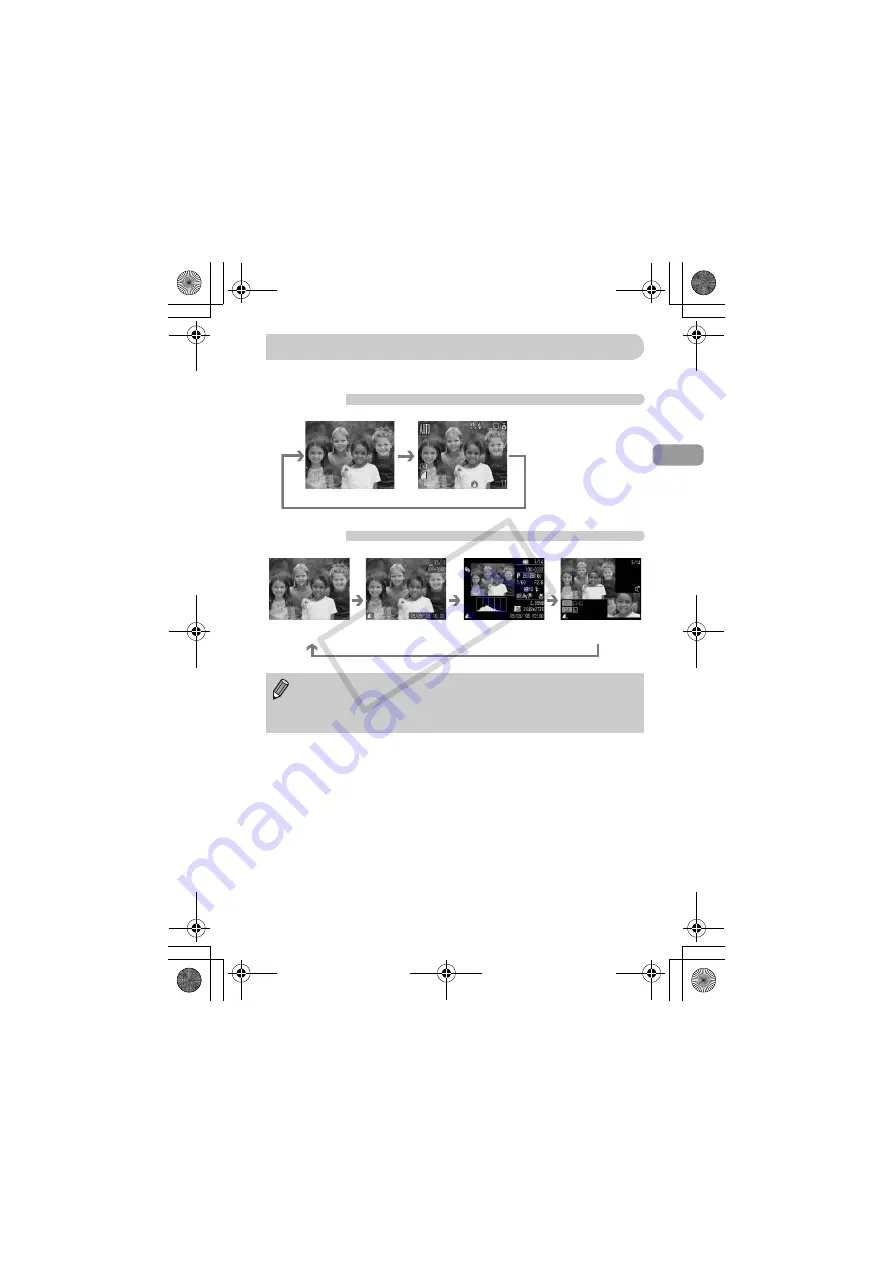
45
You can switch the display using the
⁄
button.
Shooting
Playback
Display for Shooting in Dark Conditions during Shooting
The display automatically brightens when shooting in dark conditions,
allowing you to check the composition (Night Display function). However, the
brightness of the image on the screen, and the brightness of the actual
image recorded may be different. Noise may appear and the movement of
the subject on the screen may appear somewhat jagged. This has no effect
on the recorded image.
Overexposure Warning during Playback
In Detailed Information Display, overexposed areas of the image flash on the
screen.
Switching the Display
No Information Display
Information Display
You can also switch the display by pressing the
⁄
button while the
image displays shortly after shooting. However, the Simple Information
will not display. You can set the display that displays first. Press the
·
button to select the
4
tab. Then choose [Review Info].
No Information
Display (Off)
Simple Information
Display
Detailed Information
Display
Focus Check
Display
(EC251) CDI-E388_Guide_E.book Page 45 Monday, June 23, 2008 10:51 AM
CO
PY
Содержание 2667b001
Страница 5: ...5 Capture Your Best Memories EC251 CDI E388_Guide_E book Page 5 Monday June 23 2008 10 51 AM COPY ...
Страница 66: ...66 EC251 CDI E388_Guide_E book Page 66 Monday June 23 2008 10 51 AM COPY ...
Страница 116: ...116 EC251 CDI E388_Guide_E book Page 116 Monday June 23 2008 10 51 AM COPY ...






























