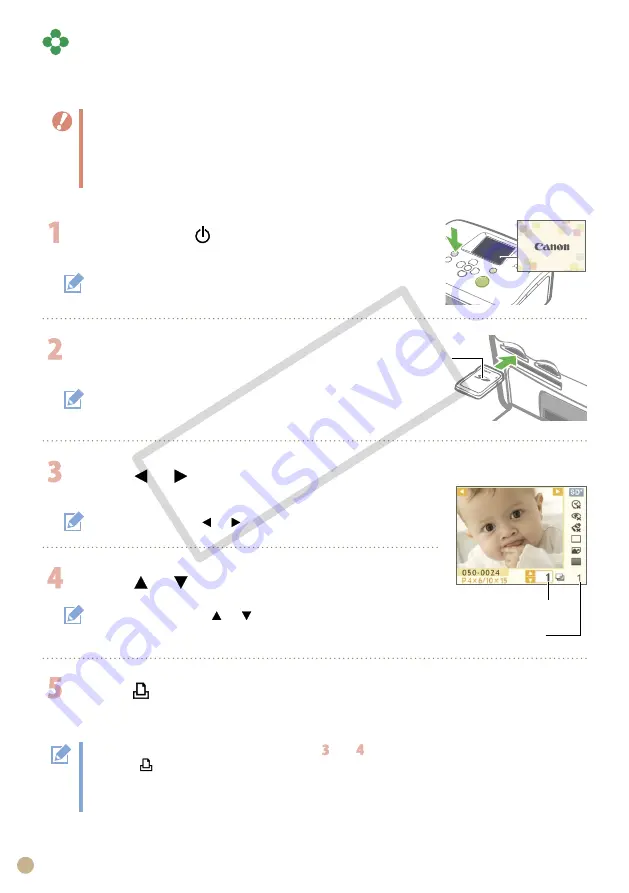
Printing the Selected Image (Basic Printing)
You can select images, specify the number of copies for each, and then print them all out. If you want
to embed the date, follow the instructions on page 12 before printing.
Do not pull out the paper cassette or open the ink cassette cover just after turning on the printer or while
printing. This will lead to malfunctions.
During printing, the paper will pass in and out several times. Do not touch or pull on the paper until printing
has finished and the printed sheet collects on the print output tray (on top of the paper cassette).
Do not let 10 or more sheets of printed paper collect on the print output tray.
Do not pull out the memory card during printing.
•
•
•
•
Press and hold
until the start-up image
appears on the LCD monitor to turn on the power.
Insert a single memory card into the
appropriate card slot.
When inserting a small memory card like miniSD Card in
the “SD/miniSD/MMC+/RS-MMC” slot, insert the card in
the lower portion of the slot.
Press
or
to select the image you wish to
print.
Press and hold down
or
: Jumps images by 5.
Number of copies of
the selected image
Press
or
to set the number of copies.
Press and hold down
or
: Increases or decreases the number
of copies by 5.
You can specify up to 99 copies (or total of 999 prints).
•
•
Press
.
Printing starts.
To print other images together, repeat the steps and .
Pressing
when the total number of prints is 0 copies will print one copy of the image displayed on the
LCD monitor.
To remove a memory card, grasp the portion of the card protruding from the card slot and pull it out.
Use a marker pen to write on the printed sheets.
•
•
•
•
Number of sheets
required
Label side
To change the display language, refer to page 14.
Insert all the way.
CO
PY























