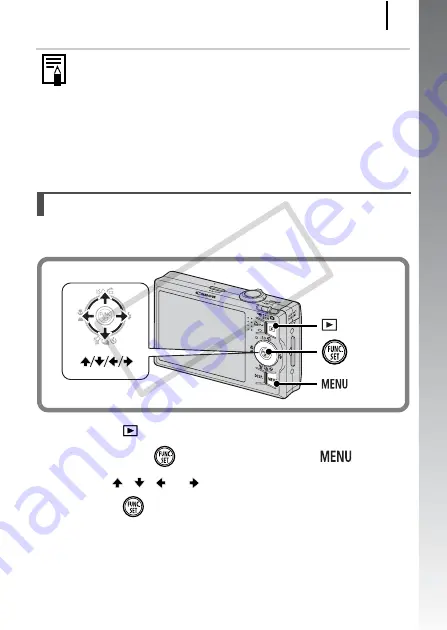
Preparations
13
Getting Started
You can change the language displayed in the LCD monitor menus
and messages.
1.
Press the
(Playback) button.
2.
Hold down the
button and press the
button.
3.
Use the , , or button to select a language.
4.
Press the
button.
z
A rechargeable lithium battery is built into the camera to
save such settings as the date/time. Insert a charged battery
into the camera. Or if you use the separately sold AC
Adapter Kit ACK-DC30, the battery will charge in about four
hours. It will charge even if the camera is turned off.
z
The date/time settings may be lost after approximately three
weeks if you remove the main battery. Reset the date/time
settings if this occurs.
Setting the Display Language
Button
Button
Buttons
Button
CO
PY
Содержание 2554B001
Страница 38: ...36 COPY ...
Страница 39: ...37 Learning More COPY ...






























