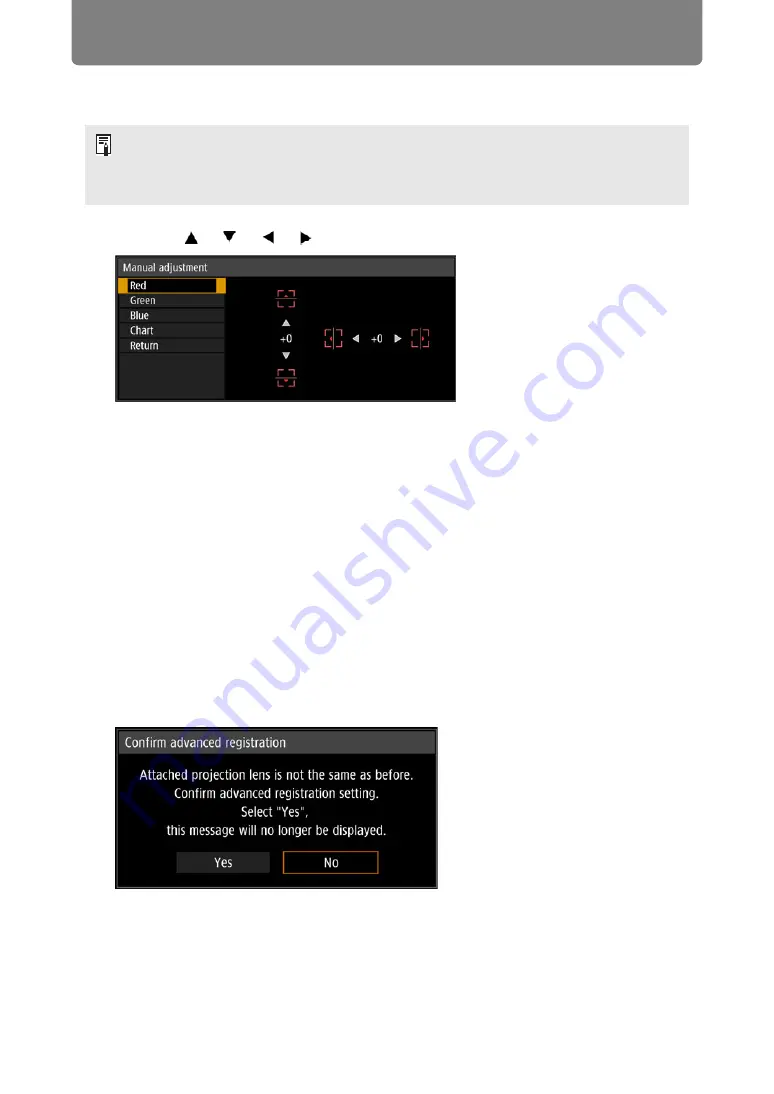
88
Adjusting the Image
3
Select [Red], [Green], or [Blue] as the color, and then press the OK
button.
4
Use the [ ] / [ ] / [ ] / [ ] buttons to align the adjustment points.
5
Press the OK button to return to the window for color selection mode.
6
Repeat this process to align the remaining colors and adjustment points.
■
Resetting Image Registration
Clears the values set in 5-point adjustment or manual adjustment.
1
In the [Install settings] menu, select [Professional settings] > [RGB
alignment] > [Advanced registration] > [Adjust] > [Reset].
A confirmation message for resetting is displayed.
2
Select [OK] to reset the adjustment.
The following tasks are executed.
•
Values set in 5-point adjustment are cleared.
•
5-point adjustment is deactivated.
•
Values set in manual adjustment are cleared.
• Each time you select [Chart] and press the
OK
button, display switches between the
chart and the source signal.
• Accessing the manual adjustment window during test pattern projection will show the
test pattern instead of your supplied signal.
[Advanced registration] setting
values are not cleared if you
switch lenses. However, on
startup after you switch lenses, a
message is displayed requesting
you to confirm advanced
registration settings if, for any
adjustment point, [Advanced
registration] setting values differ
from defaults.
Содержание 2503C002
Страница 38: ...38 Basic Guide ...
Страница 40: ...Projection Procedure 40 Step 1 Connect Other Equipment HDMI input ...
Страница 50: ...50 Installation Guide Before setting up the projector be sure to read Before Installation P21 ...
Страница 101: ...101 Menu Guide ...
Страница 190: ...190 Maintenance Product Specifications Troubleshooting ...






























