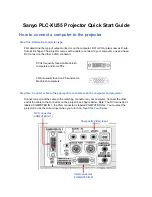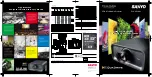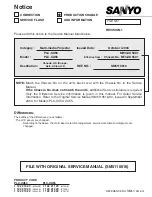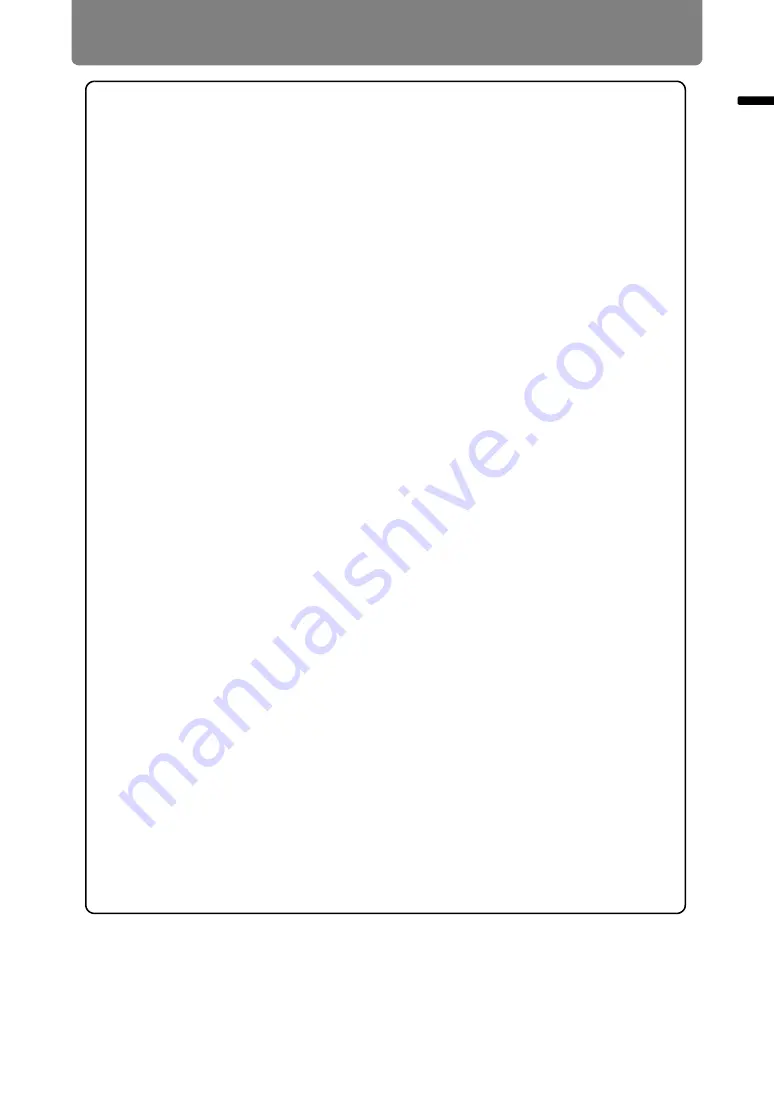
29
Before Installation
Before Inst
allat
ion
Copyright Notice
Please note that enlarging or reducing the size of an image for commercial
purposes or public presentation may infringe on the legally protected copyright
or the copyright holder of the original material.
Ensure Network Security
Take measures to ensure network security. Note that Canon is not liable in any
way for direct or indirect loss from network security incidents, such as
unauthorized access.
Before use, configure projector, computer, and network security settings
appropriately.
•
Set up the projector for connections only within your protected network,
behind a firewall or the like, instead of direct Internet connections.
•
When using the projector in a wireless network, also configure the Wi-Fi
security settings.
•
Change the Wi-Fi security key on a regular basis.
About Trademarks
•
Ethernet is a registered trademark of Xerox Corporation.
•
Microsoft and Windows are registered trademarks or trademarks of Microsoft
Corporation in the United States and/or other countries.
•
Mac, Mac OS and Macintosh are trademarks of Apple Inc., registered in the
United States and/or other countries.
•
HDMI, the HDMI logo and High-Definition Multimedia Interface are
trademarks or registered trademarks of HDMI Licensing, LLC.
•
PJLink is a registered trademark of JBMIA and pending trademark in some
countries.
•
PJLink is a registered trademark, or an application has been submitted for
trademark, in Japan, the United States and/or other countries or regions.
•
AMX is a registered trademark of Harman International Industries, Inc.
•
Crestron®, Crestron RoomView®, and Crestron Connected™ are registered
trademarks of Crestron Electronics, Inc.
•
Extron and XTP are trademarks or registered trademarks of RGB Systems,
Inc. in the United States and/or other countries.
•
HDBaseT™ and the HDBaseT Alliance logo are trademarks of the HDBaseT
Alliance.
•
Wi-Fi is a registered trademark of the Wi-Fi Alliance.
•
Wi-Fi CERTIFIED, WPA, WPA2, and the Wi-Fi CERTIFIED logo are used in
reference to methods of configuration developed by the Wi-Fi Alliance.
•
All other trademarks are the property of their respective owners.
Содержание 2502C016
Страница 20: ...Safety Instructions 20 ...
Страница 43: ...43 Basic Guide ...
Страница 62: ...62 Installation Guide Before setting up the projector be sure to read Before Installation P25 ...
Страница 118: ...118 Menu Guide ...
Страница 216: ...216 Maintenance Product Specifications Troubleshooting ...