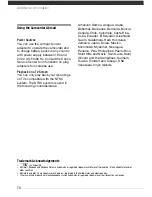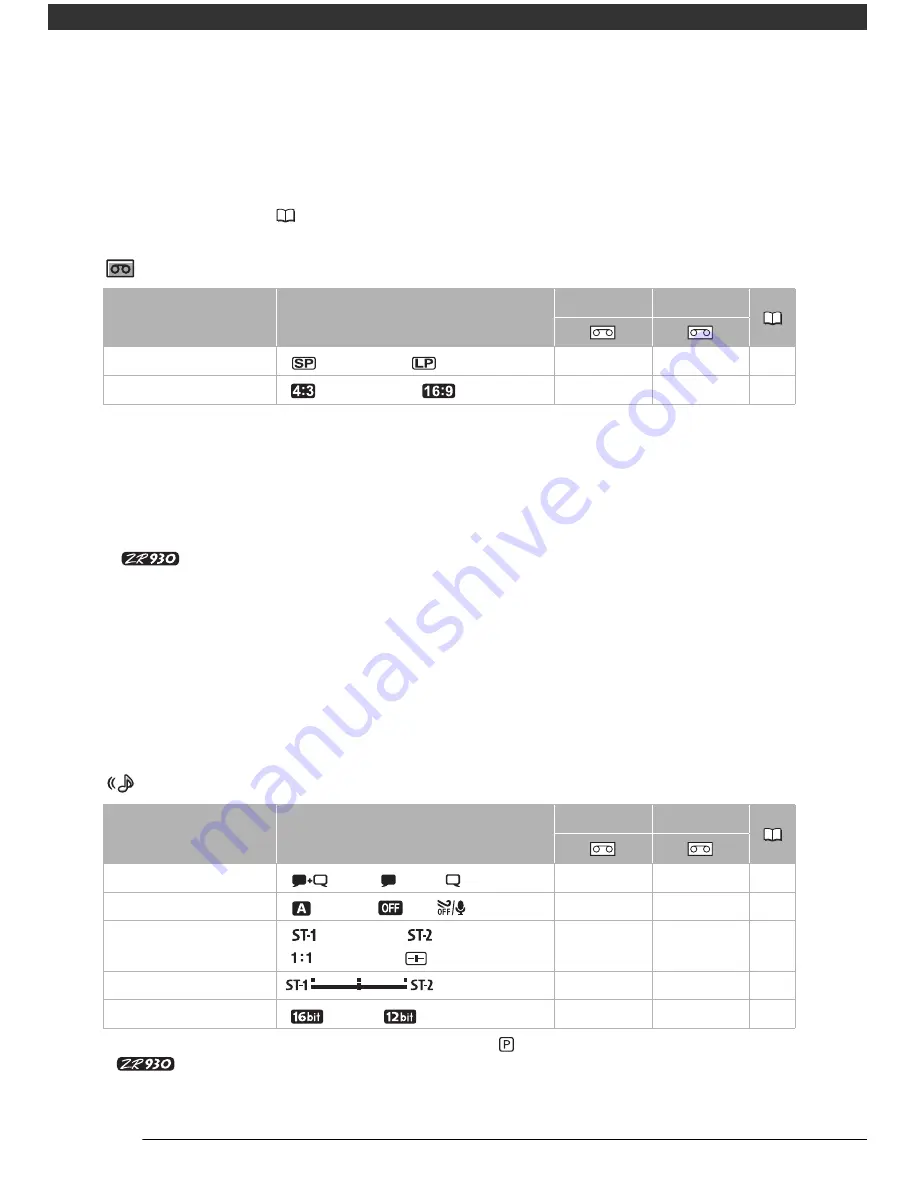
Additional Information
58
•
Playing back a widescreen recording:
TV sets compatible with the Video ID-1 system will
automatically switch to wide (16:9) mode. Otherwise, change the aspect ratio of the TV
manually. To play back on a TV with normal aspect ratio (4:3) change the [TV TYPE]
setting accordingly (
58).
VCR Setup (Recording Mode, TV Type, etc.)
VCR SETUP
[REC MODE]:
Select the video recording mode.
• Recording in LP mode extends the available recording time on the tape 1.5 times.
• Depending on the condition of the tape (long usage, imperfections, etc.) you may notice
some video anomalies (blocky video artifacts, banding, etc.) in the playback picture
when playing back recordings made in LP mode. We recommend using the SP mode for
important recordings.
•
Audio cannot be dubbed on tapes recorded in LP mode.
• If you make recordings in both SP and LP modes on the same tape, during playback you may
notice some video anomalies in the picture at the point where the recording mode changes.
• When playing back in this camcorder tapes recorded in LP mode with other devices or vice
versa, you may notice some anomalies in the playback picture or the sound may stop briefly.
[TV TYPE]:
In order to display the picture in full and in the correct aspect ratio, select the
setting according to the type of television to which you will connect the camcorder.
[NORMAL TV]: TV sets with 4:3 aspect ratio.
[WIDE TV]: TV sets with 16:9 aspect ratio.
Audio Setup (Audio Mode, Wind Screen, etc.)
AUDIO SETUP
1
Option available only when the mode switch is set to
.
2
Option available only when dubbing audio with the built-in microphone.
Menu item
Setting options
CAMERA
PLAY
[REC MODE]
[
STD PLAY]
, [
LONG PLAY]
z
z
–
[TV TYPE]
[
NORMAL TV],
[
WIDE TV]
z
z
–
Menu item
Setting options
CAMERA
PLAY
[OUTPUT CH]
[
L/R]
, [
L/L], [
R/R]
–
z
42
[WIND SCREEN]
[
AUTO]
, [
OFF
]
z
1
z
2
–
[12bit AUDIO]
[
STEREO1]
, [
STEREO2],
[
MIX/FIXED], [
MIX/VAR.]
–
z
42
[MIX BALANCE]
–
z
–
[AUDIO MODE]
[
16bit],
[
12bit]
z
–
41