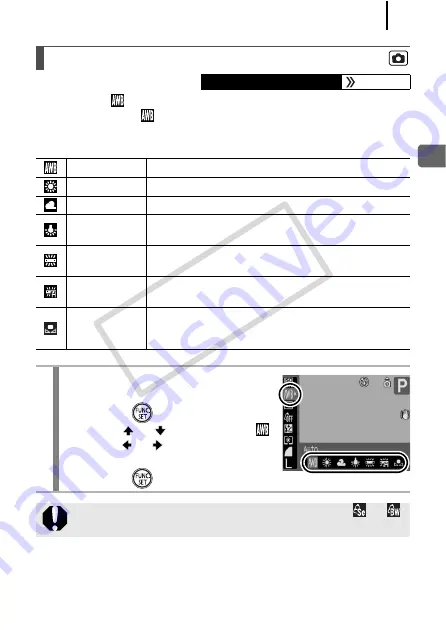
101
Advan
ced
Sh
oo
tin
g
Fu
nct
ion
s
Normally, the
(Auto) white balance setting selects an optimal white
balance. When the
setting cannot produce natural looking colors,
change the white balance using a setting appropriate for the light
source.
Adjusting the Tone (White Balance)
Available Shooting Modes
p. 206
Auto
Settings are automatically set by the camera.
Day Light
For recording outdoors on a bright day.
Cloudy
For recording under overcast, shady or twilight skies.
Tungsten
For recording under tungsten and bulb-type 3-
wavelength fluorescent lighting.
Fluorescent
For recording under warm-white, cool-white or
warm-white (3-wavelength) fluorescent lighting.
Fluorescent H For recording under daylight fluorescent, or daylight
fluorescent-type 3-wavelength fluorescent lighting.
Custom
For recording with the optimal white balance data
memorized in the camera from a white-colored
object, such as white paper or cloth.
1
Select a white balance
setting.
1.
Press the
button.
2.
Use the
or
button to select
and the
or
button to change
the option.
3.
Press the
button.
The white balance setting cannot be adjusted when
or
is selected for My Colors.
CO
PY
Содержание 2462B001
Страница 10: ...8 COPY ...
Страница 41: ...39 Learning More COPY ...
Страница 202: ...200 MEMO COPY ...
Страница 203: ...201 MEMO COPY ...
Страница 204: ...202 MEMO COPY ...
Страница 205: ...203 MEMO COPY ...
Страница 209: ...Functions Available in Each Shooting Mode 207 COPY ...
Страница 211: ...Functions Available in Each Shooting Mode 209 7 COPY ...






























