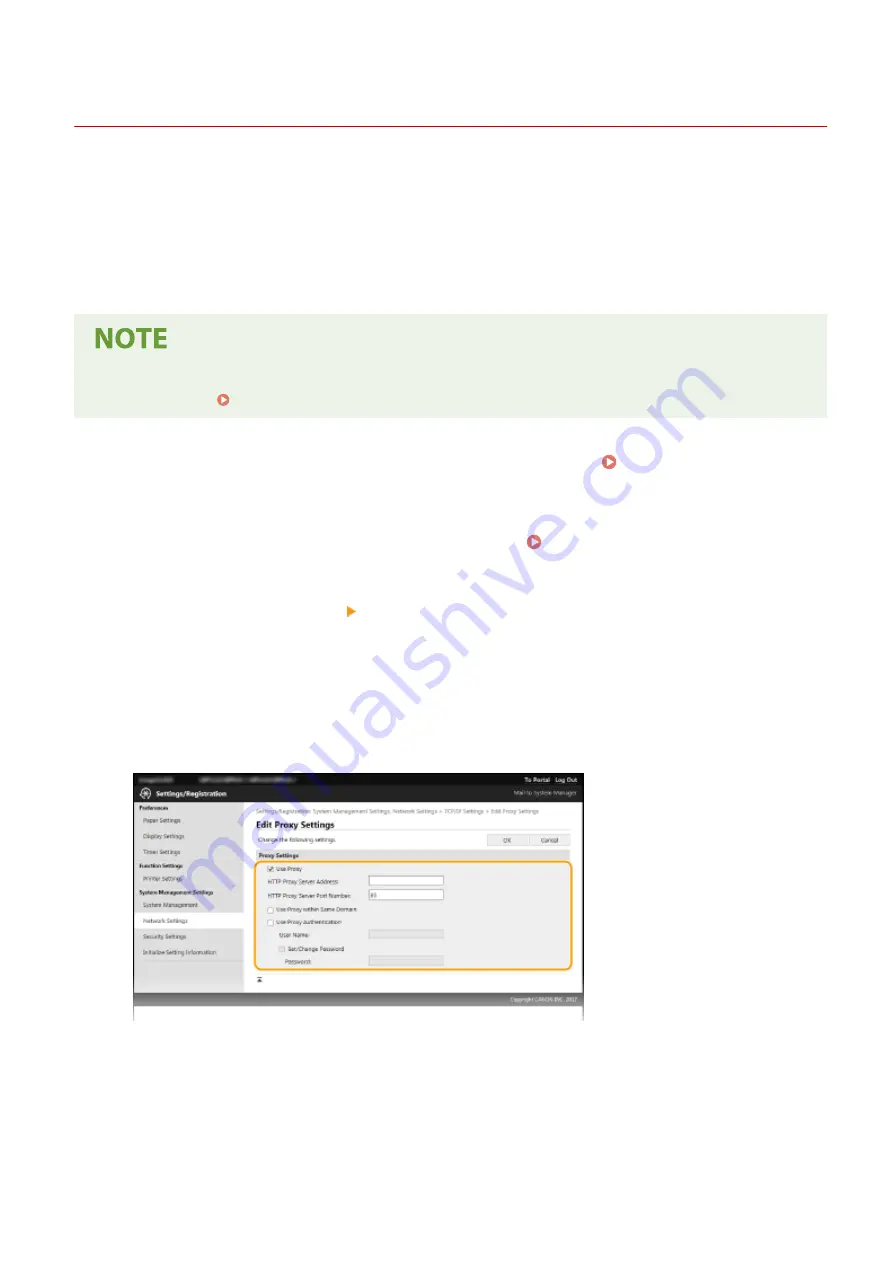
Setting a Proxy
23FJ-037
A proxy (or HTTP proxy server) refers to a computer or software that carries out HTTP communication for other
devices, especially when communicating with resources outside the network, such as when browsing Web sites. The
client devices connect to the outside network through the proxy server, and do not communicate directly to the
resources outside. Setting a proxy not only facilitates management of traffic between in-house and outside networks
but also blocks unauthorized access and consolidates anti-virus protection for enhanced security. When you use
Google Cloud Print to print over the Internet, you can enhance security by setting a proxy. When setting a proxy, make
sure that you have the necessary proxy information, including the IP address, port number, and a user name and
password for authentication.
●
For more information about the basic operations to be performed when setting the machine from the
Remote UI, see Setting Up Menu Options from Remote UI(P. 186) .
1
Start the Remote UI and log in to System Manager Mode. Starting Remote
UI(P. 178)
2
Click [Settings/Registration] on the Portal page. Remote UI Screen(P. 179)
3
Select [Network Settings] [TCP/IP Settings].
4
Click [Edit] in [Proxy Settings].
5
Select the [Use Proxy] check box and specify the required settings.
[Use Proxy]
Select the check box to use the specified proxy server when communicating with an HTTP server.
[HTTP Proxy Server Address]
Enter the address of the proxy server. Specify the IP address or host name depending on the environment.
[HTTP Proxy Server Port Number]
Change the port number as necessary.
[Use Proxy within Same Domain]
Managing the Machine
157
Содержание 2438C006
Страница 1: ...imageCLASS LBP162dw User s Guide USRMA 2767 01 2019 12 en Copyright CANON INC 2019 ...
Страница 46: ...LINKS Setting IPv6 Addresses P 42 Viewing Network Settings P 45 Setting Up 41 ...
Страница 61: ...Printing from a Computer P 117 Setting Up 56 ...
Страница 95: ...Basic Operations 90 ...
Страница 118: ...Exiting Quiet Mode Menu Adjustment Maintenance Special Processing Enable Quiet Mode Off Basic Operations 113 ...
Страница 190: ...LINKS Remote UI Screen P 179 Managing the Machine 185 ...
Страница 254: ...7 Close the toner cover LINKS Consumables P 256 Maintenance 249 ...
Страница 263: ... When replacing drum cartridge see Replacing the Drum Cartridge P 246 Maintenance 258 ...
Страница 266: ...Troubleshooting 261 ...
Страница 311: ...Third Party Software 23FJ 057 For information related to third party software click the following icon s Appendix 306 ...
Страница 321: ... 6When all of the front cover back cover and toner cover are opened Appendix 316 ...
Страница 330: ...WPA2 PSK AES CCMP Connection Method WPS Wi Fi Protected Setup Manual setup Appendix 325 ...
Страница 346: ...Menu Route Map 23FJ 061 For the settings on the machine s display see Menu Route Map PDF manual Appendix 341 ...
Страница 362: ... 12 JPEG this software is based in part on the work of the Independent JPEG Group ...
















































