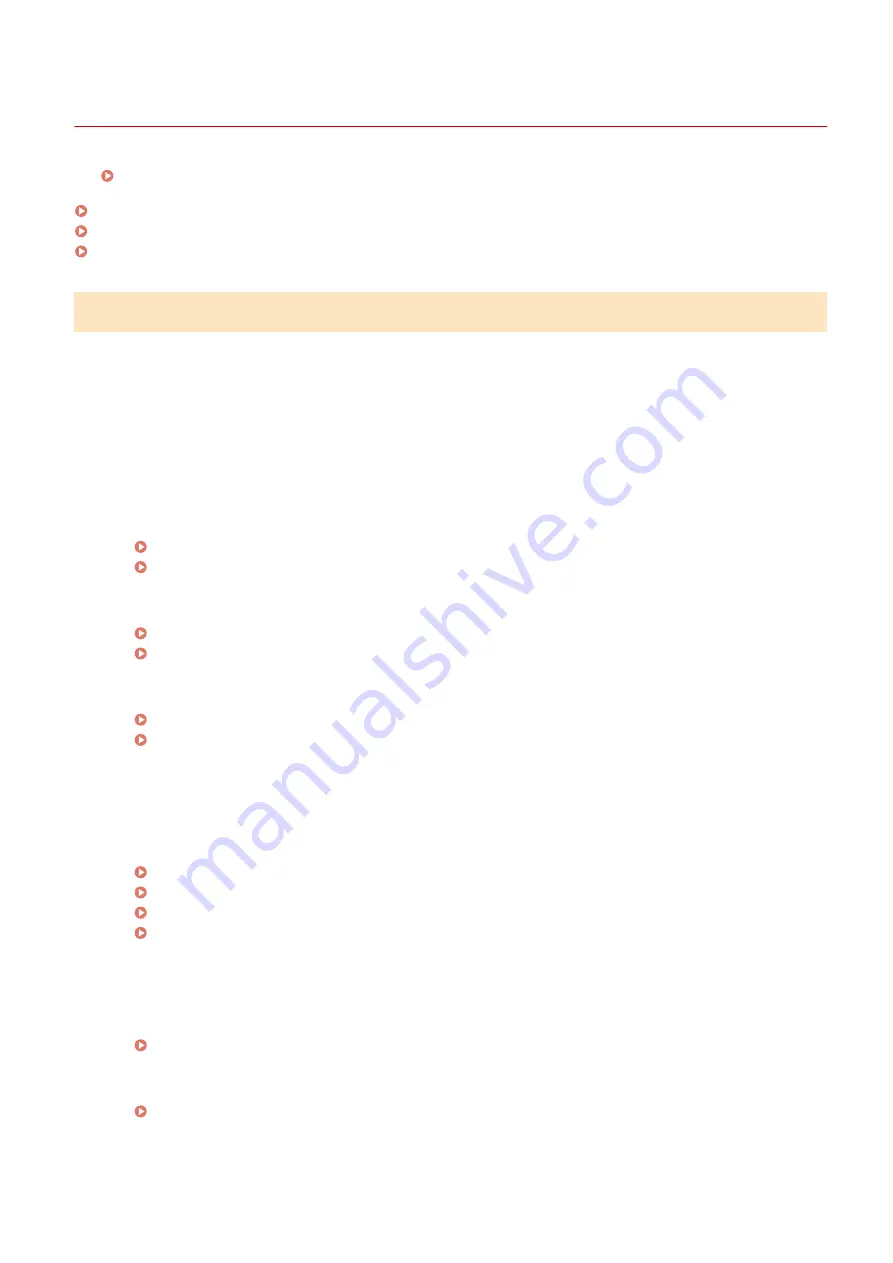
Installation/Settings Problems
23FJ-04R
See Common Problems(P. 262) also.
Problems with the Wireless/Wired LAN Connection(P. 263)
Problem with the USB Connection(P. 266)
Problem with the Print Server(P. 266)
Problems with the Wireless/Wired LAN Connection
The wireless LAN and wired LAN cannot be connected at the same time.
●
The wireless LAN and wired LAN cannot be connected at the same time. The following can be used at the
same time: a USB cable and a wireless LAN, or a USB cable and a wired LAN.
Remote UI is not displayed.
●
Are <Use HTTP> and <Use Remote UI> set to <On>?
Disabling HTTP Communication(P. 175)
Disabling Remote UI(P. 176)
●
If the machine is connected to a wireless LAN, check that the Wi-Fi icon is displayed in the Home screen and
that the IP address is set correctly, and then start the Remote UI again.
Home Screen(P. 88)
Viewing Network Settings(P. 45)
●
If the machine is connected to a wired LAN, check that the cable is connected firmly and the IP address is set
correctly, and then start the Remote UI again.
Connecting to a Wired LAN(P. 25)
Viewing Network Settings(P. 45)
●
Are you using a proxy server? If so, add the machine's IP address to the [Exceptions] list (addresses that do
not use the proxy server) in the Web browser's proxy settings dialog.
●
Is communication not limited by the firewall on your computer? If IP addresses are incorrectly entered, the
Remote UI cannot be displayed. In that case, you need to use the operation panel to set <IPv4 Address
Filter>, <IPv6 Address Filter>, or <MAC Address Filter> to <Off>.
Restricting Communication by Using Firewalls(P. 150)
<IPv4 Address Filter> (P. 230)
<IPv6 Address Filter> (P. 230)
<MAC Address Filter> (P. 230)
A connection to a network cannot be established.
●
The IP address may not be set correctly. Set the IP address again.
●
When you connect the machine to a computer via wireless LAN, check whether the machine is properly
installed and ready to connect to the network.
When the Machine Cannot Connect to the Wireless LAN(P. 264)
Troubleshooting
263
Содержание 2438C006
Страница 1: ...imageCLASS LBP162dw User s Guide USRMA 2767 01 2019 12 en Copyright CANON INC 2019 ...
Страница 46: ...LINKS Setting IPv6 Addresses P 42 Viewing Network Settings P 45 Setting Up 41 ...
Страница 61: ...Printing from a Computer P 117 Setting Up 56 ...
Страница 95: ...Basic Operations 90 ...
Страница 118: ...Exiting Quiet Mode Menu Adjustment Maintenance Special Processing Enable Quiet Mode Off Basic Operations 113 ...
Страница 190: ...LINKS Remote UI Screen P 179 Managing the Machine 185 ...
Страница 254: ...7 Close the toner cover LINKS Consumables P 256 Maintenance 249 ...
Страница 263: ... When replacing drum cartridge see Replacing the Drum Cartridge P 246 Maintenance 258 ...
Страница 266: ...Troubleshooting 261 ...
Страница 311: ...Third Party Software 23FJ 057 For information related to third party software click the following icon s Appendix 306 ...
Страница 321: ... 6When all of the front cover back cover and toner cover are opened Appendix 316 ...
Страница 330: ...WPA2 PSK AES CCMP Connection Method WPS Wi Fi Protected Setup Manual setup Appendix 325 ...
Страница 346: ...Menu Route Map 23FJ 061 For the settings on the machine s display see Menu Route Map PDF manual Appendix 341 ...
Страница 362: ... 12 JPEG this software is based in part on the work of the Independent JPEG Group ...
















































