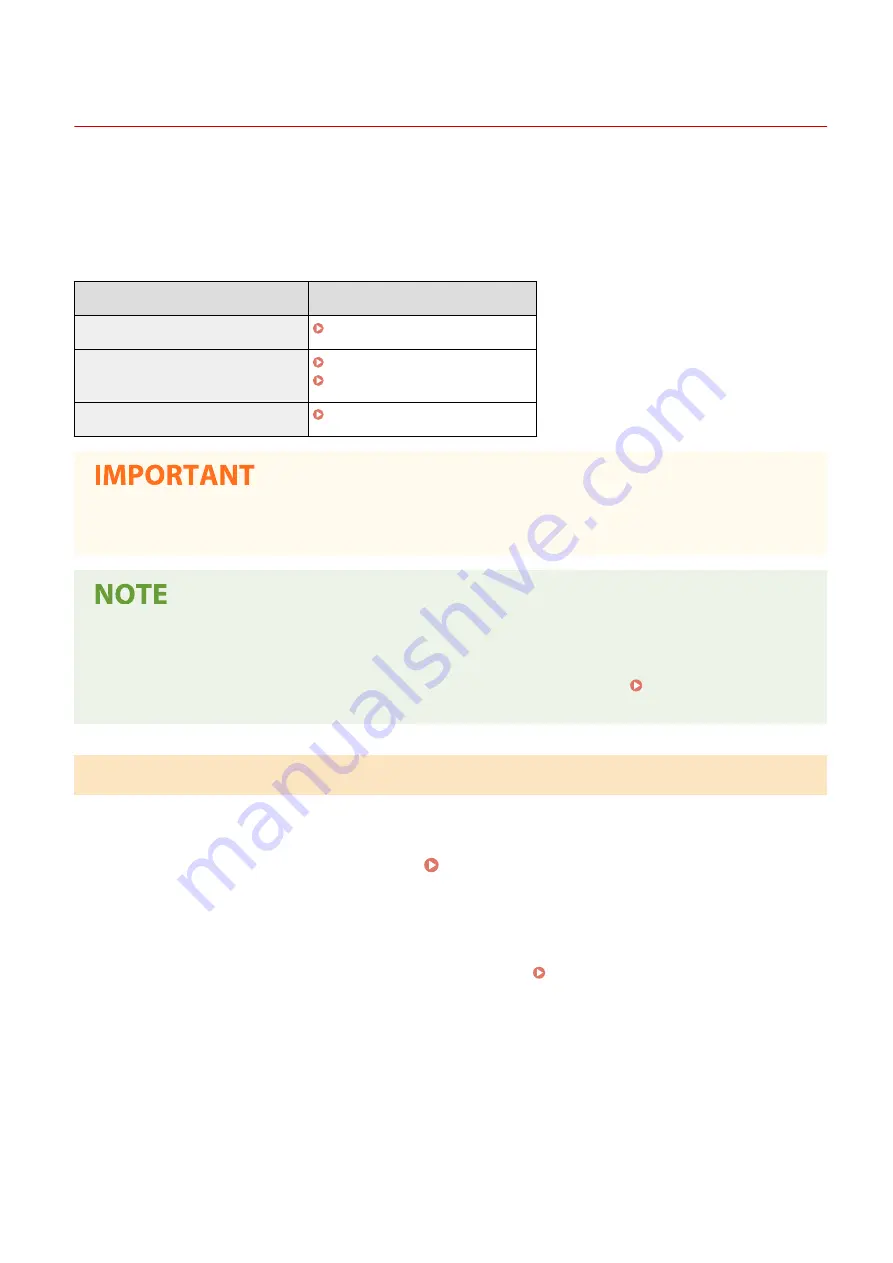
Updating the Firmware
23FJ-03U
For the firmware, select the method of update depending on the installation condition of the machine. There are two
methods of update: the one is to access the latest firmware version on the Internet from the machine and perform the
update if the version currently installed in the machine is not the latest, and the other is to access the latest firmware
version on the Internet from a computer and perform the update from the computer if the version currently installed
in the machine is not the latest. In an environment where connection to the Internet cannot be established via a
wireless LAN, establish connection via a wired LAN or USB and perform the update from the computer.
Installation Condition of the Machine
How to Install the Update
Wireless LAN connection
Updating via the Internet(P. 189)
Wired LAN connection
Updating via the Internet(P. 189)
Updating from a Computer(P. 190)
USB connection
Updating from a Computer(P. 190)
●
If you are in an IPv6 environment, you cannot perform firmware update. Use USB to re-establish connection,
and perform the update from the computer.
Checking the firmware version
●
You can check the firmware version from the operation panel of the machine. After completion of the
firmware update operation, make sure that the update was performed correctly. Checking the Firmware
Version(P. 190)
Updating via the Internet
You can access the Canon server from the machine to update the firmware to the latest version.
1
Select <Menu> in the Home screen. Home Screen(P. 88)
2
Select <System Management Settings>.
●
If the screen for entering a PIN appears, enter the correct PIN. Setting the System Manager PIN(P. 145)
3
Select <Update Firmware>.
4
Select <Via Internet>.
➠
A check for existence of the latest firmware is performed.
Managing the Machine
189
Содержание 2438C006
Страница 1: ...imageCLASS LBP162dw User s Guide USRMA 2767 01 2019 12 en Copyright CANON INC 2019 ...
Страница 46: ...LINKS Setting IPv6 Addresses P 42 Viewing Network Settings P 45 Setting Up 41 ...
Страница 61: ...Printing from a Computer P 117 Setting Up 56 ...
Страница 95: ...Basic Operations 90 ...
Страница 118: ...Exiting Quiet Mode Menu Adjustment Maintenance Special Processing Enable Quiet Mode Off Basic Operations 113 ...
Страница 190: ...LINKS Remote UI Screen P 179 Managing the Machine 185 ...
Страница 254: ...7 Close the toner cover LINKS Consumables P 256 Maintenance 249 ...
Страница 263: ... When replacing drum cartridge see Replacing the Drum Cartridge P 246 Maintenance 258 ...
Страница 266: ...Troubleshooting 261 ...
Страница 311: ...Third Party Software 23FJ 057 For information related to third party software click the following icon s Appendix 306 ...
Страница 321: ... 6When all of the front cover back cover and toner cover are opened Appendix 316 ...
Страница 330: ...WPA2 PSK AES CCMP Connection Method WPS Wi Fi Protected Setup Manual setup Appendix 325 ...
Страница 346: ...Menu Route Map 23FJ 061 For the settings on the machine s display see Menu Route Map PDF manual Appendix 341 ...
Страница 362: ... 12 JPEG this software is based in part on the work of the Independent JPEG Group ...






























