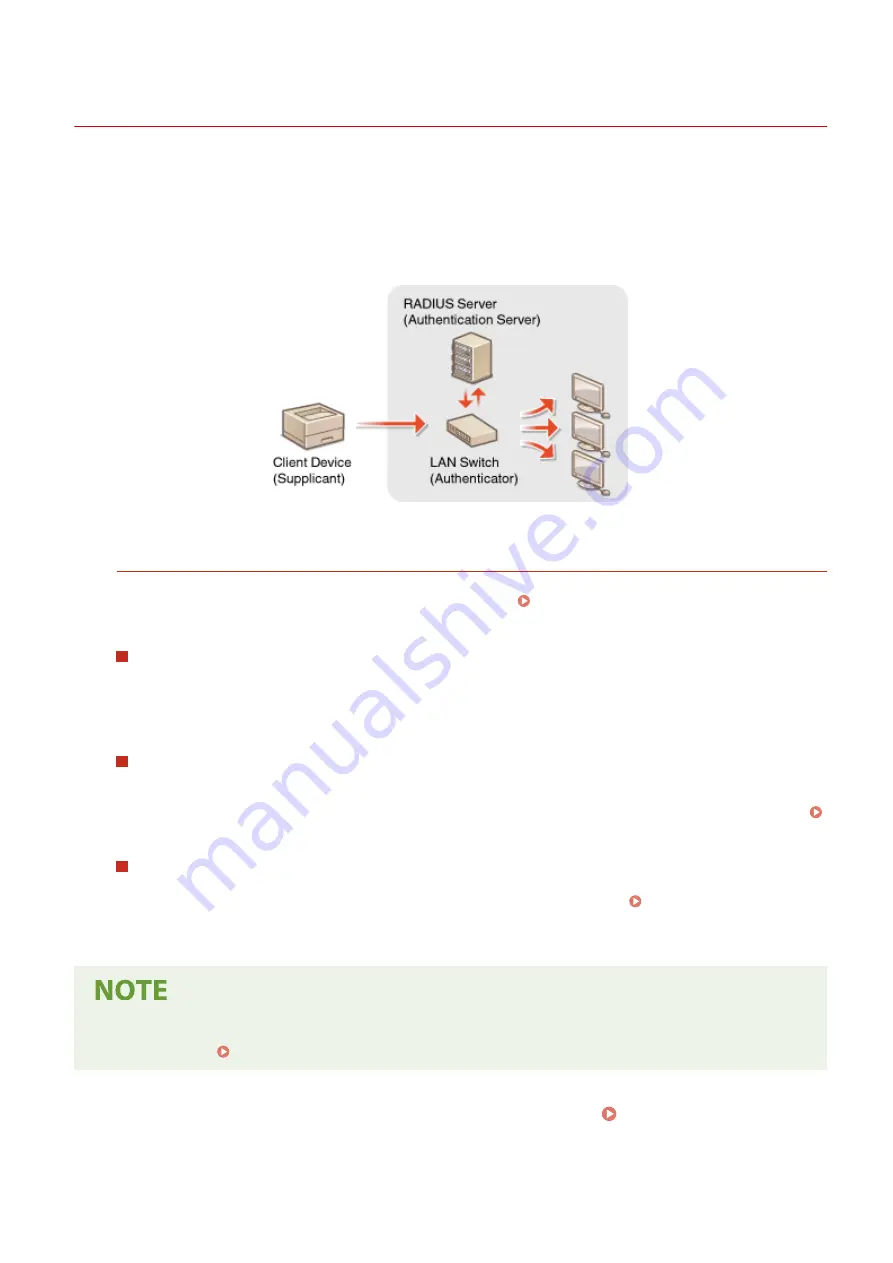
Configuring IEEE 802.1X Authentication Settings
23FJ-06H
The machine can connect to an 802.1X network as a client device. A typical 802.1X network consists of a RADIUS server
(authentication server), LAN switch (authenticator), and client devices with authentication software (supplicants). If a
device tries to connect to the 802.1X network, the device must go through user authentication in order to prove that
the connection is made by an authorized user. Authentication information is sent to and checked by a RADIUS server,
which permits or rejects communication to the network depending on the authentication result. If authentication fails,
a LAN switch (or an access point) blocks access from the outside of the network.
IEEE 802.1X Authentication Method
Select the authentication method from the options below. If necessary, install or register a key and certificate or
a CA certificate before configuring IEEE 802.1X authentication ( Registering the Key and Certificate for
Network Communication(P. 167) ).
TLS
The machine and the authentication server authenticate each other by mutually verifying their certificates. A
key and certificate issued by a certification authority (CA) is required for the client authentication (when
authenticating the machine). For the server authentication, a CA certificate installed via the Remote UI can be
used in addition to a CA certificate preinstalled in the machine.
TTLS
This authentication method uses a user name and password for the client authentication and a CA certificate
for the server authentication. MSCHAPv2 or PAP can be selected as the internal protocol. TTLS can be used
with PEAP at the same time. Enable TLS for the Remote UI before configuring this authentication method (
Configuring the Key and Certificate for TLS(P. 159) ).
PEAP
The required settings are almost the same as those of TTLS. MSCHAPv2 is used as the internal protocol.
Enable TLS for the Remote UI before configuring this authentication method ( Configuring the Key and
Certificate for TLS(P. 159) ).
●
For more information about the basic operations to be performed when setting the machine from the
Remote UI, see Setting Up Menu Options from Remote UI(P. 186) .
1
Start the Remote UI and log in to System Manager Mode. Starting Remote
UI(P. 178)
Managing the Machine
169
Содержание 2438C006
Страница 1: ...imageCLASS LBP162dw User s Guide USRMA 2767 01 2019 12 en Copyright CANON INC 2019 ...
Страница 46: ...LINKS Setting IPv6 Addresses P 42 Viewing Network Settings P 45 Setting Up 41 ...
Страница 61: ...Printing from a Computer P 117 Setting Up 56 ...
Страница 95: ...Basic Operations 90 ...
Страница 118: ...Exiting Quiet Mode Menu Adjustment Maintenance Special Processing Enable Quiet Mode Off Basic Operations 113 ...
Страница 190: ...LINKS Remote UI Screen P 179 Managing the Machine 185 ...
Страница 254: ...7 Close the toner cover LINKS Consumables P 256 Maintenance 249 ...
Страница 263: ... When replacing drum cartridge see Replacing the Drum Cartridge P 246 Maintenance 258 ...
Страница 266: ...Troubleshooting 261 ...
Страница 311: ...Third Party Software 23FJ 057 For information related to third party software click the following icon s Appendix 306 ...
Страница 321: ... 6When all of the front cover back cover and toner cover are opened Appendix 316 ...
Страница 330: ...WPA2 PSK AES CCMP Connection Method WPS Wi Fi Protected Setup Manual setup Appendix 325 ...
Страница 346: ...Menu Route Map 23FJ 061 For the settings on the machine s display see Menu Route Map PDF manual Appendix 341 ...
Страница 362: ... 12 JPEG this software is based in part on the work of the Independent JPEG Group ...
















































