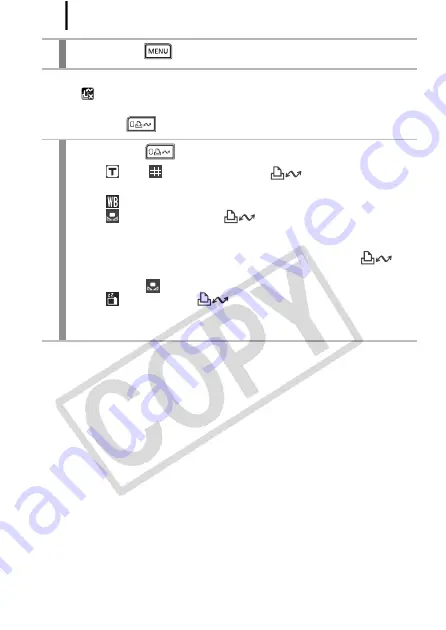
Various Shooting Methods
126
To Cancel the Shortcut Button:
Select
in Step 2.
Using the
Button
3
Press the
button.
1
Press the
button.
•
For
and
, each time that the
button is pressed,
the settings of the registered functions are switched.
•
For
, the corresponding setup screen is displayed.
•
For
, each press of the
button records the white
balance data. Since the frame does not appear at this point,
ensure that the white paper or cloth is positioned so it appears
at the center of the LCD monitor and then press the
button. After using this function once, the white balance setting
changes to
.
•
For
, pressing the
button turns off the LCD monitor.
The next time a button is pressed, the LCD monitor will turn
back on.
Содержание 2420B001
Страница 38: ...36 Getting Started ...
Страница 39: ...37 W Learning More ...
Страница 209: ...Index 207 MEMO ...
Страница 210: ...Index 208 MEMO ...
Страница 211: ...Index 209 MEMO ...
Страница 212: ...Index 210 MEMO ...
Страница 213: ...Index 211 MEMO ...
Страница 214: ...Index 212 MEMO ...
Страница 215: ...Index 213 MEMO ...
Страница 216: ...Index 214 MEMO ...
Страница 217: ...Index 215 MEMO ...
Страница 218: ...Index 216 MEMO ...
Страница 219: ...Index 217 MEMO ...
Страница 220: ...Index 218 MEMO ...
Страница 221: ...Index 219 MEMO ...
















































