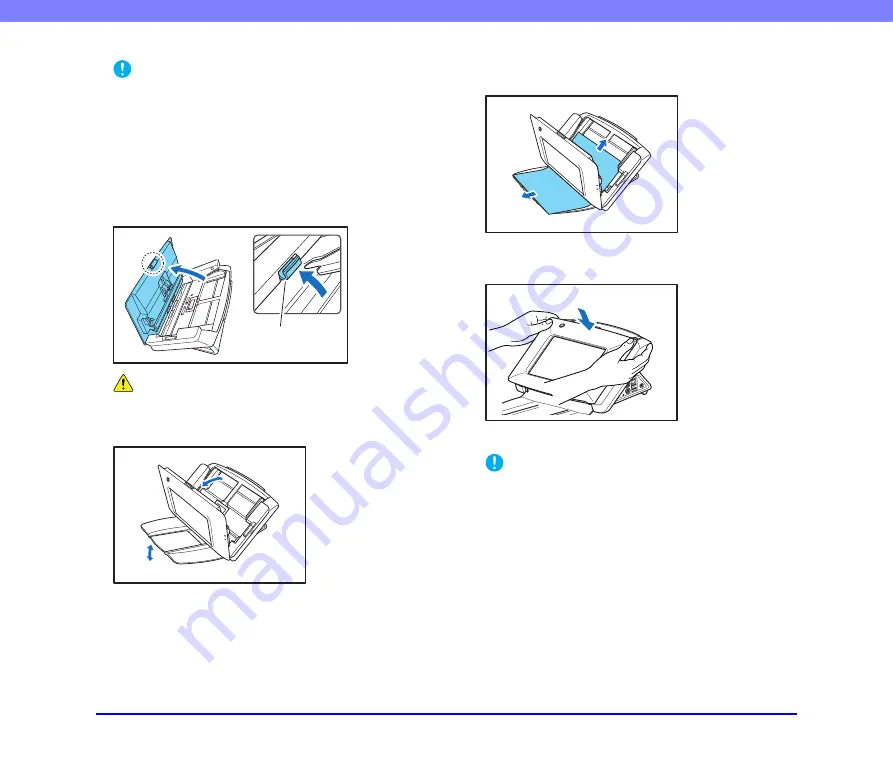
2-10
Chapter 2 Handling
IMPORTANT
When the message above is displayed and the scanner
transitions to Low Power Mode, all of the data scanned up until
that point is discarded.
(See “Low Power Mode” on p. 4-26.)
2.
Remove the scanned documents from the document
eject tray, and any documents remaining in the
document feed tray.
3.
Pull the lock lever toward you and then fully open the
panel unit.
CAUTION
The open/close movement of the panel unit is linked to the up/
down movement of the document eject tray. Do not press on the
document eject tray when you open the panel unit.
4.
Pull out the jammed document in the direction that
seems the easiest to remove it.
5.
Close the panel unit and then place the document
again.
6.
Press [Continue] to resume scanning.
IMPORTANT
• If double feed errors occur repeatedly, reduce the number of
sheets you place in the document feed tray to about 10.
• A dirty or worn feed roller, or documents stuck together as a
result of static electricity are common causes of paper jams or
double feed errors.
If the feed roller is dirty, clean it. If paper jams or double feed
errors continue to occur even after cleaning, purchase a roller
replacement kit and replace the rollers (feed roller and retard
roller), and document holding guides.
Lock lever
















































