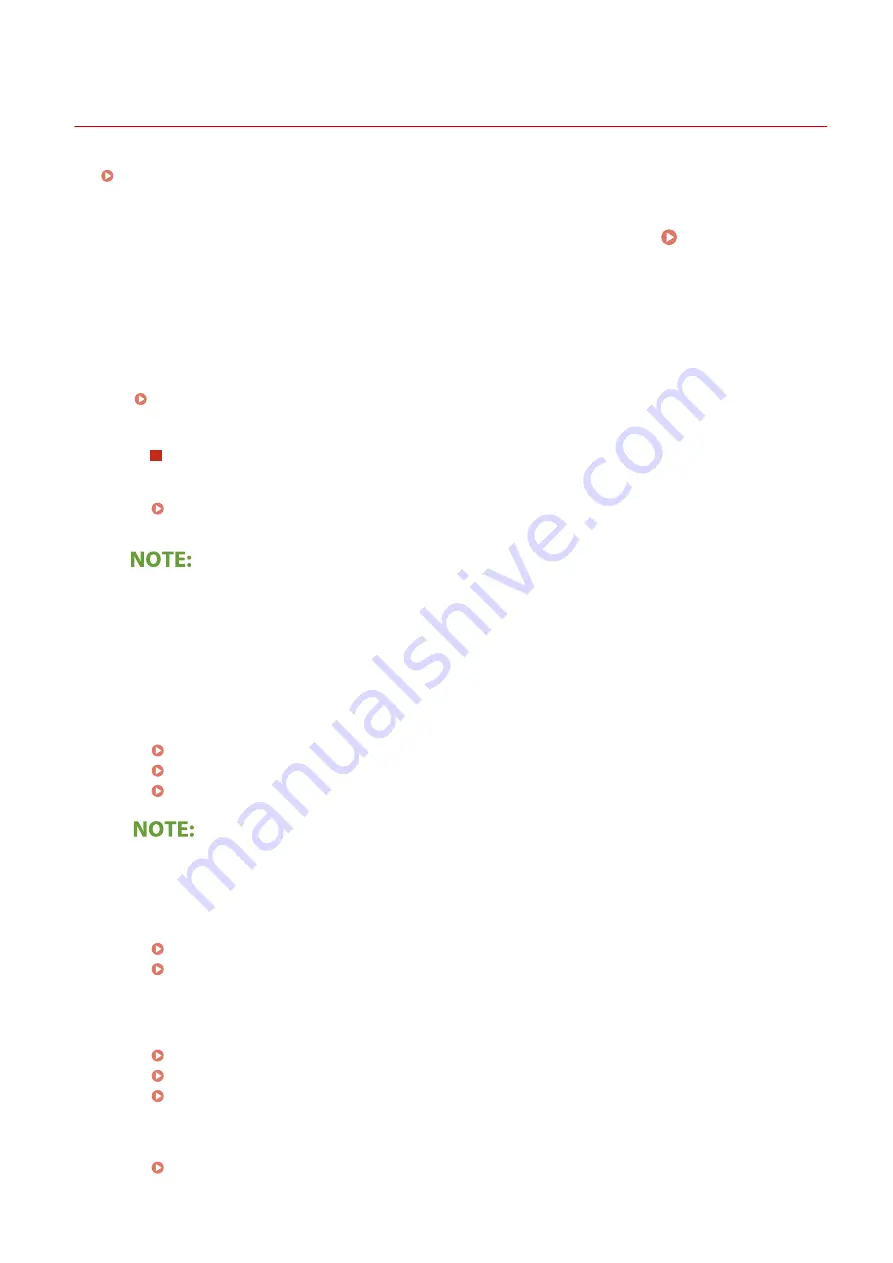
Printing Problems
2357-04S
See Common Problems(P. 229) also.
Printing results are not satisfactory. Paper creases or curls.
You cannot print.
●
Can you print a Windows test page? If you can print a Windows test page, there is no problem with the
machine or the printer driver. Check the print settings of your application.
Printing a Test Page in Windows(P. 293)
If you cannot print a test page, check the following according to your environment.
Wireless LAN connection
●
Check the connection status (signal strength) of the wireless LAN.
Viewing Network Settings(P. 43)
●
If the connection is poor, try the following.
- Change the channel of your wireless LAN router. If you have more than one router, set the channels to
be at least five channels apart.
- If you can change the radio output power of your wireless LAN router, raise the output power.
●
If your computer is connected to a wireless LAN, are the computer and this machine using the same
wireless LAN router SSID? If they are different, reset the wireless LAN connection settings of this machine.
Viewing Network Settings(P. 43)
Checking the SSID to Which Your Computer is Connected(P. 297)
Connecting to a Wireless LAN(P. 24)
When you reset wireless LAN connection settings
●
As the wireless LAN router, select the one with the SSID to which the computer is connected.
●
Have you selected the correct port? If there is no port to use, create a port.
Checking the Printer Port(P. 295)
Configuring Printer Ports(P. 48)
●
Is communication not limited by the firewall on your computer? If IP addresses are incorrectly entered,
you will be not able to access the machine. In that case, you need to use the operation panel to set <IPv4
Address Filter> or <IPv6 Address Filter> to <Off>.
Restricting Communication by Using Firewalls(P. 137)
<IPv4 Address Filter> (P. 197)
<IPv6 Address Filter> (P. 197)
●
Disable security software and other resident software.
●
Reinstall the printer driver.
Troubleshooting
234
Содержание 2207C025
Страница 1: ...LBP113w User s Guide USRMA 2446 00 2018 08 en Copyright CANON INC 2018 ...
Страница 44: ...LINKS Setting IPv6 Addresses P 40 Viewing Network Settings P 43 Setting Up 39 ...
Страница 59: ...Printing from a Computer P 102 Setting Up 54 ...
Страница 87: ...Basic Operations 82 ...
Страница 141: ...Managing the Machine 136 ...
Страница 217: ...7 Close the toner cover 8 Replace the output cover LINKS Consumables P 223 Maintenance 212 ...
Страница 221: ...8 Close the toner cover 9 Replace the output cover LINKS Consumables P 223 Maintenance 216 ...
Страница 230: ... When replacing drum cartridges see Replacing the Drum Cartridge P 213 Maintenance 225 ...
Страница 233: ...Troubleshooting 228 ...
Страница 274: ...Third Party Software 2357 057 For information related to third party software click the following icon s Appendix 269 ...
Страница 320: ... 12 JPEG this software is based in part on the work of the Independent JPEG Group ...






























