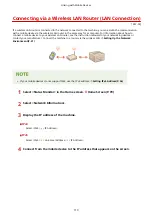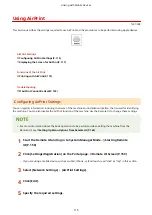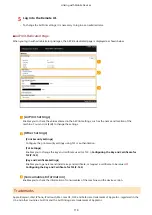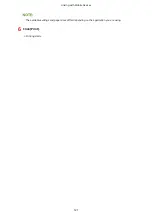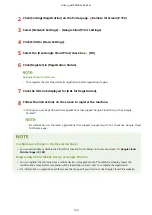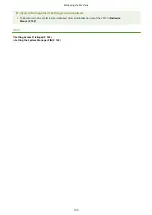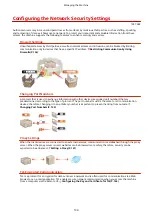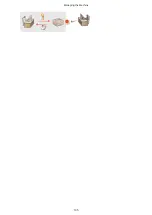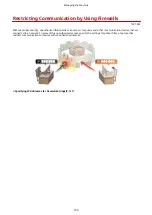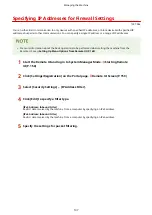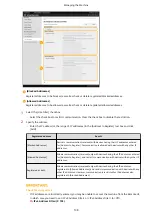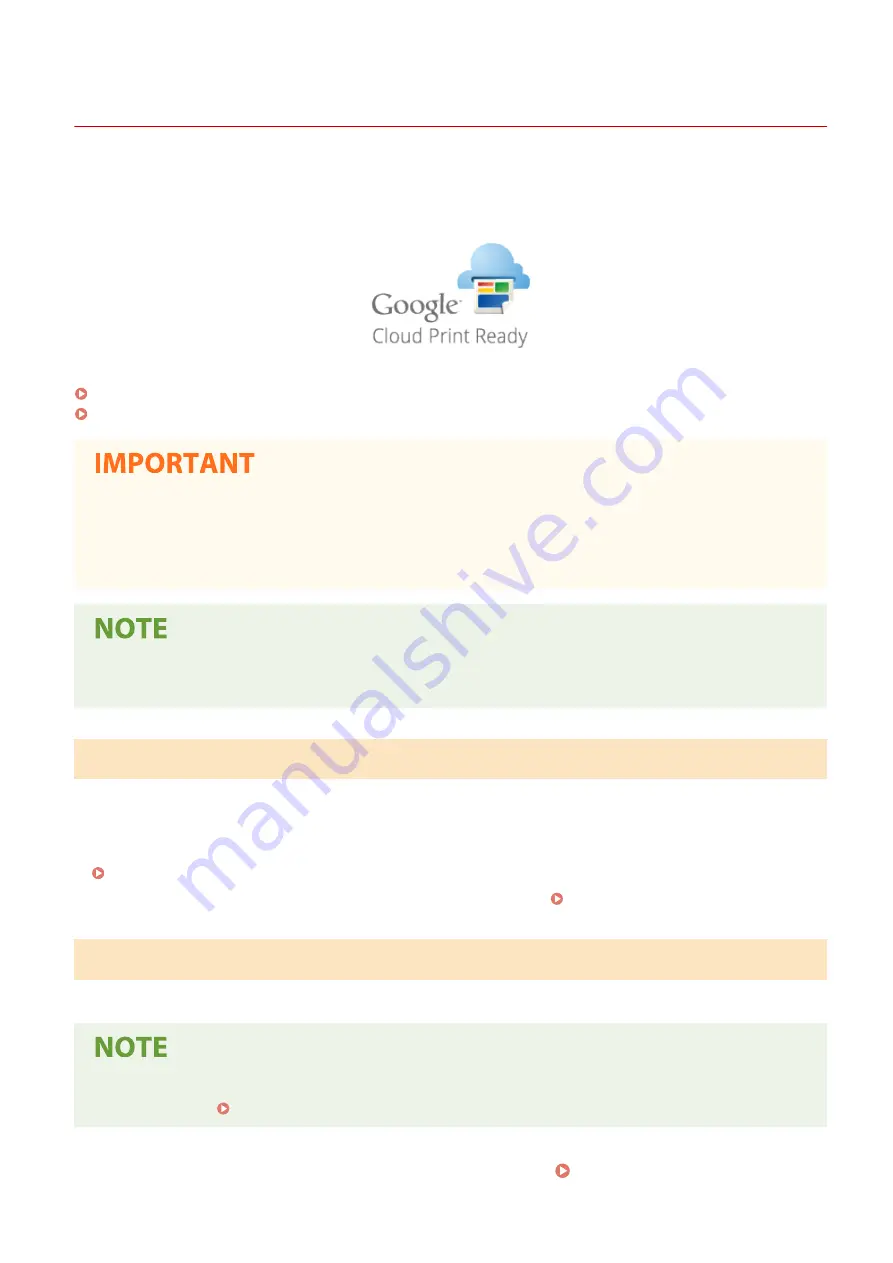
Using Google Cloud Print
1X57-03W
Google Cloud Print is a service that enables a user with a Google account to print from a smartphone, tablet, or
computer connected to the Internet using applications compatible with Google Cloud Print. Unlike conventional
printing from a computer, it does not require a printer driver.
Checking the Settings of the Machine(P. 123)
Registering the Machine with Google Cloud Print(P. 123)
●
An environment in which you can connect to the internet is required when registering the machine and
when printing using Google Cloud Print. In addition, the customer is responsible for any fees regarding
internet connection.
●
Google Cloud Print may not be available, depending on your country or region.
●
A Google account is required to use Google Cloud Print. If you do not have a Google account, create one on
the Google website.
Checking the Settings of the Machine
Check the following before configuring cloud printing.
●
Make sure that the IPv4 address or IPv6 address is specified for the machine, and that the machine is able to
communicate with computers on a network.
Connecting to a Wireless LAN(P. 23)
●
Check whether the date and time of the machine are specified correctly. Setting the Date/Time(P. 19)
Registering the Machine with Google Cloud Print
Registering the machine with Google Cloud Print enables you to print from anywhere using the service.
●
For more information about the basic operations to be performed when setting the machine from the
Remote UI, see Setting Up Menu Options from Remote UI(P. 165) .
1
Start the Remote UI and log in as an administrator. Starting Remote UI(P. 158)
Linking with Mobile Devices
123
Содержание 2207C004
Страница 1: ...imageCLASS LBP113w User s Guide USRMA 2442 00 2018 08 en Copyright CANON INC 2018 ...
Страница 43: ...LINKS Setting IPv6 Addresses P 39 Viewing Network Settings P 42 Setting Up 38 ...
Страница 58: ...Printing from a Computer P 101 Setting Up 53 ...
Страница 86: ...Basic Operations 81 ...
Страница 140: ...Managing the Machine 135 ...
Страница 214: ...7 Close the toner cover 8 Replace the output cover LINKS Consumables P 220 Maintenance 209 ...
Страница 218: ...8 Close the toner cover 9 Replace the output cover LINKS Consumables P 220 Maintenance 213 ...
Страница 227: ... When replacing drum cartridges see Replacing the Drum Cartridge P 210 Maintenance 222 ...
Страница 230: ...Troubleshooting 225 ...
Страница 272: ...Third Party Software 1X57 07C For information related to third party software click the following icon s Appendix 267 ...
Страница 302: ...Menu Route Map 1X57 089 For the settings on the machine s display see Menu Route Map PDF manual Appendix 297 ...
Страница 318: ... 12 JPEG this software is based in part on the work of the Independent JPEG Group ...