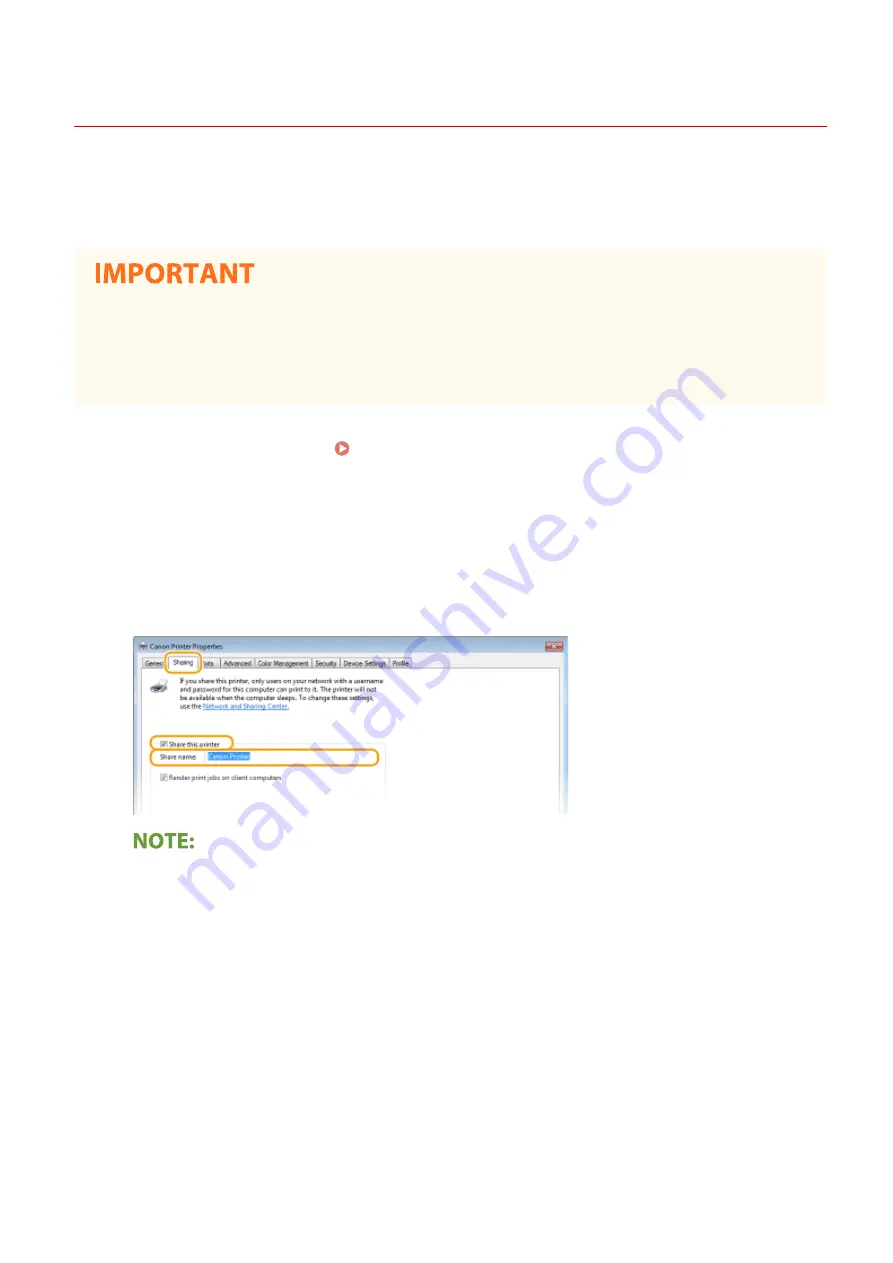
Setting Up Print Server
2357-012
With a print server, you can reduce the load on the computer that you print from. The print server also makes it
possible to install the drivers on each computer over the network, which saves you the trouble of installing the drivers
on each computer by using the provided CD-ROM/DVD-ROM. To set up a computer on the network as a print server,
configure the settings for sharing the printer.
●
To perform the following procedure, log in to your computer with an administrator account.
●
You may be unable to install drivers over the network depending on the operating system and the bit
architecture (32-bit or 64-bit) of the print server and client computers.
●
When implementing a print server in a domain environment, consult your Network Administrator.
1
Open the printer folder. Displaying the Printer Folder(P. 291)
2
Right-click the printer driver icon for this machine and click [Printer properties] or
[Properties].
3
Click the [Sharing] tab, select [Share this printer], and enter the share name of the
machine.
●
Click the [Change Sharing Options] button if displayed.
4
Install additional drivers as necessary.
●
This operation is required if you want to install the drivers in other computers running a different bit
architecture via the print server.
1
Click [Additional Drivers].
2
Select the check box for the bit architecture that other computers are running, and click [OK].
Setting Up
52
Содержание 2207C001
Страница 1: ...LBP113w User s Guide USRMA 2446 00 2018 08 en Copyright CANON INC 2018 ...
Страница 44: ...LINKS Setting IPv6 Addresses P 40 Viewing Network Settings P 43 Setting Up 39 ...
Страница 59: ...Printing from a Computer P 102 Setting Up 54 ...
Страница 87: ...Basic Operations 82 ...
Страница 141: ...Managing the Machine 136 ...
Страница 217: ...7 Close the toner cover 8 Replace the output cover LINKS Consumables P 223 Maintenance 212 ...
Страница 221: ...8 Close the toner cover 9 Replace the output cover LINKS Consumables P 223 Maintenance 216 ...
Страница 230: ... When replacing drum cartridges see Replacing the Drum Cartridge P 213 Maintenance 225 ...
Страница 233: ...Troubleshooting 228 ...
Страница 274: ...Third Party Software 2357 057 For information related to third party software click the following icon s Appendix 269 ...
Страница 320: ... 12 JPEG this software is based in part on the work of the Independent JPEG Group ...






























