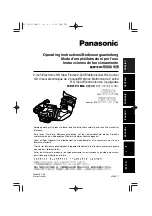23
Using the Menus
Many of the camcorder’s functions can
be adjusted from the menus that open
after pressing the FUNC. button
(
).
For details about the available menu
options and settings, refer to the
Menu
Options Lists
(
39).
Selecting a FUNC. Menu Option
FUNC.
(
23)
1
Press .
2
Press
or
to select the icon of
the function you want change from
the left side column.
• Menu items not available will
appear grayed out.
• You can also use the control dial.
3
Press
or
to select the desired
setting from the available options
at the bottom bar.
• The selected option will be
highlighted in light blue.
• With some settings, you will need
to make further selections and/or
press
. Follow the additional
operation guides that will appear
on the screen (such as the
icon, small arrows, etc.).
4
Press
to save the settings
and close the menu.
You can press
to close the
menu at any time.
Selecting an Option from the Setup Menus
FUNC.
(
23)
1
Press .
2
Use the navigation buttons to
select the
icon and press
to open the setup menus.
You can also hold
pressed
down for more than 1 second or
NEXT
Depending on the operating mode,
these positions may be empty or show a
different icon than the one on the
illustration.
When the guide contains multiple
“pages”, [NEXT] and the page number
icon (
) will appear at the bottom
position. Press
to display the next
“page” of the guide.
FUNC.
FUNC.
FUNC.
FUNC.
FUNC.
FUNC.
D122_PAL_E.book Page 23 Thursday, July 19, 2007 6:54 PM