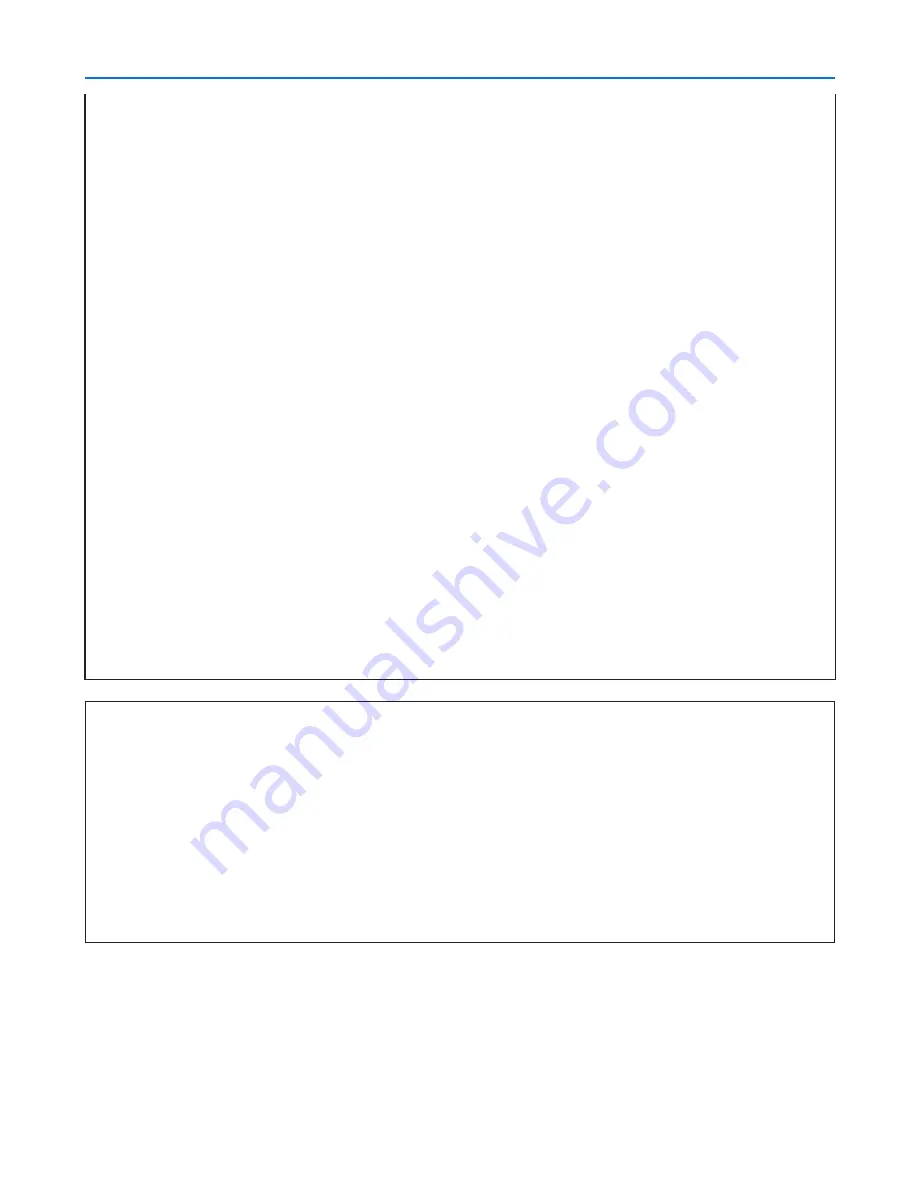
v
Important Information
• Do not look into the lens while the projector is on. Serious damage to your eyes could result.
• Keep any items such as magnifying glass out of the light path of the projector. The light being projected
from the lens is extensive, therefore any kind of abnormal objects that can redirect light coming out of the
lens, can cause unpredictable outcome such as fire or injury to the eyes.
• Do not cover the lens with the black lens cap or equivalent while the projector is on. Doing so can lead to
melting the cap and possibly burning your hands due to the heat emitted from the light output.
• Do not place any objects, which are easily affected by heat, in front of the projector lens or a projector exhaust
Doing so could lead to the object melting or getting your hands burned from the heat that is emitted from
the output and exhaust.
• Handle the power cord carefully. A damaged or frayed power cord can cause electric shock or fire.
- Do not use any power cords than the supplied one.
- Do not bend or tug the power cord excessively.
- Do not place the power cord under the projector, or any heavy object.
- Do not cover the power cord with other soft materials such as rugs.
- Do not heat the power cord
- Do not handle the power plug with wet hands.
• Turn off the projector, unplug the power cord and have the projector serviced by a qualified service person-
nel under the following conditions:
- When the power cord or plug is damaged or frayed.
- If liquid has been spilled into the projector, or if it has been exposed to rain or water.
- If the projector does not operate normally when you follow the instructions described in this user's manual.
- If the projector has been dropped or the cabinet has been damaged.
- If the projector exhibits a distinct change in performance, indicating a need for service.
• Disconnect the power cord and any other cables before carrying the projector
• Turn off the projector and unplug the power cord before cleaning the cabinet or replacing the lamp.
• Turn off the projector and unplug the power cord if the projector is not to be used for an extended period of
time.
CAUTION
• Do not try to touch the ventilation outlet on the left side (when seen from the front) as it can become heated
while the projector is turned on.
• Do not use the tilt-foot for purposes other than originally intended. Misuses such as gripping the tilt-foot or
hanging on the wall can cause damage to the projector.
• Select [High] in Fan mode if you continue to use the projector for consecutive days. (From the menu, select
[Setup]
→
[Options]
→
[Fan mode]
→
[High].) Fan noise increases noticeably in High mode.
• Do not turn off the AC power by pressing the main power switch or by unplugging the power cord when the
projector is powered on.
• Do not turn off the AC power for 60 seconds after the lamp is turned on and while the POWER indicator is
blinking green. Doing so could cause premature lamp failure.





















