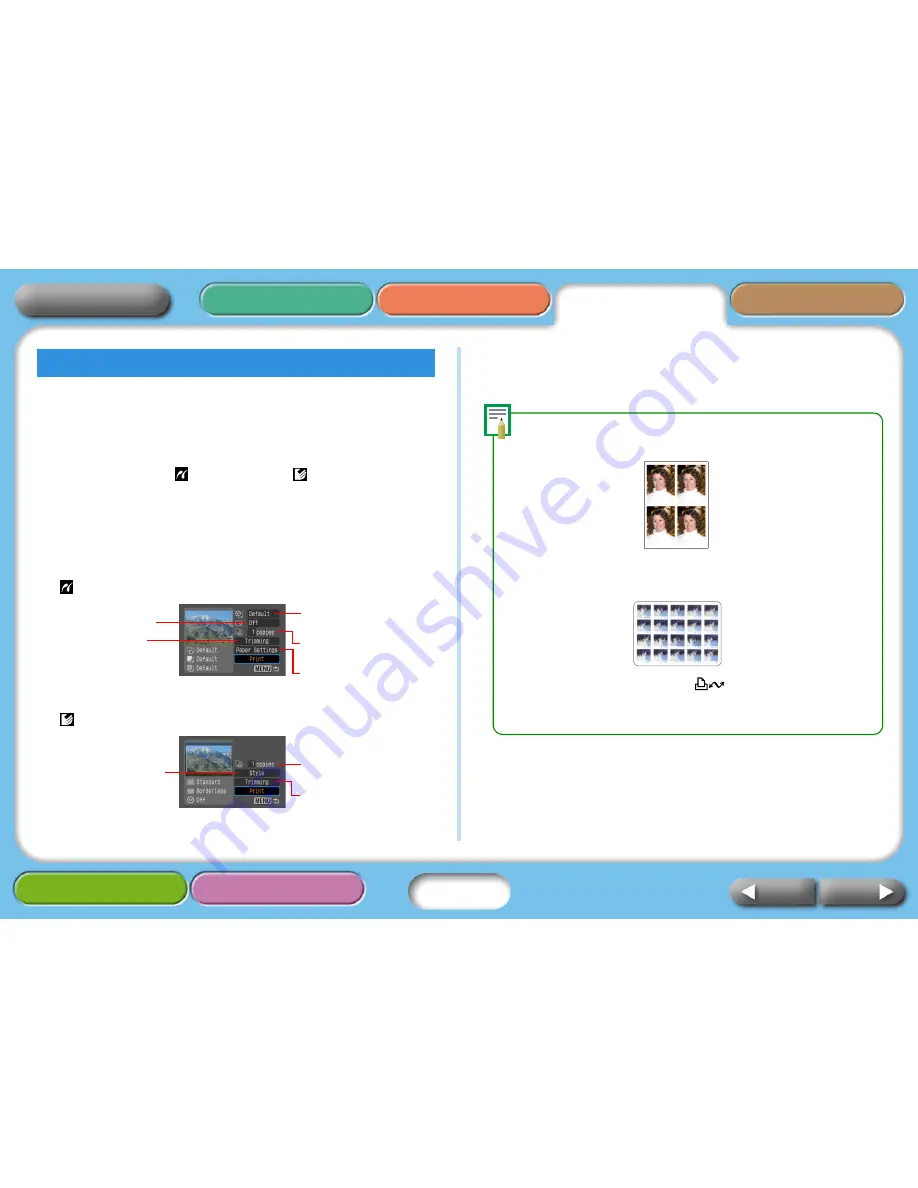
26
Getting Ready
Printing
Appendices
Overview
Troubleshooting
Tasks and Index
Next
Back
Return to Cover Page
If you are using a Canon-brand camera, you can configure the following
settings and print. (Some functions may not be supported by some
models.) See your Camera User Guide or the Direct Print User Guide for
detailed instructions about each procedure.
1
Confirm that the
(PictBridge) or
(Direct Print) icon
appears on the camera’s LCD monitor.
2
Press the SET button.
A screen similar to the following will appear on the camera’s LCD
monitor. Change the settings as desired.
(PictBridge)
(Direct Print)
3
Select [Print] and press the SET button.
The printer will begin to print.
• ID Photo
If you select [ID Photo] in the [Paper Settings] or [Style] settings category,
you can print identity photos at a specified size.
• Movie Print
You can extract still photos from a movie at set intervals and print them in
rows on a single sheet.
After you select a movie, press the
(Print/Share) button.
• For more information on ID photos and movie prints, see the Direct
Print User Guide supplied with the camera.
Printing with Various Settings
Print Effect Settings
Trimming Settings
Date Imprint, Image
Number Print Settings
Number of Copies
Settings
Paper Size, Type, Layout
Settings
Monitor, Border, Date
Imprint Settings
Number of Copies
Settings
Trimming Settings






























