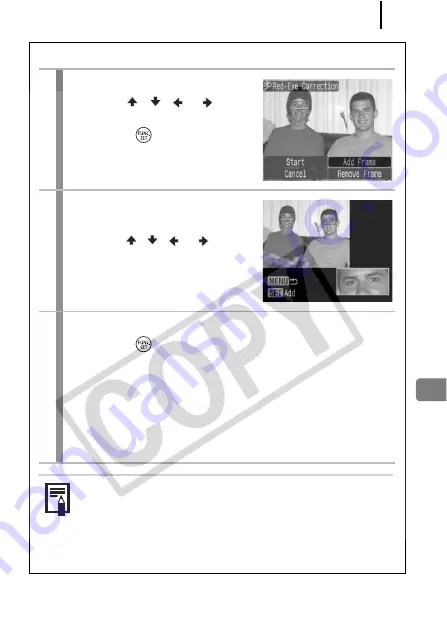
Playback/Erasing
143
Add Correction Frame
1
Select [Add Frame].
1.
Use the
,
, or button
to select [Add Frame].
2.
Press the
button.
•
A green frame will display.
2
Adjust the position of the
frame.
1.
Use the
,
, or button
to move the frame.
•
Size of the frame can be
changed with the zoom lever.
3
Add additional correction frames.
1.
Press the
button.
•
A correction frame is added and the frame color changes to
white.
•
If you wish to add additional frames, adjust the position and
press the
FUNC./SET
button.
•
Up to 35 additional frames can be added.
•
To end the adding of correction frames, press the
MENU
button.
To correctly perform red-eye correction, take note of the
following (refer to the image in Step 2):
- Adjust the correction frame size so that it only surrounds
the red-eye portion to be corrected.
- When there are several subjects with red-eye, be sure to
add one correction frame per subject.
Содержание 2089B001
Страница 38: ......
Страница 39: ...37 Learning More ...
Страница 208: ...Index 206 NOTE ...
Страница 209: ...Index 207 NOTE ...
Страница 210: ...Index 208 NOTE ...
Страница 211: ...Index 209 NOTE ...
Страница 212: ...Index 210 NOTE ...
Страница 213: ...Index 211 NOTE ...















































