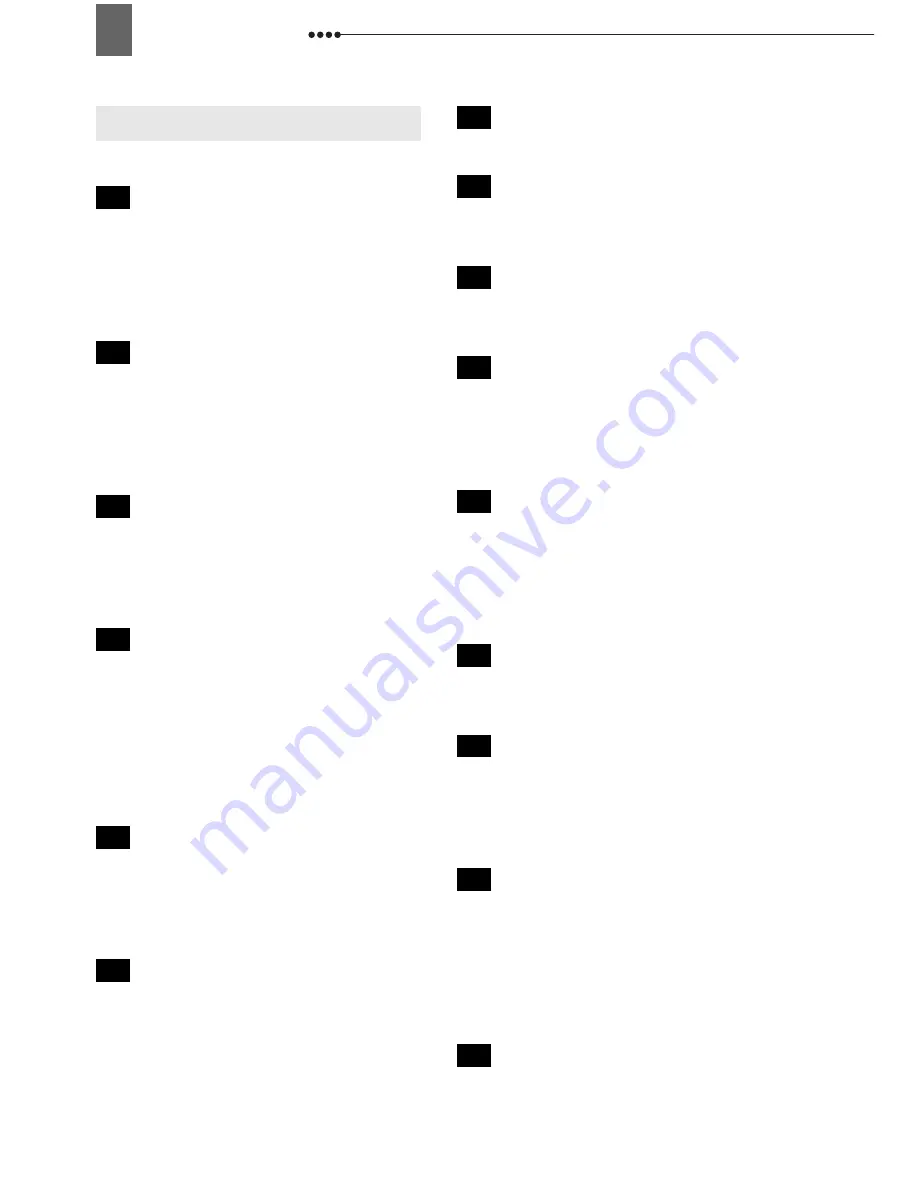
62
General Information
6-second auto date . . . . . . . . . . . . . . . . 30
A
Abroad, using the camcorder . . . . . . . . 55
Audio mode . . . . . . . . . . . . . . . . . . . . . . 37
Audio output channel . . . . . . . . . . . . . . 38
Auto slow shutter . . . . . . . . . . . . . . . . . 27
AV terminal . . . . . . . . . . . . . . . . . . . . . . 42
B
Backup battery . . . . . . . . . . . . . . . . . . . 16
Battery pack, charging . . . . . . . . . . . . . 15
Battery pack, remaining charge . . . . . . 14
Beach (recording program) . . . . . . . . . . 32
Beep . . . . . . . . . . . . . . . . . . . . . . . . . . . 31
C
Compact power adapter . . . . . . . . . . . . 15
Condensation . . . . . . . . . . . . . . . . . . . . 54
Connection to a computer . . . . . . . . . . . 45
Connection to a TV/VCR . . . . . . . . . . . . 42
D
Data code . . . . . . . . . . . . . . . . . . . . . . . 39
Date and time . . . . . . . . . . . . . . . . . . . . 22
Daylight saving time . . . . . . . . . . . . . . . 21
Digital effects . . . . . . . . . . . . . . . . . . . . . 40
Digital video input (DV dubbing) . . . . . . 44
Digital zoom . . . . . . . . . . . . . . . . . . . . . 27
DV terminal . . . . . . . . . . . . . . . . . . . 42, 45
E
Easy recording (recording program) . . . 32
Effects . . . . . . . . . . . . . . . . . . . . . . . . . . 40
End Search . . . . . . . . . . . . . . . . . . . . . . 26
Error messages . . . . . . . . . . . . . . . . . . . 49
F
Faders . . . . . . . . . . . . . . . . . . . . . . . . . . 40
Fireworks (recording program) . . . . . . . 32
Focus . . . . . . . . . . . . . . . . . . . . . . . . . . 35
FUNC. menu . . . . . . . . . . . . . . . . . . 19, 27
G
Grip belt . . . . . . . . . . . . . . . . . . . . . . . . .18
I
Image effects . . . . . . . . . . . . . . . . . . . . .37
Image stabilizer . . . . . . . . . . . . . . . . . . .28
J
Joystick . . . . . . . . . . . . . . . . . . . . . . . . . .8
Joystick guide . . . . . . . . . . . . . . . . . . . . .8
L
Language . . . . . . . . . . . . . . . . . . . . . . .21
LCD backlight . . . . . . . . . . . . . . . . . . . .19
LCD screen . . . . . . . . . . . . . . . . . . . . . .18
LP mode . . . . . . . . . . . . . . . . . . . . . . . .29
M
Magnifying the playback image . . . . . . .26
Maintenance . . . . . . . . . . . . . . . . . . . . .53
Manual exposure adjustment . . . . . . . .34
Microphone . . . . . . . . . . . . . . . . . . . . . .37
Mode switch . . . . . . . . . . . . . . . . . . . . .32
N
Night (recording program) . . . . . . . . . . .32
Normal TV (4:3) . . . . . . . . . . . . . . . . . . .29
P
P (recording program) . . . . . . . . . . . . . .33
Playback . . . . . . . . . . . . . . . . . . . . . . . .25
Portrait (recording program) . . . . . . . . .32
Power save . . . . . . . . . . . . . . . . . . . . . .31
R
Record review . . . . . . . . . . . . . . . . . . . .23
Recording . . . . . . . . . . . . . . . . . . . . . . .23
Recording mode . . . . . . . . . . . . . . . . . .29
Recording programs . . . . . . . . . . . . . . .32
Recording reminder . . . . . . . . . . . . . . . .14
Remaining tape indicator . . . . . . . . . . . .14
S
Screen displays . . . . . . . . . . . . . . . . . . .13
Screen markers . . . . . . . . . . . . . . . . . . .30
Index



















