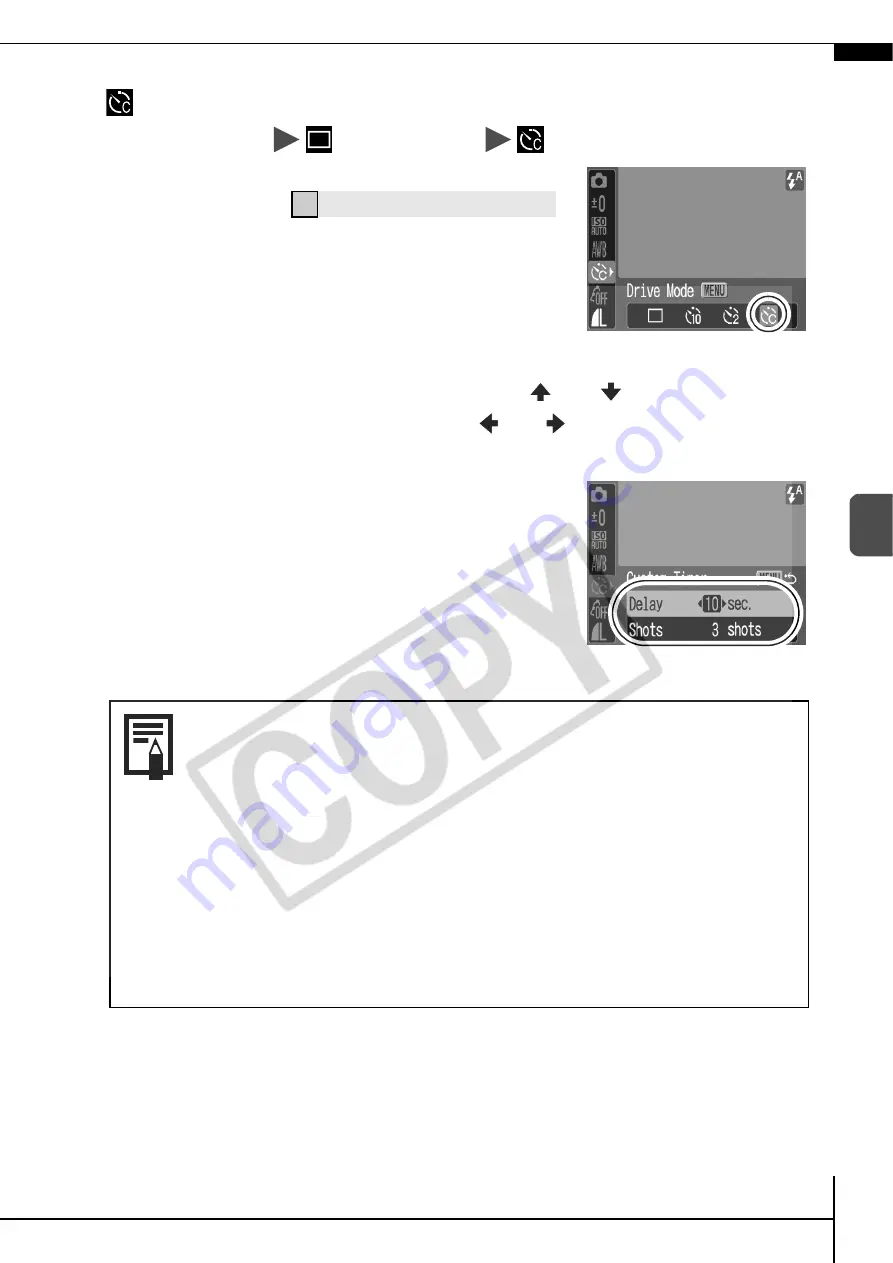
17
Sho
oting
Changing the Delay Time and Number of Shots
(
)
1. FUNC. Menu
(Drive Mode)
(Custom Timer).
2. Press the MENU button.
3. Select [Delay] or [Shots] using the
or
button and
change the settings using the
or
button, then press
the FUNC./SET button.
Î
See
Menus and Settings
(p. 20).
If the [Shots] option is set to 2 or more shots, the
following occurs.
- The exposure and white balance are locked at the
settings selected for the first shot.
- If the flash is used, the interval between shots
lengthens because the flash must charge.
- The interval between shots may lengthen when the
built-in memory of the camera fills.
- Shooting will automatically cease if the memory card
becomes full.
Содержание 1778B001
Страница 34: ...32 MEMO ...
















































