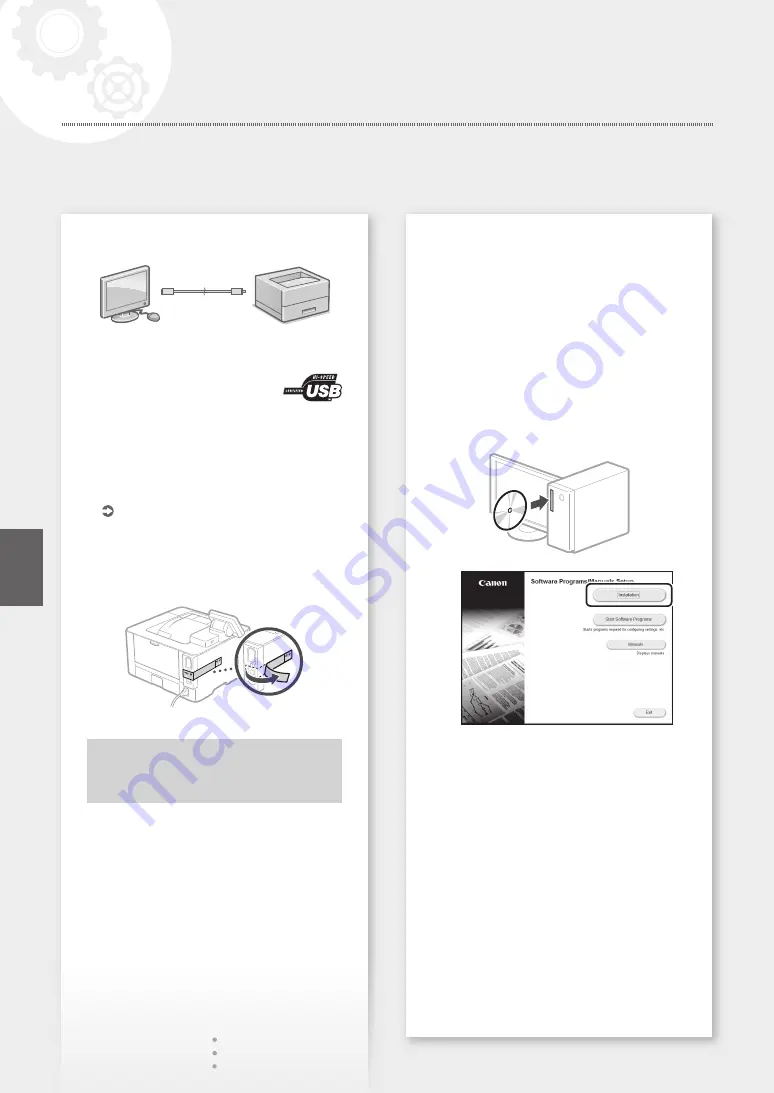
6
To connect via USB
• The machine does not come with a USB cable.
Please have one ready, if necessary.
• Make sure that the USB cable you
use has the following mark.
• Do not connect the USB cable before installing
the driver. If you did, disconnect the USB cable
from the computer, close the dialog box, and then
perform the following procedure from step 1.
1.
Install the driver and software.
• When a screen with instructions for
connecting the USB cable to the machine is
displayed, remove the sticker that covers the
USB port.
Now you are finished with the
configuration of the initial settings.
Installing the software
• The procedure described here is only applicable
when your computer runs on the Windows OS.
For more details on the software installation
procedure, see the driver's manual.
• For the installation when your computer runs on
the macOS, see the driver's manual.
• Your machine may not come with the driver for
the macOS, depending on the time of purchase.
New drivers are uploaded to the Canon website,
and you can download and use the latest one.
1.
2.
If the screen is not displayed properly,
re-insert the CD-ROM/DVD-ROM or search for
"D:\MInst.exe" on the Windows platform
(This description assumes that "D:" is the
CD-ROM/DVD-ROM drive name).
Configuring the Machine
En
En
Quick Setup
Содержание 1238P
Страница 2: ......
Страница 7: ...7 En...
Страница 11: ...11 He...
Страница 12: ...12...
Страница 13: ...13 En He Quick Operation Quick Operation...
Страница 23: ...23 En...
Страница 24: ...24 1238P 1238Pr 1238P OK He...
Страница 26: ...1 2 3 4 5 Paper Settings 6 1 2 3 4 5 26 He...
Страница 27: ...27 Canon Toner T08 Black He...
Страница 28: ...Canon AC 3000 3000 LAN 50 LAN Canon Canon Canon AC Canon 28 He...





















