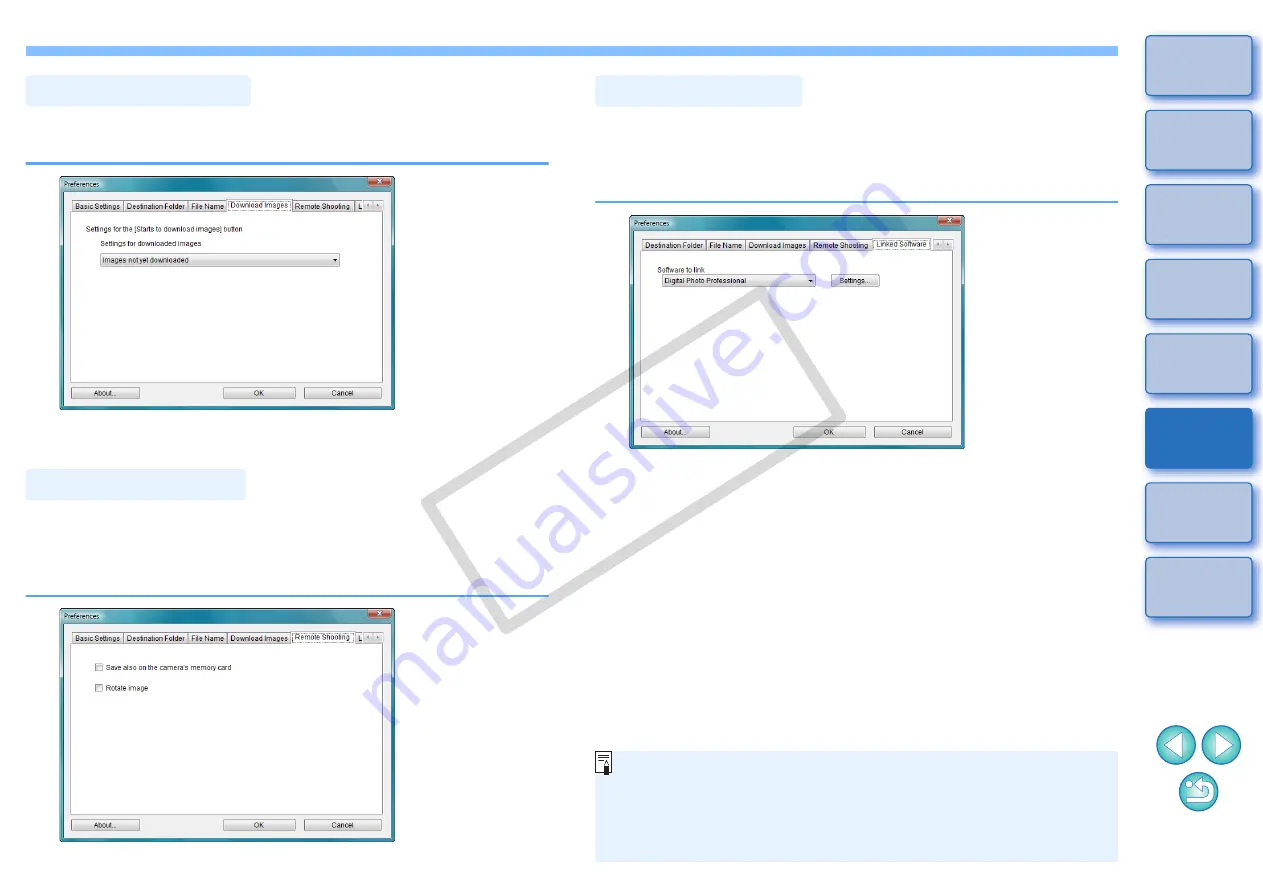
45
45
From the list box, you can select the images to be downloaded when
[Starts to download images] in the main window is clicked.
You can also save remotely shot images to the memory card inserted in
the camera, and regardless of the camera’s position at the time the shot
is taken, activate the function that rotates the shot image. Set the
rotation angle in the capture window
.
Download Images
Remote Shooting
From the list box, you can select the linked software that starts up when
images are downloaded from the camera or when images are shot
remotely. Also, you can register third-party software as linked software
by clicking the [Settings] button.
Linked Software
O
When you have selected ZoomBrowser EX, you can specify the
operation for after images are downloaded.
O
In the window displayed when you click the [Settings] button, you
can specify the type of images to be posted when linked third-
party software is started up.
COP
Y






























