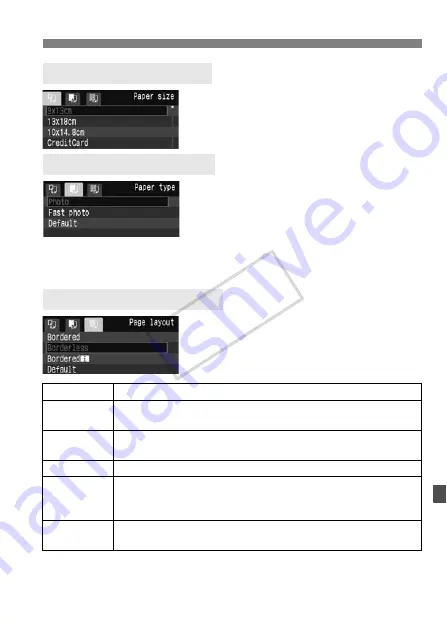
137
w
Printing
Select the size of the paper loaded in
the printer, then press <
0
>.
X
The paper type screen will appear.
Select the type of the paper loaded in
the printer, then press <
0
>.
When using a Canon printer and
Canon paper, read the printer’s
instruction manual to check what
paper types can be used.
X
The page layout screen will appear.
Select the page layout, then press
<
0
>.
X
The print setting screen will reappear.
* From the Exif data, the camera name, lens name, shooting mode, shutter speed,
aperture, exposure compensation amount, ISO speed, white balance, etc., will be
imprinted.
Q
Setting the Paper Size
Y
Setting the Paper Type
U
Setting the Page Layout
Bordered
The print will have a white border along the edges.
Borderless
The print will have no white borders. If your printer cannot print
borderless prints, the print will have borders.
Bordered
c
The shooting information* will be imprinted on the border on
9x13cm and larger prints.
xx-up
Option to print 2, 4, 8, 9, 16, or 20 images on one sheet.
20-up
c
35-up
p
On A4 or Letter size paper, 20 or 35 thumbnails of the images
ordered through DPOF (p.143) will be printed.
• [
20-up
c
] will have the shooting information* imprinted.
Default
The page layout will vary depending on the printer type or its
settings.
COP
Y
Содержание 1000D - EOS Rebel XS Transcend 8GB Memory Cards
Страница 23: ...23 1 Getting Started This chapter explains preliminary steps and basic camera operations COPY ...
Страница 199: ...199 COPY ...
Страница 200: ...200 COPY ...
Страница 201: ...201 COPY ...
Страница 202: ...202 COPY ...
Страница 203: ...203 COPY ...
Страница 204: ...204 COPY ...
Страница 205: ...205 COPY ...
Страница 206: ...206 COPY ...
Страница 207: ...207 COPY ...
Страница 208: ...208 COPY ...
Страница 209: ...209 COPY ...
Страница 210: ...210 Quick Start Guide COPY ...






























