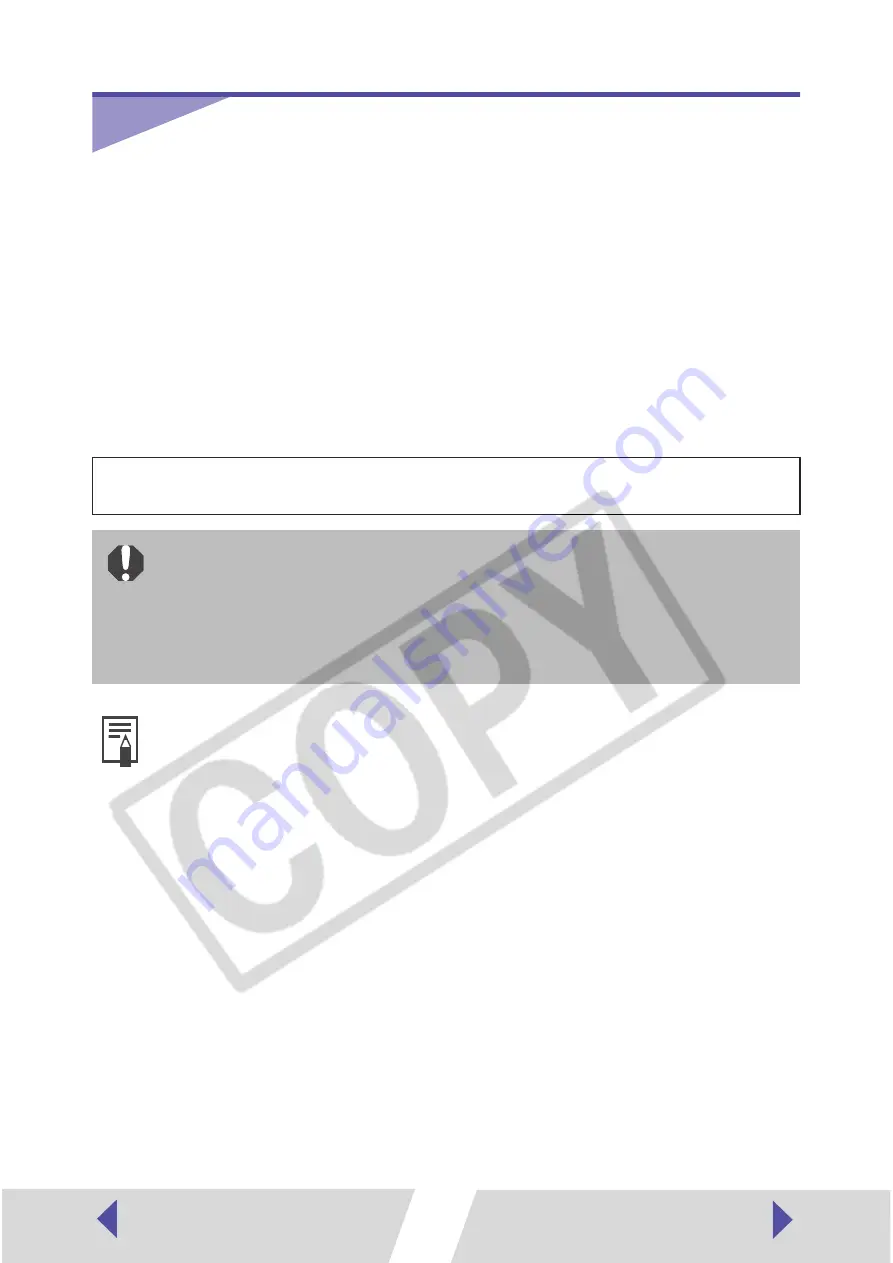
6
Printing
The following software is included in the CD-ROM provided with your printer.
This section describes how to use this software to print images.
For details on other procedures, see the [Help] menu accompanying each
software application.
• Easy-PhotoPrint
It is easy to print with this software, just select the image and paper. You can trim
or correct/enhance images.
• ZoomBrowser EX
This software is used to organize and manipulate image taken with digital
cameras, on your computer. You can select images with ZoomBrowser EX and
print them with Easy-PhotoPrint.
Before printing, verify that the printer is on, and that the printer is properly
connected to your computer with a USB cable.
• Printers and computer displays use different color reproduction methods,
and lighting conditions and display settings affect the appearance of
colors on your computer’s display. Therefore, the colors in prints may
differ from what you see on the screen. This is not a printer malfunction.
• Do not change the spool settings. The status monitor may not function
correctly.
• Camera information such as scene and photographic conditions are
embedded in images captured with cameras compatible with Exif 2.2
(referred to as Exif Print).
• Easy-PhotoPrint allows you to print clearer, better-looking images,
because it automatically optimizes print quality (as the default setting) for
images captured with cameras that support Exif 2.2, as well as other
images.



















