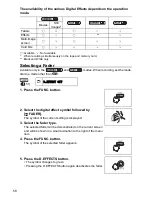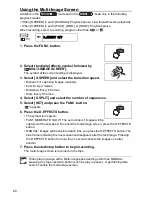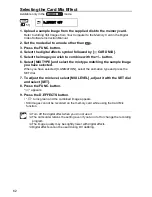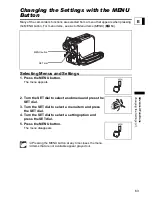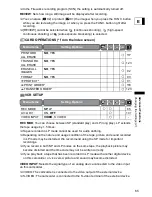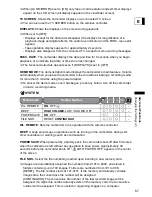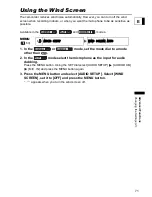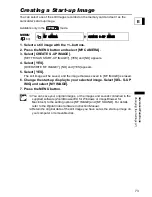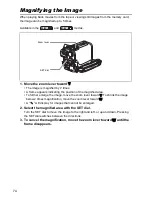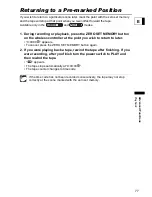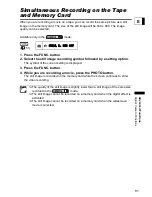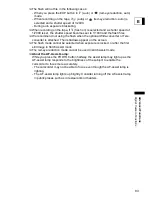69
Adva
nced Functions
Ch
angin
g
the
S
e
tt
ing
s (2
)
E
Adjusting the Audio Recording Level
You can manually adjust the audio recording level of the built-in microphone or an
external microphone.
Available only in the
mode.
1. Set the mode dial to a mode other than
.
Press the MENU button. Using the SET dial select [AUDIO SETUP]
[AUDIO DUB.]
[MIC. IN] and press the MENU button again.
2. Press the MENU button and select [AUDIO SETUP]. Select [MIC
LEVEL], set it to [MANUAL] and press the MENU button.
The audio level indicator appears.
3. Adjust the level with the SET dial.
• The maximum level should only slightly exceed –12 dB.
• Sound may be distorted if the indicator for 0 dB lights up in red.
4. Press the AUDIO LEVEL button.
The green bar disappears.
MENU
(
63)
AUDIO SETUP
MIC LEVEL AUTO
AUDIO LEVEL button