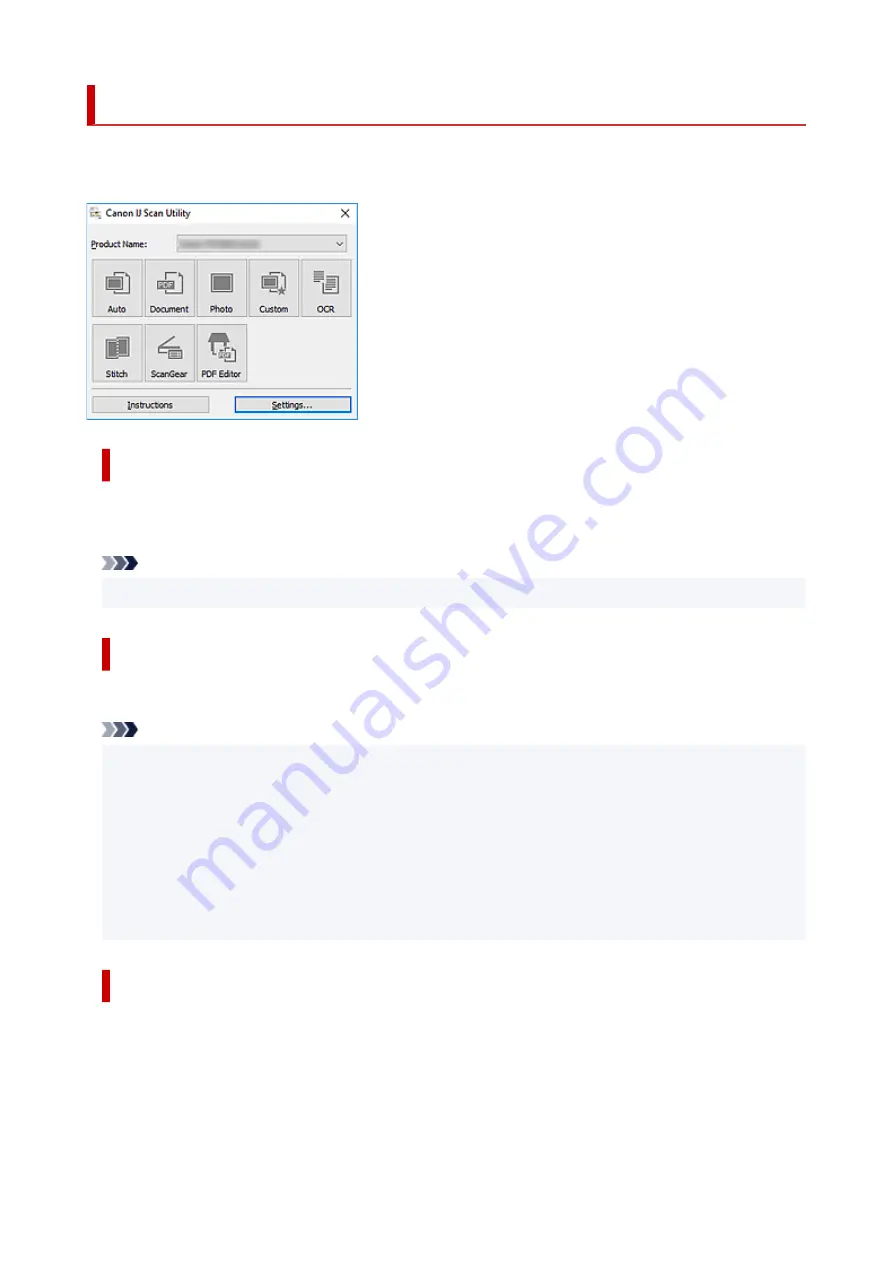
IJ Scan Utility Features
Use IJ Scan Utility to scan and save documents, photos, or other items at one time by simply clicking the
corresponding icon.
Multiple Scanning Modes
Auto
allows for one click scanning with default settings for various items.
Document
will sharpen text in a
document or magazine for better readability, and
Photo
is best suited for scanning photos.
Note
• For details on the IJ Scan Utility main screen, see IJ Scan Utility Main Screen.
Save Scanned Images Automatically
Scanned images are automatically saved to a preset folder. The folder can be changed as needed.
Note
• The default save folders are as follows.
•
Windows 10/Windows 8.1:
Documents
folder
•
Windows 7:
My Documents
folder
• To change folder, see Settings Dialog Box.
Application Integration
Scanned images can be sent to other applications. For example, display scanned images in your favorite
graphics application, attach them to e-mails, or extract text from images.
51
Содержание 2996C002
Страница 1: ...LiDE 400 Online Manual English ...
Страница 21: ...Placing Items Place the Item on the Platen Items You Can Place How to Place Items 21 ...
Страница 27: ...Safety Safety Precautions Regulatory Information WEEE EU EEA 27 ...
Страница 52: ...Note To set the applications to integrate with see Settings Dialog Box 52 ...
Страница 65: ...ScanGear Scanner Driver Screens Basic Mode Tab Advanced Mode Tab 65 ...
Страница 82: ...Scanning Tips Positioning Originals Scanning from Computer 82 ...
Страница 97: ...Scanning Problems Windows Scanning Problems 97 ...






























