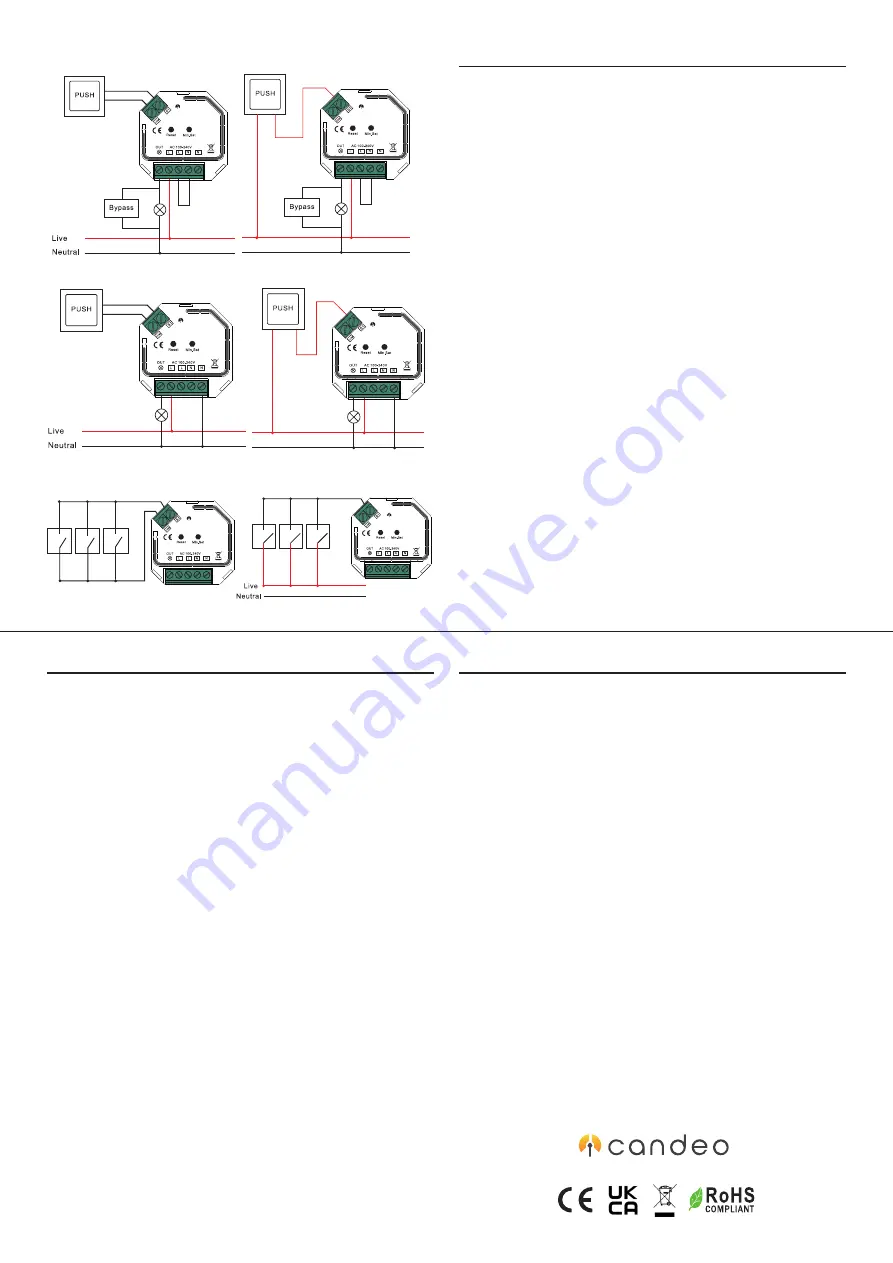
Pairing to your zigbee hub/bridge
1. Factory Reset
i.
After powering on the module for the first time, the lamp should slowly blink. If
it does not blink, you will need to factory reset the device.
ii. To do this, press the reset button 5 times.
iii.
If the module is not accessible, switch the power off and on 5 times.
iv. The lamp will blink 3 times to indicate a successful factory reset.
2. Add the module to your Zigbee hub or bridge
i. Please refer your smart hub app to add a device to the zigbee network.
ii. After scanning for a new device,you hub will identify the module, and the
lamp will blink 5 times and then stay on to indicate successful pairing.
iii.
If the hub does not successfully pair with the module, power the module off
and power on, and try again within 15 seconds of powering on.
3. Setting the minimum brightness (C203)
i. Adjust the brightness to the desired minimum level using your smart controller
app. This is typically the lowest level possible where a dim glow is visible without
any flickering.
ii.
Press and hold the Min Set button on the module until the light flashes.
4. Setting the minimum brightness (C204)
i. Adjust the brightness to the desired minimum level using your smart controller
app between 1% and 50%. This is typically the lowest level possible where a
dim glow is visible without any flickering.
ii. Press and hold the Min Set button on the module for 3 seconds.
5. Reset the minimum brightness
i. Adjust the brightness to 100% using your smart controller app.
ii. Press and hold the Min Set button on the module for 3 seconds (C204) or
until the light flashes (C203).
iii. The minimum brightness setting has now been removed.
C204
c a n d e o
C204
c a n d e o
C204
c a n d e o
C204
c a n d e o
C204
c a n d e o
C204
c a n d e o
C204
c a n d e o
C204
c a n d e o
C204
c a n d e o
C204
c a n d e o
C204
Wiring with retractive switches, without a neutral wire
C204
c a n d e o
C204
c a n d e o
C204
c a n d e o
C204
c a n d e o
C204
c a n d e o
C204
c a n d e o
C204
c a n d e o
C204
c a n d e o
C204
c a n d e o
C204
c a n d e o
C204
Wiring with retractive switches, with a neutral wire
C204
c a n d e o
C204
c a n d e o
C204
c a n d e o
C204
c a n d e o
C204
c a n d e o
C204
c a n d e o
C204
c a n d e o
C204
c a n d e o
C204
c a n d e o
C204
c a n d e o
C204
C204
c a n d e o
C204
c a n d e o
C204
c a n d e o
C204
c a n d e o
C204
c a n d e o
C204
c a n d e o
C204
c a n d e o
C204
c a n d e o
C204
c a n d e o
C204
c a n d e o
C204
C204
c a n d e o
C204
c a n d e o
C204
c a n d e o
C204
c a n d e o
C204
c a n d e o
C204
c a n d e o
C204
c a n d e o
C204
c a n d e o
C204
c a n d e o
C204
c a n d e o
C204
C204
c a n d e o
C204
c a n d e o
C204
c a n d e o
C204
c a n d e o
C204
c a n d e o
C204
c a n d e o
C204
c a n d e o
C204
c a n d e o
C204
c a n d e o
C204
c a n d e o
C204
Multi-switch wiring
Advanced Zigbee options
1. Set up Touchlink - if you have a Touchlink capable remote
i.
Press the reset button 4 times (or turn the power off/on 4 times) to start
Touchlink commissioning.
ii. Bring the remote within 10cm of the module and set the remote into Touchlink
commissioning mode. You will need to refer to the instructions that came with
the remote to do this.
iii.
The light will flash twice when Touchlink pairing has been successful.
Please Note
i. When both devices (dimmer module and remote) are not included in a Zigbee
network, each module can connect with up to 1 remote control.
ii. When both devices are included in the same Zigbee network, each dimmer
can connect with up to 30 remote controls.
iii.
To control within your smart ecosystem and Touchlink remote, first add the
remote and the device to network, and then begin Touchlink pairing.
2. Find and Bind
i. Make sure that both the module and the remote are already paired to the
same zigbee network.
ii.
Press the reset button 3 times (or turn the power off/on 3 times) to start Find
and Bind mode.
iii. Bring the remote or touch panel within 10cm of the module.
iv. Set the remote or touch panel to Find and Bind mode. You will need to refer
to the instructions that came with the remote to do this.
v. The will be an indication on the remote that Find and Bind mode has been
successfully established.
Trouble shooting and further support
For any further support please visit www.candeo.io
Please ensure that you have followed all of the instructions precisely.
The module will not pair with the hub
i. Please ensure that your hub is in range, typically <30m indoors.
ii. Please do a factory reset as outlined above, and try pairing again.
iii. Please ensure that you have not exceeded the maximum amount of devices
allowed for your hub.
The lights are flickering at low levels or glowing when they are turned off
(C204)
i. Please try increasing the load by using higher power LEDs
ii. Or alternatively, please install a LED bypass on the circuit.
To remove the module from the zigbee network
i. Remove the device from your Zigbee network by following the instructions in
your smart app
ii. Press the reset button 5 times
iii. The connected lights will blink 3 times.
Instructions version: 2209.1


