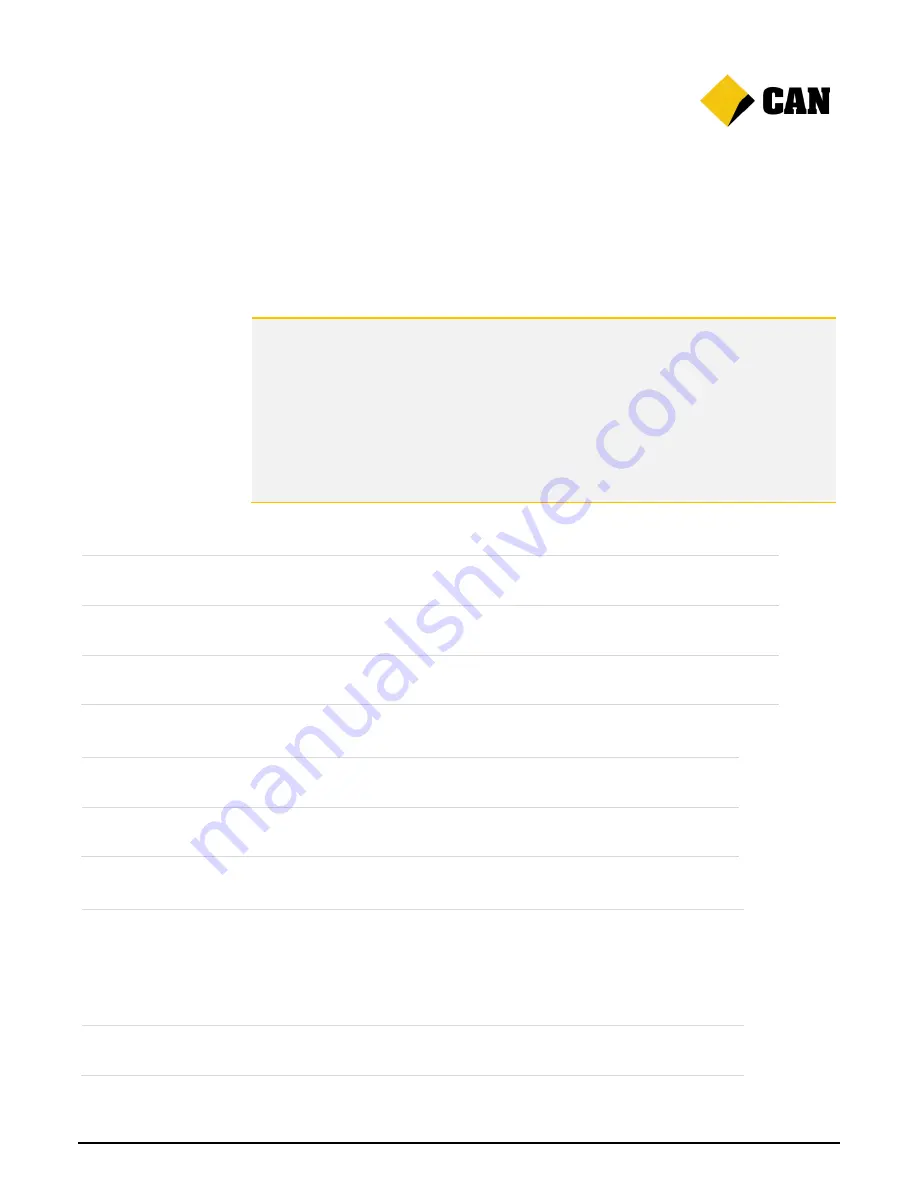
Albert User Guide
15
3. Customising Albert
Every business is different. That's why
we’ve designed Albert so you
can adapt your device to work best for you.
In this section:
Choosing display features
Customising sounds
Setting up communications
Connecting an email account
Changing passwords
Accessing other options
Choosing display features
Brightness
To change the screen brightness, tap
Display
then
Brightness
. Slide the bar to
the left or right then tap
OK
.
Automatic lock
Tap
Display
, then
Automatically lock
. Choose the length of time that can pass
before you’re prompted to enter a password to wake up Albert. Tap
Time
.
Tip
Different options may be available depending if you use a Manager or Operator
password to access Settings.
Customising sounds
Volume
To change the volume of alerts and other sounds, tap
Sound
then
Volumes
. Slide the bars to the left or right, then tap
OK
.
Touch sounds
Choose if you want Albert to make a sound when the screen
is touched
. Tap
Touch sounds
to check or uncheck the box.
Setting up communications
WiFi
Tap
Communications
then
WiFi.
To turn WiFi on, slide the tab on the Status Bar from
Off
to
On
. Choose
your WiFi network from the list. You can also
Add network
or
Scan for
a network
using the tab on the Status Bar.
To turn WiFi off, slide the tab on the Status Bar from
On
to
Off
.
3G
When no WiFi is available or selected, Albert will automatically use the
inbuilt 3G Telstra service.
Содержание Albert
Страница 1: ...Commonwealth Bank CommBank Albert User Guide Version 2 0 Updated Wednesday 11 March 2015...
Страница 2: ...Albert User Guide 2...
Страница 4: ...Albert User Guide 4...
Страница 6: ...Albert User Guide 6...
Страница 11: ...Albert User Guide 11...
Страница 14: ...Albert User Guide 14...



















