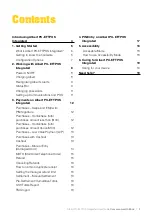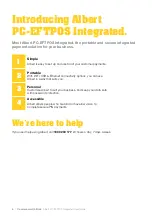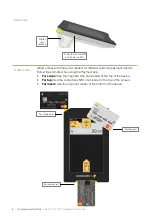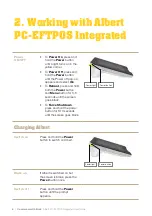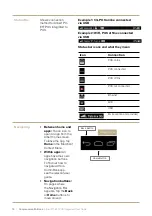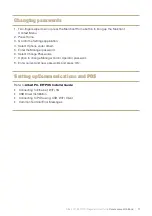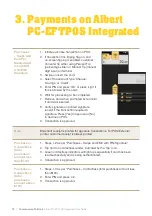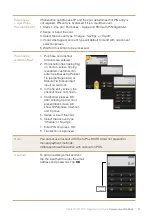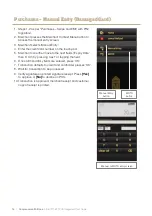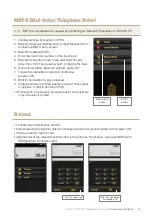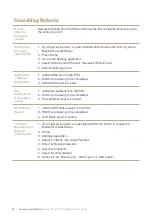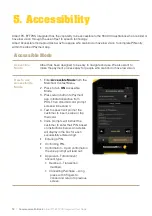Albert PC-EFTPOS Integrated User Guide
Commonwealth Bank
|
17
4. PIN Entry on Albert
PC-EFTPOS Integrated
Merchants who have a PC-EFTPOS Integrated Albert terminal are required to position
the terminal:
• The terminal screen faces the cardholder, allowing the cardholder to enter their PIN
when prompted.
• The terminal screen does not face other customers waiting in line, and other customers
cannot observe PIN entry.
A visual representation is given to illustrate this below.
The pole mount should be attached to the counter with double-sided adhesive tape so that it can’t
be forcibly moved. The pole mount also needs to be positioned so that its 210° movement allows
the customer adequate privacy.
In addition to this, training must be provided by the merchant to all staff instructing them of this
requirement.
This is a binding requirement of a PC-EFTPOS Integrated Albert terminal.
1
2
3
4
5
6
7
8
9
Clear
all
0
Enter
Cash register
Optical scanner
Albert is specifically angled in
the direction away from the
other customers in the line.
Customer entering PIN is directly
facing other customers in the line
– hence obscuring PIN pad.
Electronic
payment
Cashier
CBA4164 170615
Note:
The above diagram assumes that there are no security cameras positioned above the
Albert device in the store.
Содержание Albert PC-EFTPOS
Страница 2: ...2 Commonwealth Bank Albert PC EFTPOS Integrated User Guide...
Страница 20: ...CBA4550 240616...