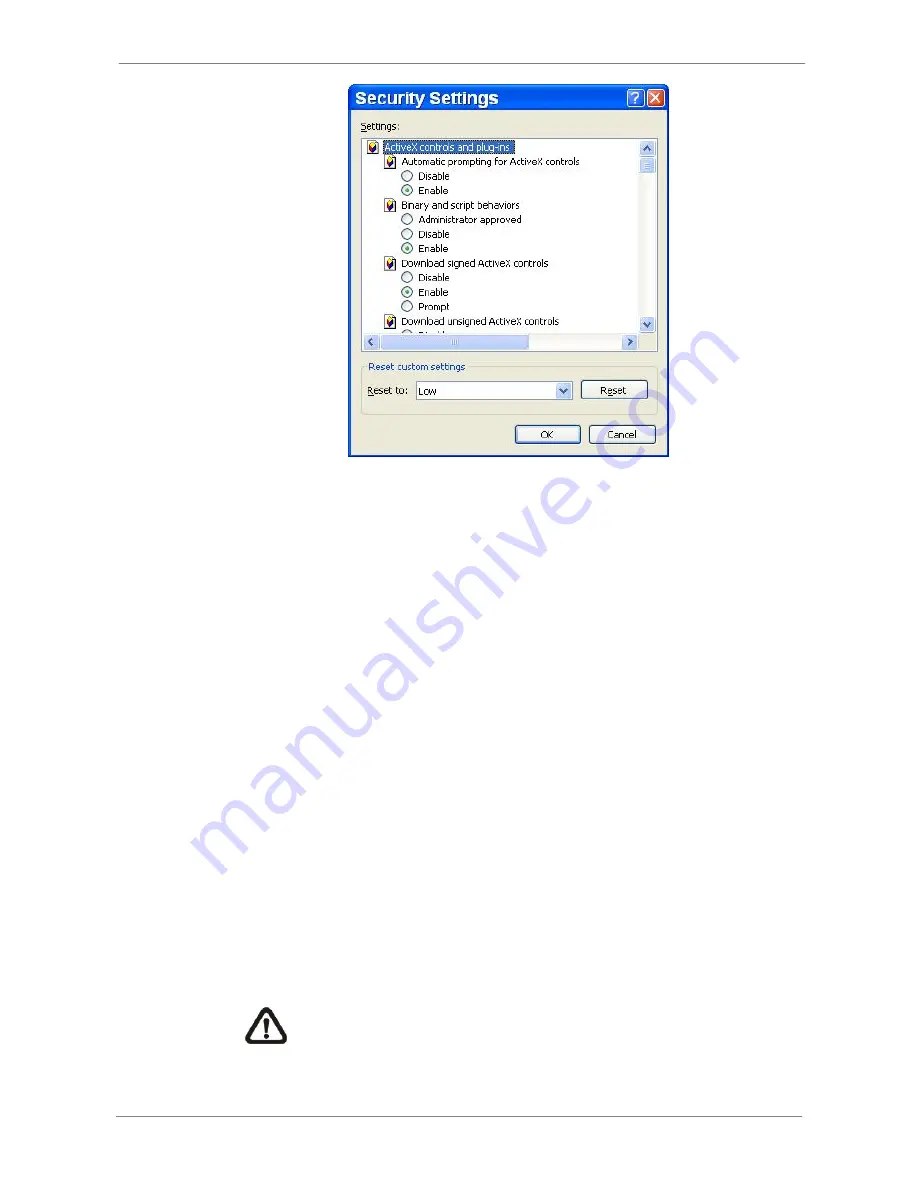
DVR
User’s
Manual
•
Under <ActiveX controls and plug-ins>, set all items to <Enable> or
<Prompt>.
•
Click <OK> to apply the setting and close the <Security Settings> screen.
•
Click <OK> to close Internet Options dialog.
Now the installation can continue to the next step.
5.2.2
Install the Remote Monitoring Software
Start the browser to initiate the installation of the remote monitoring software
on the PC. The IP address of the DVR can be saved as a Favorites item in
the web browser to enable easy access in the future.
•
Start the IE; it can be started either by clicking on the desktop icon, or by
using the Start menu to access it.
•
Enter the IP address of the DVR in the address bar at the top of the
browser.
•
The ActiveX controls and plug-ins dialog will show twice for confirmation;
click <Yes> to accept ActiveX plug-ins. The remote monitoring software
plug-ins will be downloaded and installed on the PC automatically when
the connection is successfully made.
NOTE:
Do not enter any leading “0” characters in the address, for
example, “192.068.080.006” should be entered as “192.68.80.6”.
If the default trigger port 80 is changed into another one, take port
81 for example, the IP address should be entered as
44
Содержание CAM-HD816
Страница 1: ...Lite H 264 DVR User s Manual Version 1 5...
















































