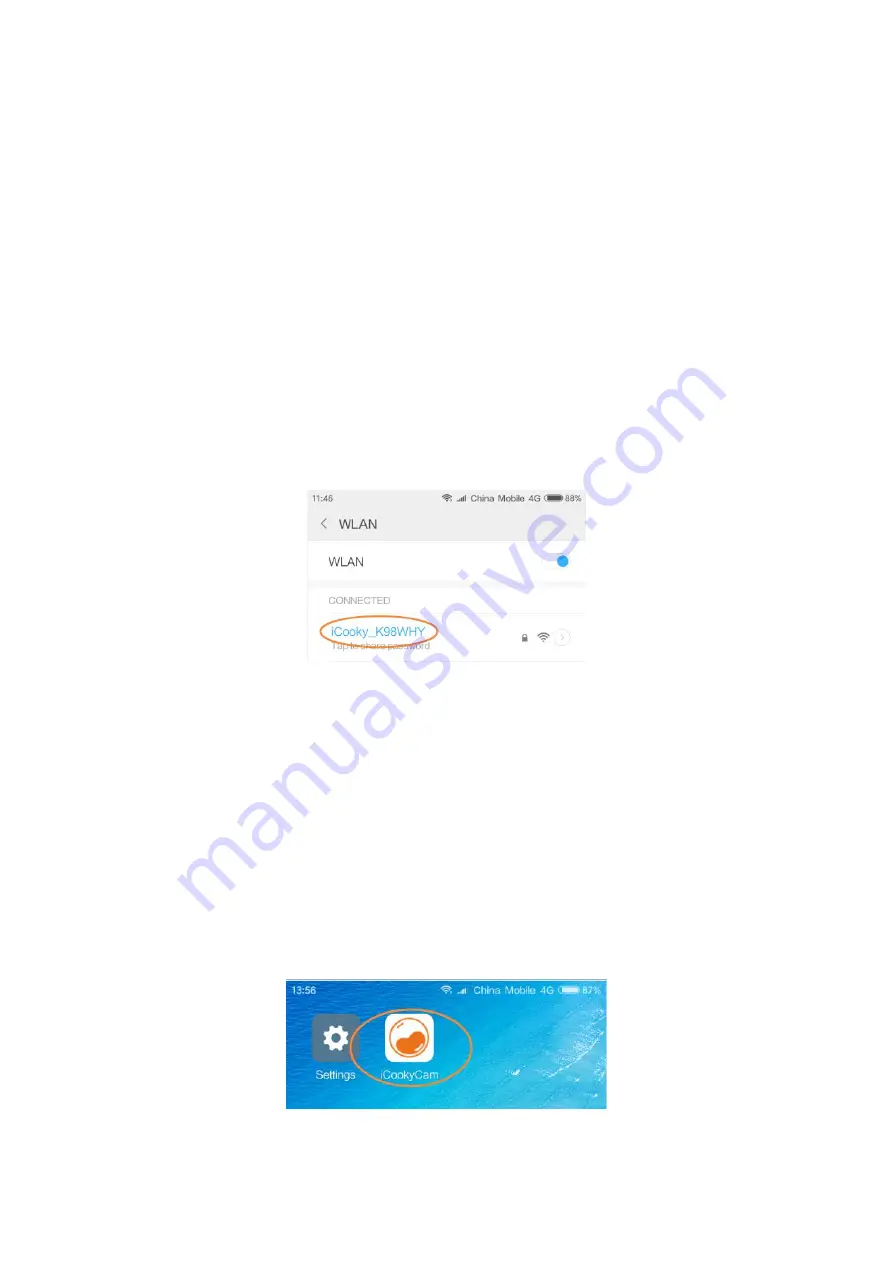
2. If after initialization succeed red indicator flashes slowly, show that the machine is in the IP
connection mode, please long press mode button K2 for 5 seconds to return to AP connection
mode and blue indicator flashes slowly.
2.3
If the memory card is not inserted, the red and blue indicator flicker at the same time when the
machine is initialized, and the camera can't turn on the video. Memory card does not support hot
swap, if you want to pull off or insert the memory card, Please turn off the camera first.
2.4
Power OFF: long press confirmation button for 5 seconds, Red & Blue indicator flashes for 7
times and turn off.
Warm Prompt: It is not possible to power off the camera through the above operation when USB
power is connected.
3. IP Connection Mode
3.1
After initialization succeed, Switch on Wi-Fi/WLAN, choose iCooky_***** from available
networks and type in password 12345678.(P 3.1)
P 3.1 Choose iCooky_*****
Warm Prompt: The effective range of the WiFi signal iCooky_***** sent by the camera is within
10 meters. When the mobile phone exceeds the range, it will be disconnected from the WiFi
signal.
3.2
Log into iCookyCam APP, click the "+" in the middle or below the interface, then choose “Not
been connected to the router”, click “Next” to enter the add device interface, input “ok123456” in
the device password bar and then click “
√
”, APP will prompt “Connect to the router?”, please
select “Yes” to enter the "Wi-Fi Network" setup interface. Choose the network you want to
connect and input the right Wi-Fi password, then click “Connect”. (P 3.2.1-3.2.7)
Warm Prompt: For your personal privacy, please change the default password of the camera in
time!!!
P 3.2.1 Login iCookyCam












