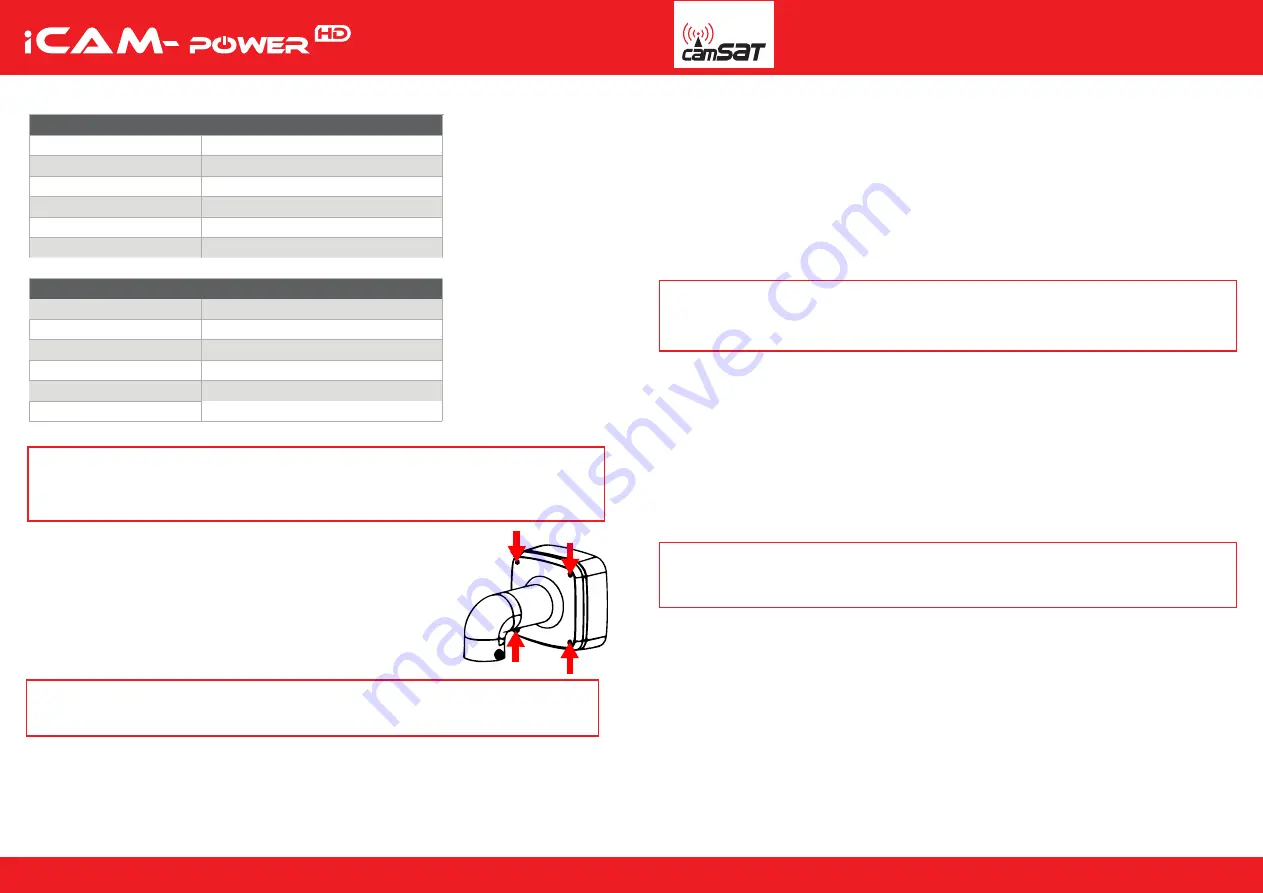
www.camsat-cctv.com
Full instructions available on www.camsat-cctv.com Full instructions available on www.camsat-cctv.com
First start-up
WARNING
Before any start-up, connect both antennas! Trying to run the machine without connected antennas
may cause damage to the radio module.
Connecting the power supply and computer
Connect iCAM-PowerHD battery charger power plug into the socket adapted before
fi
rst use.
Device will not discharge during con
fi
guration. Remove cover from LAN port, and connect this device
with Ethernet cable directly to your computer or through switch. Con
fi
gure network card of your
computer and add IP address in 192.168.1.x network subnet. You are now able to turn on the device.
WARNING
If you use on internet browser you will need to install camera plugin for watching live preview online and
for playback. You will see pop-up that after con
fi
rming will download and install plugin before
fi
rst login.
The default settings
Local IP address
192.168.1.1
Subnet mask
255.255.255.0 (CIDR /24)
80 (83)
User name
admin
Password
camsat
2
3
Standard
Onvif
IP address
192.168.1.64
ONVIF and HTTP port
80
LTE module
IP camera
HTTP port (external)
APN
m2m.plusgsm.pl
RTSP port
554
admin
Password
12345
User name
WARNING
Prior to starting up the system, you must obtain a special SIM card that has a public IP address and
enables port forwarding. To make this possible you should take out appropriate additional service
in contract plans. In order to activate these services, contact your telecommunications service provider.
Installing the SIM card
Remove the adapter with the camera by unscrewing the 4 allen screws.
This will allow access to the card slot SIM1 and SIM2. After placing
the SIM card, attach back to the camera and tighten the screws.
LTE module con
fi
guration
Complete the basic con
fi
guration of the LTE module. In the
Network >> Mobile
menu, complete
the
fi
elds for the APN access point name and SIM card PIN number, and then save changes.
WARNING
Using an incorrect APN access point name will make IP address private, istead of public static
IP address we want to use. Internet access still exists, but with an undesired IP address.
Check APN name with telecommunications service provider.
Public IP address is displayed in the menu
Status > Network > WAN
.
After correct con
fi
guration, it will be possible to access the device from the public IP address of
the SIM card. Example of the default con
fi
guration and IP address 100.100.100.100:
IP camera: http://100.100.100.100:80/
LTE module: http://100.100.100.100:83/
IP Camera con
fi
guration
Access your camera at local (default 192.168.1.64) or remote IP address and login using:
Login:
admin
Password:
12345
Now you are able to preview live and playback video image. If you need to rotate or zoom in, use
PTZ setting at con
fi
guration page.
Start the iCAM-PowerHD system by turning the key in the ignition. Go to LTE module IP addres
in browser on your computer (default 192.168.1.1) and then log in by typing login and password:
Login:
admin
Password:
camsat
Change the user's password in the
System >> Administration
menu.
Choose a strong login password to protect against unauthorized access.
CAMSAT is not responsible for hacking unsecured devices and networks.
The con
fi
guration of mobile applications to control the camera
You can access the recorder via mobile devices. Applications are available for download from the platform
Google Play or Apple App Store. To connect to a mobile camera system, you must have access to internet
The connection can be established by using camera manufacturer applications or third party software.
Example applications: gDMSS (for Dahua IPC); Hik-Connect (for Hikvision IPC).




















