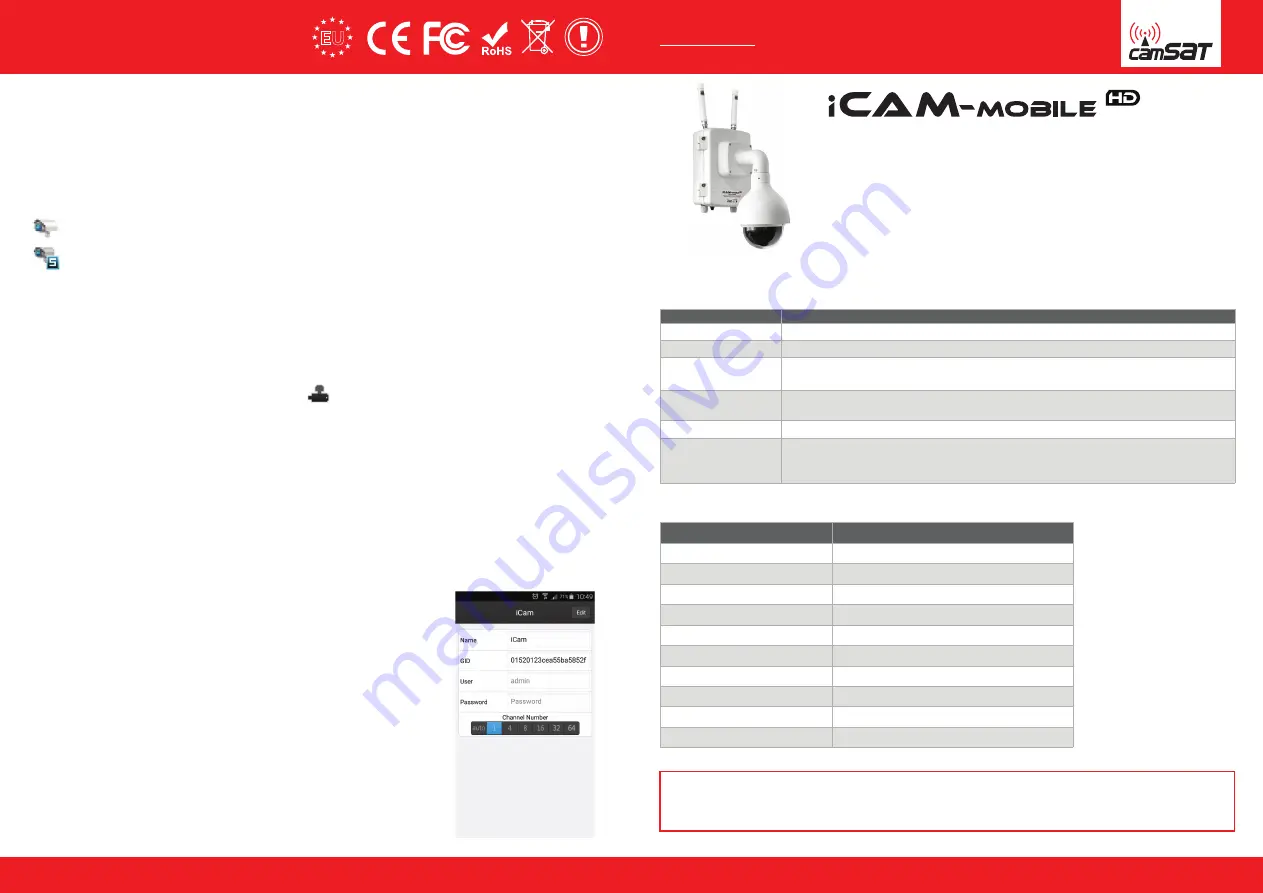
www.camsat-cctv.com
TECHNICAL
SUPPORT
tel.+48 52 387 36 58
Mon–Fr 8.00 AM–4.00 PM
Full instructions available on the www.camsat-cctv.com
1
4
External, wireless system for mobile monitoring
for IP cameras HD and Full HD
QUICK START
ver. 1.0
Feature
Full instructions available on the www.camsat-cctv.com
The mobile camera in transport should be turned off. During start-up of iCam-Mobile system,
follow these steps:
1. Connecting the antennas
2. Mounting the camera
3. Power supply connection
4. Starting the camera
5.Connecting with system
6. Diagnosing device status
Make sure that both antennas are screwed to the connectors.
The camera must be hung on the mounting bracket.
The camera should be plugged in if used for a long period of time. In other case the camera turns off
when the battery is empty.
The camera will be activated after turning the key in the ignition. Remove the key from the ignition.
Panel lights up green LED.
You can get remote access to the system via the iCAM-receiver or other device over WiFi 5GHz.
Make sure the device is properly configured. After logging into the Recorder module, check the connection
to the camera, the disk status and recording status reviewing the last minute of recordings.
Make sure the camera is properly addressed and observes area according to your requirements.
Factory settings of radio links
Actions taken during each system start-up
WARNING
The DHCP server must be turned off so the wireless connection of mobile devices automatically
configures
LINKS SETTINGS → Network Settings.
Support recorder
Preview video stream
In the Preview tab (Preview) on the left panel is a list of connected IP cameras.
To start the preview, click one of the following icons:
Running one of the main stream
Running one stream of additional (extra)
Playback and archiving
Playing downloaded video
The configuration of mobile applications to operate recorder
Goolink (P2P connection)
SSID (network name)
CAMSAT
Network password
camsat.com
Encryption
WPA2-PSK
Operating mode
Video Bridge
Operating channel
Auto (36 kanałów pracy, 5 GHz DFS)
IP address
192.168.1.21
Subnet mask
255.255.255.0 (CIDR /24)
DHCP Server
Off
User name
camsat
User password
camsat
Feature
Factory default settings
The module allows the recorder to operate up to 4 IP cameras (greater number of cameras results in faster
fulfillment of memory storage, which shortens the length of the recorded material). Additional cameras can be
connected by radio.
To play the recorded materials with a memory module connected to the DVR, go to the Playback (Playback).
Contained therein recordings from connected IP cameras are recorded according to the recording schedule.
Select the desired IP camera from the list on the left side by selecting the hook in their name, and then indicate
the date of the day, which will be loaded video. On the bottom panel are buttons to control playback.
Taking pictures of the material is useful in the process of doing the documentation of the events. You can also
download a piece of video material to move it to another device (only in Internet Explorer).
Materials can be downloaded when you click the icon . Then select the channel you will be saved recordin
-
gs, specify a time range, and indicate where to store video files. Download starts by clicking the start button.
You can access the recorder via mobile devices. Applications are available for download from the platform
Google Play or Apple App Store. To connect to a mobile camera system, connect to the Wi-Fi (not all devices
support 5GHz band). The connection can be established by scanning the QR code or by specifying the applica
-
tion IP address of the registrar, port and user data.
After running the application, click the "+" button to add a new device. Indicate
the serial number of the device in three ways: by scanning the QR code, prescri
-
bing serial number UID manually or automatically search for the device on the
LAN. Then enter your username and password to access the recorder (fabrycz
-
niy username: admin password: none) QR code is on the menu QR code recorder
(Config> Device Parameters> QR code).
Materials can be played using any application or software for watching movies AVI. The recommended applica
-
tion to play videos in AVI format is VLC.
EU
EU
POLISH
MARK
POLISH
MARK


