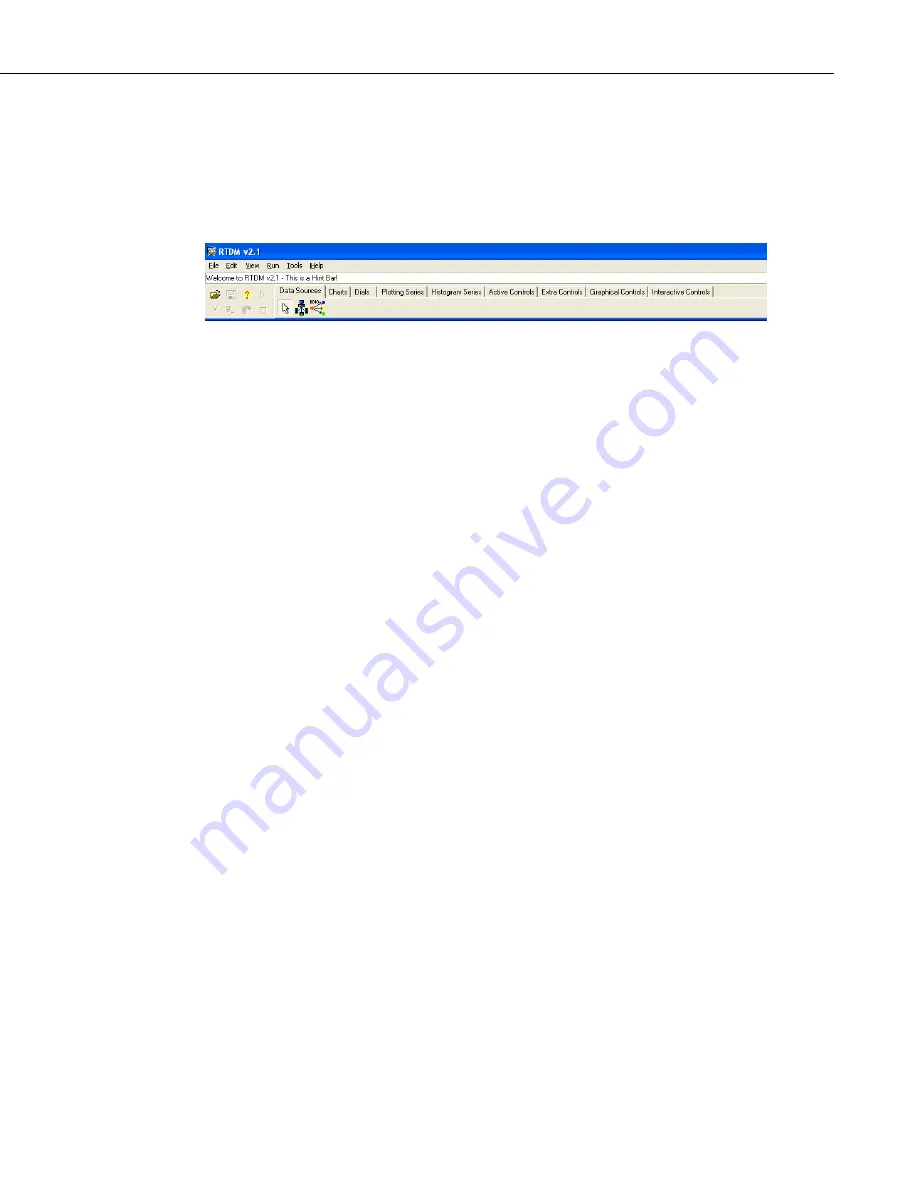
RTDM Version 2.1 – Real Time Data Monitor
3
RTDM menu bar along the top edge of your display. You can now open an
existing RTDM form (*.rdp) for further editing and development or start a new
form etc. by using the File option on the menu bar.
The Menu Bar and Mouse Operations
FIGURE 1. RTDM Menu Bar
The function of each of the buttons on the menu bar is fairly straightforward,
and as you pass the mouse pointer over each button a short description of its
function will be displayed. It is possible to access the functions without a
mouse by using the
ALT
key plus the underlined letter shown in the function
name, but it is assumed, both for the purposes of this manual and the ease of
use of RTDM, that you will be using a mouse. When discussing mouse
operations, ‘clicking’ generally means clicking the left mouse button unless
otherwise stated. Dragging means to hold the left mouse button down (unless
otherwise stated) while dragging the mouse in any direction.
The ‘key’ to working with RTDM is the ‘Object Inspector’ – see Figure 2. The
values and properties shown in the Object Inspector constantly change to
reflect your current task in RTDM. Each property can be expanded/collapsed
by clicking on the + or - signs. Clicking on the description (for example
DesignForm1) produces a brief description in the bottom box, as shown.
Содержание RTDM
Страница 2: ...This is a blank page...
Страница 6: ...This is a blank page...
Страница 8: ...This is a blank page...
Страница 10: ...This is a blank page...






















