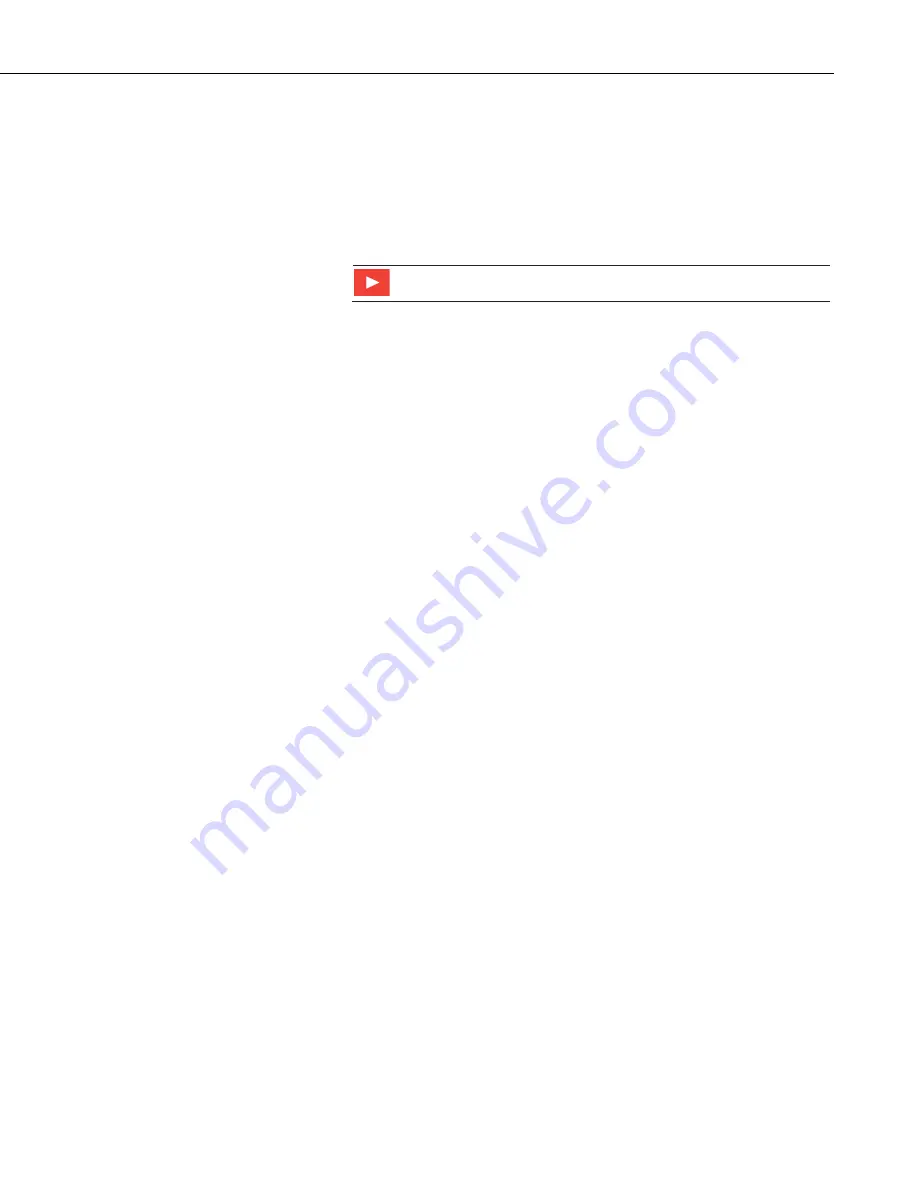
Appendix D. SDI-12 Sensor Support
D-5
Transparent mode is entered while the computer is communicating with the
datalogger through a terminal emulator program. It is accessed through
Campbell Scientific datalogger support software or other terminal emulator
programs. Datalogger keyboards and displays cannot be used.
The terminal emulator is accessed by navigating to the
Datalogger
list in
PC200W
, the
Tools
list in
PC400
, or the
Datalogger
list in the
Connect
screen
of
LoggerNet
.
Watch the video:
SDI-12 Sensors | Transparent Mode
The following examples show how to enter transparent mode and change the
SDI-12 address of an SDI-12 sensor. The steps shown in Appendix
(p. D-5)
, are used with most Campbell Scientific
dataloggers. Appendix
Changing an SDI-12 Address – CR200(X) Series
(p. D-6)
, lists the steps used for CR200(X)-series dataloggers.
D.3.1 Changing an SDI-12 Address
The example below was done with a CR1000, but the steps are only slightly
different for CR1000X-series, CR300-series, CR6-series, CR800-series, and
CR3000 dataloggers. For CR200(X)-series dataloggers, see Appendix
Changing an SDI-12 Address – CR200(X) Series
1.
Connect an SDI-12 sensor to the CR1000.
2.
In
LoggerNet Connect
, under
Datalogger
, click
Terminal Emulator
. The
terminal emulator window opens.
3.
Under
Select Device
, located in the lower left side of the window, select
the
CR1000
station.
4.
Click
Open Terminal
.
5.
Select
All Caps Mode
.
6.
Press Enter until the datalogger responds with the
CR1000>
prompt.
7.
Type
SDI12
and press Enter.
8.
At the
Select SDI12 Port
prompt, type the number corresponding to the
control port where the sensor is connected and press Enter. The response
Entering SDI12 Terminal
indicates that the sensor is ready to accept SDI-
12 commands.
9.
To query the sensor for its current SDI-12 address, type
?!
and press Enter.
The sensor responds with its SDI-12 address. If no characters are typed
within 60 seconds, the mode is exited. In that case, simply type
SDI12
again, press Enter, and type the correct control port number when
prompted.
10.
To change the SDI-12 address, type
aAb!
, where
a
is the current address
from the above step and
b
is the new address (see FIGURE
). Press
Enter. The sensor changes its address and responds with the new address.




















