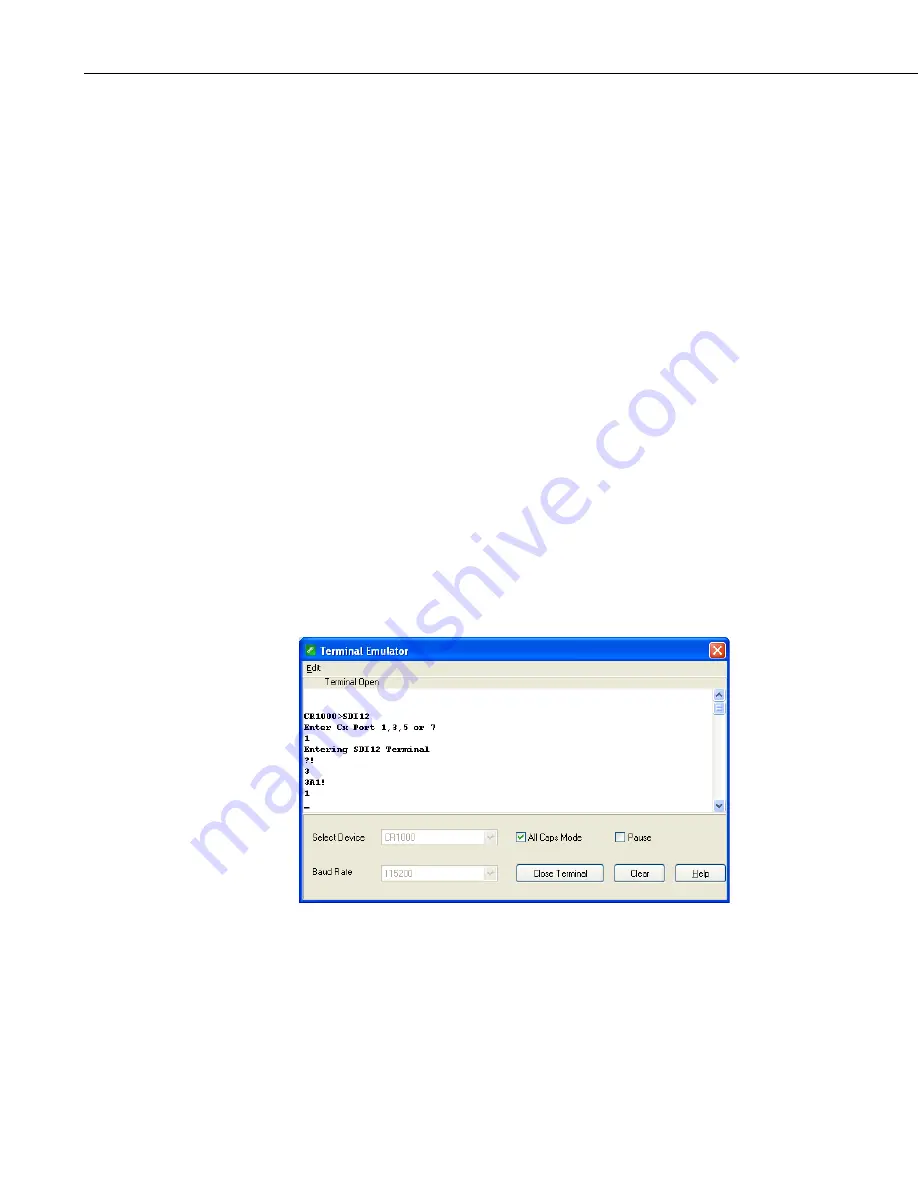
Appendix D. SDI-12 Sensor Support
D.2.2 CR1000 Datalogger Example
1.
Connect a CS215 to the CR1000 (see TABLE 7-1).
2.
In the
LoggerNet Connect
screen navigate to the
Datalogger
menu and
select
Terminal Emulator
. The terminal emulator window will open. In
the
Select Device
menu, located in the lower left-hand side of the window,
select the CR1000 station.
3.
Click on the
Open Terminal
button.
4.
Press the <enter> key until the datalogger responds with the
CR1000>
prompt. At the
CR1000>
prompt, make sure the
All Caps Mode
box is
checked and enter the command SDI12 <enter>. At the
Enter Cx Port 1,
3, 5, or 7
prompt, key in the control port number where the sensor is
connected and press <enter>. The response
Entering SDI12 Terminal
indicates that the sensor is ready to accept SDI-12 commands.
5.
To query the sensor for its current SDI-12 address, key in
?!
<enter> and
the sensor will respond with its SDI-12 address. If no characters are typed
within 60 seconds, then the mode is exited. In that case, simply enter the
command SDI12 again, press <enter>, and key in the correct control port
number when prompted.
6.
To change the SDI-12 address, key in
aAb!
<enter>, where
a
is the current
address from the above step and
b
is the new address (see FIGURE D-2).
The sensor will change its address and the datalogger will respond with the
new address. To exit SDI-12 transparent mode, select the
Close Terminal
button.
FIGURE D-2. CR1000 example of using the SDI-12 transparent mode
to change the SDI-12 address from 3 to 1. Sensor is connected to
control port 1.
D-4
Содержание cs215
Страница 2: ......
Страница 6: ......
Страница 10: ...Table of Contents iv...
Страница 28: ...CS215 Temperature and Relative Humidity Probe 18...
Страница 34: ...Appendix B Example Programs B 4...
Страница 42: ...Appendix D SDI 12 Sensor Support D 6...
Страница 43: ......



















