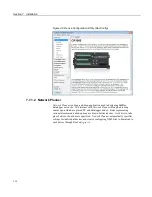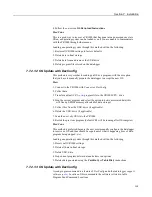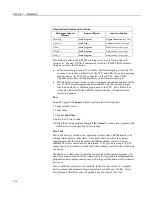Section 7. Installation
will be the current program. Otherwise, any file marked as
Run Now
will be
used.
3. If there is a file specified in the
Include File Name
setting, it is compiled at the
end of the program selected in step.
4. If there is no file selected in step 1, or if the selected file cannot be compiled,
the CR1000 will attempt to run the program listed in the
Include File Name
setting. The CR1000 allows a
SlowSequence
statement to take the place of
the
BeginProg
statement. This allows the "Include File" to act as the default
program.
5. If the program listed in the
Include File Name
setting cannot be run or if no
program is specified, the CR1000 will attempt to run the program named
default.cr1 on its CPU: drive.
6. If there is no default.cr1 file or it cannot be compiled, the CR1000 will not
automatically run any program.
7.7.2 CR1000 Configuration — Details
Following are a few common configuration actions:
•
Updating the operating system
(p. 117).
•
Access a CR1000
register
(p. 114)
to help troubleshoot
•
Set the CR1000 clock
•
Save current configuration
•
Restore a configuration
Tools available to perform these actions are listed in the following table:
Table 7.
Common Configuration Actions and Tools
Action
Tools to Use
1
Updating the operating system
DevConfig
(p. 111)
software,
Program Send
(p.
memory card
(p. 89),
mass storage device
Access a register
DevConfig, PakBus Graph, CRBasic program,
'Include' file
(p. 147),
Default.cr1 file
(p. 116).
Set the CR1000 clock
DevConfig, PC200W, PC400, LoggerNet
Save / restore configuration
DevConfig
1
Tools are listed in order of preference.
7.7.2.1 Updating the Operating System (OS)
The CR1000 is shipped with the operating system pre-loaded. Check the pre-
loaded version by connecting your PC to the CR1000 using the procedure
outlined in
DevConfig Help
. OS version is displayed in the following location:
Deployment
tab
Datalogger
tab
OS Version
text box
117
Содержание CR1000
Страница 2: ......
Страница 4: ......
Страница 6: ......
Страница 32: ......
Страница 36: ......
Страница 38: ......
Страница 40: ......
Страница 60: ...Section 4 System Quickstart Figure 16 PC200W View Line Graph 60 ...
Страница 96: ......
Страница 98: ...98 ...
Страница 302: ......
Страница 350: ...Section 8 Operation Figure 91 Pulse Sensor Output Signal Types Figure 92 Switch Closure Pulse Sensor 350 ...
Страница 453: ...Section 8 Operation Figure 115 Using the Keyboard Display 453 ...
Страница 454: ...Section 8 Operation 8 8 1 Data Display Figure 116 Displaying Data with the Keyboard Display 454 ...
Страница 456: ...Section 8 Operation Figure 118 Real Time Custom 456 ...
Страница 457: ...Section 8 Operation 8 8 1 3 Final Memory Tables Figure 119 Final Memory Tables 457 ...
Страница 458: ...Section 8 Operation 8 8 2 Run Stop Program Figure 120 Run Stop Program 458 ...
Страница 460: ...Section 8 Operation Figure 122 File Edit 460 ...
Страница 461: ...Section 8 Operation 8 8 4 PCCard Memory Card Display Figure 123 PCCard CF Card Display 461 ...
Страница 478: ......
Страница 506: ......
Страница 536: ......
Страница 636: ......
Страница 642: ......
Страница 644: ......
Страница 676: ......
Страница 677: ......